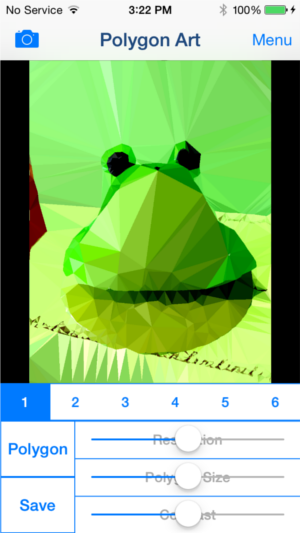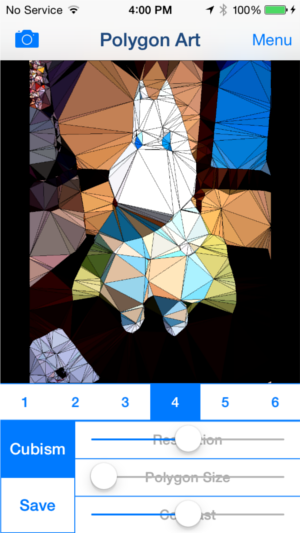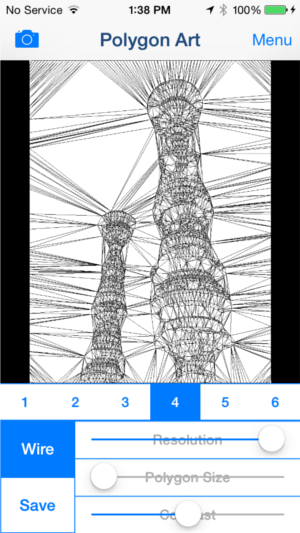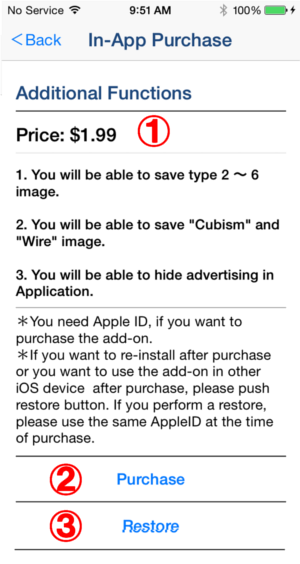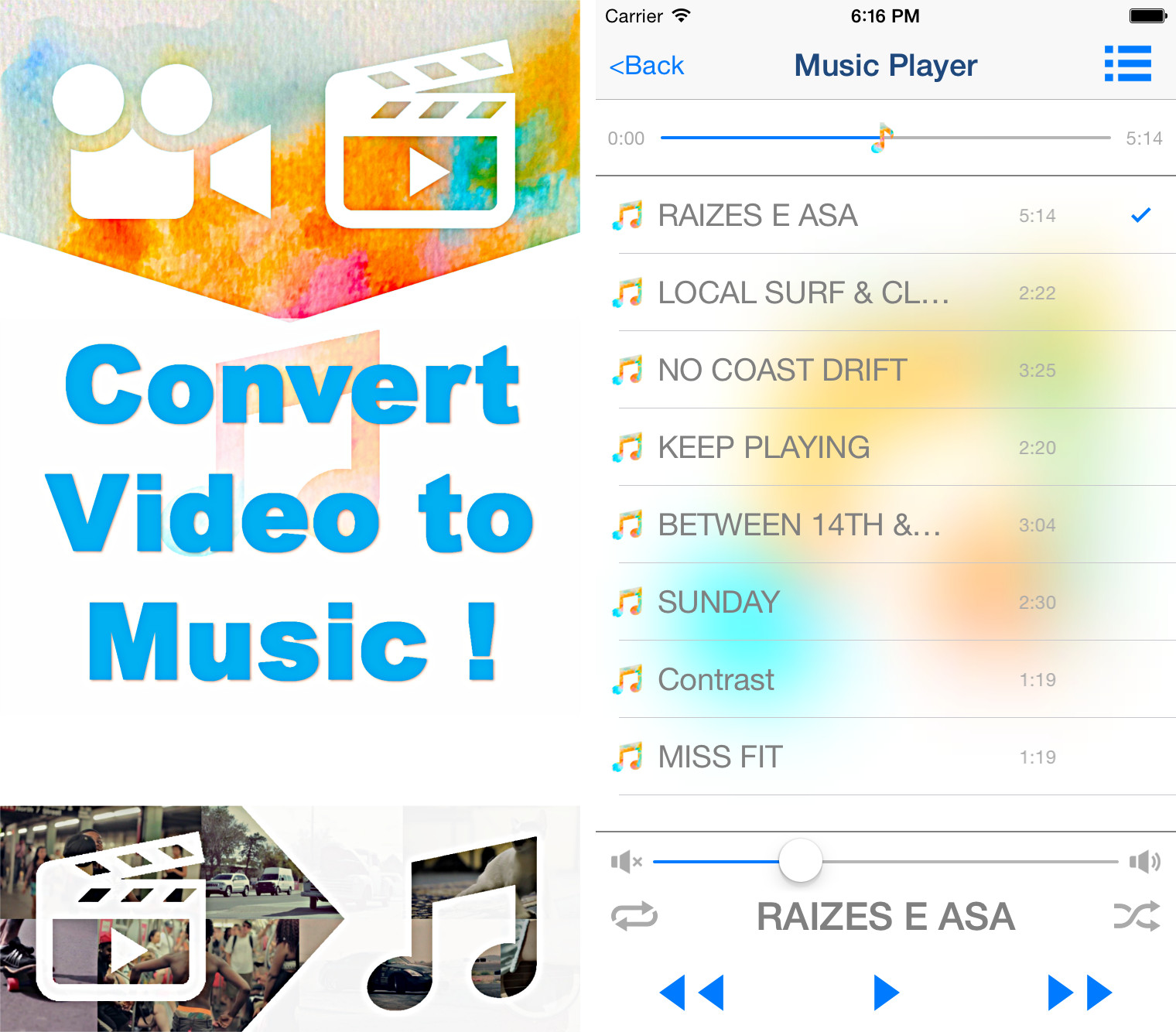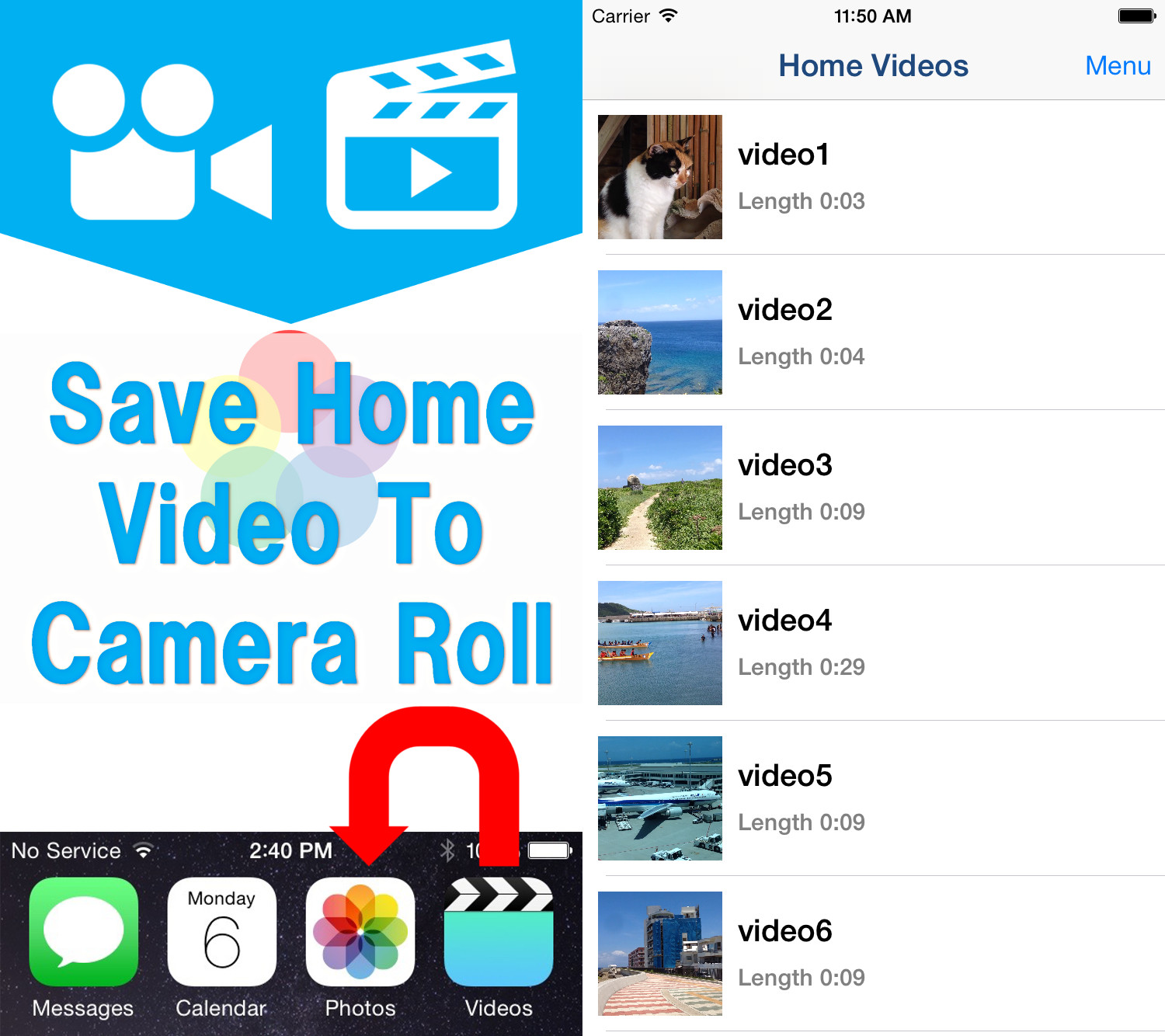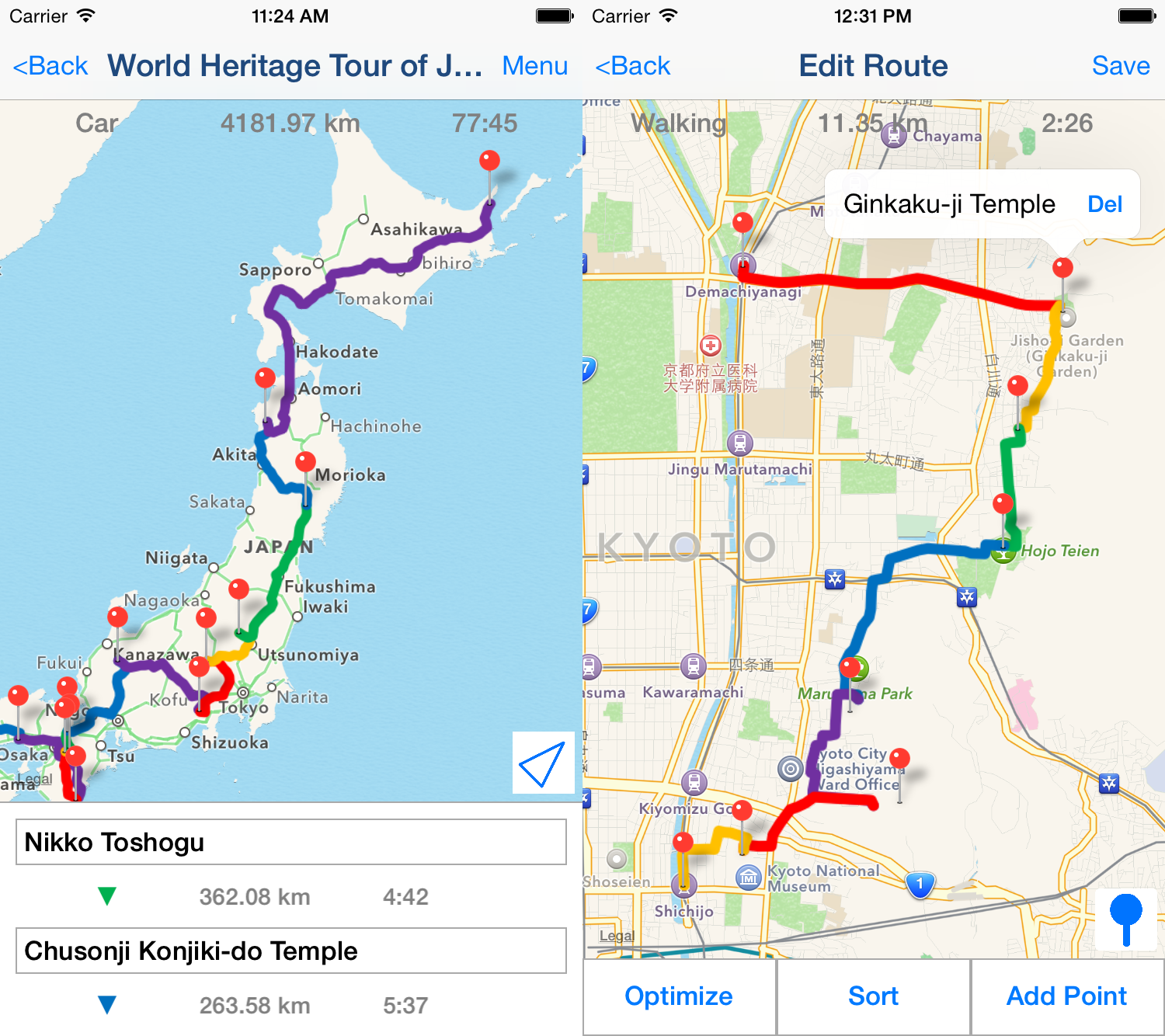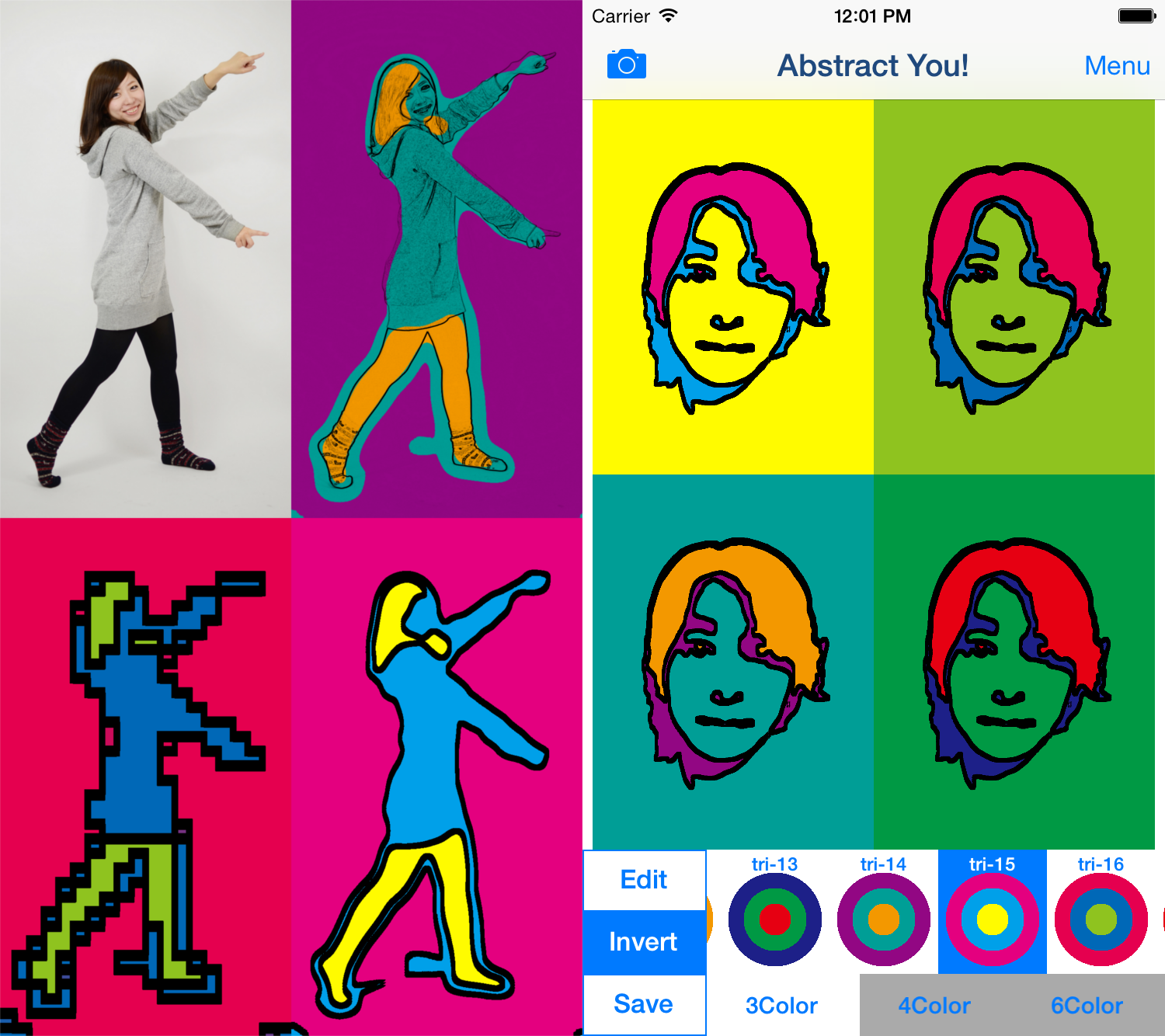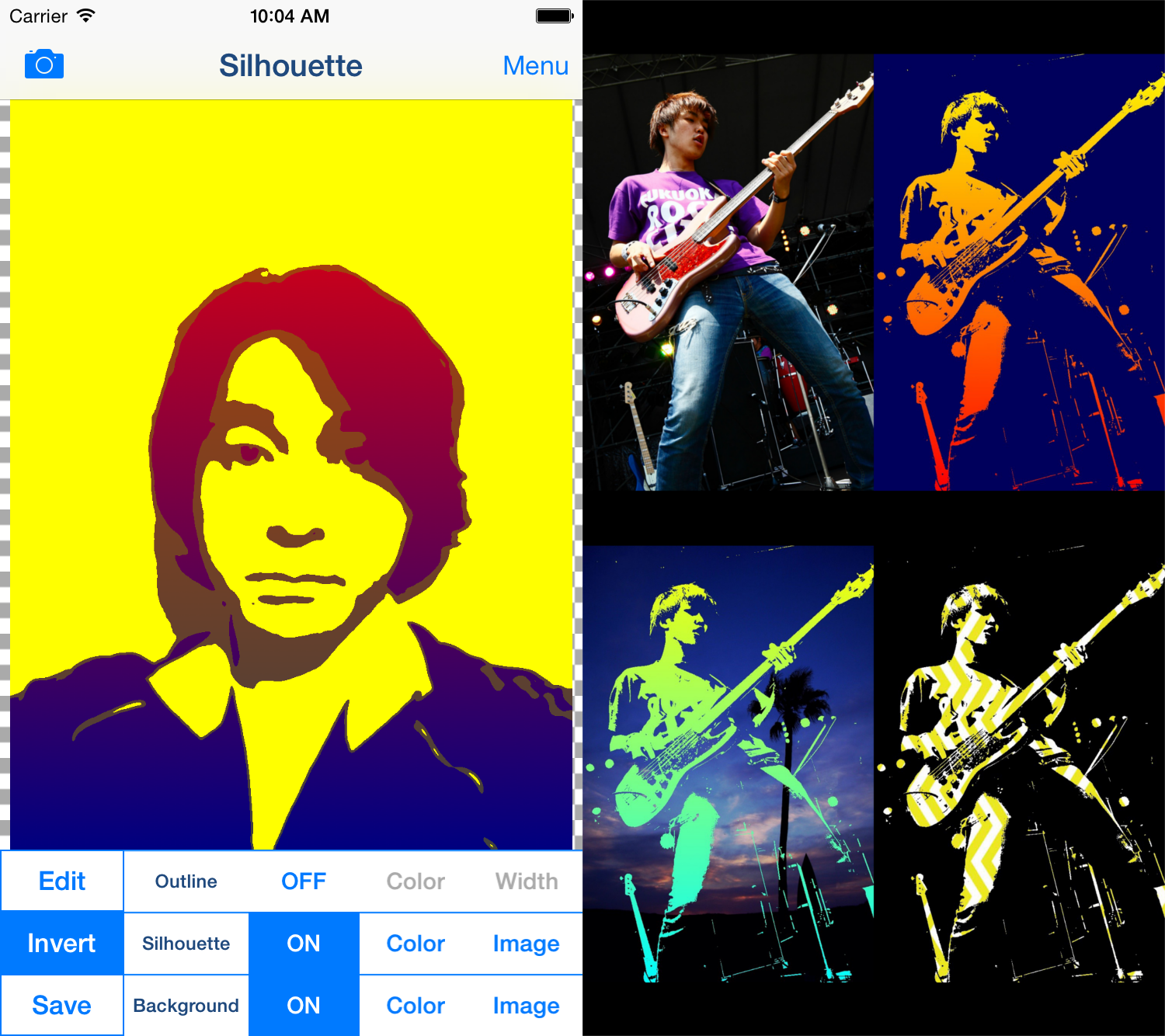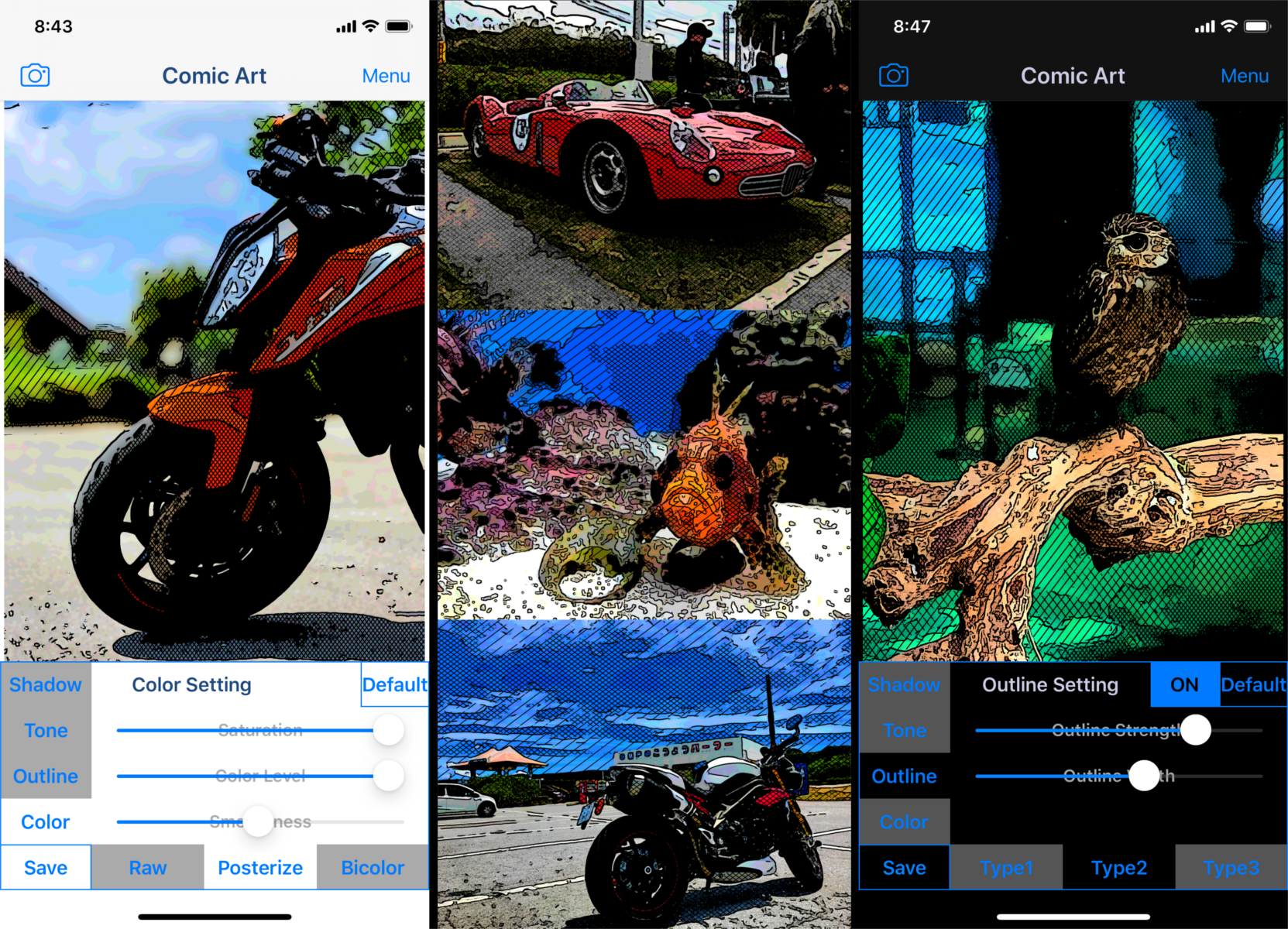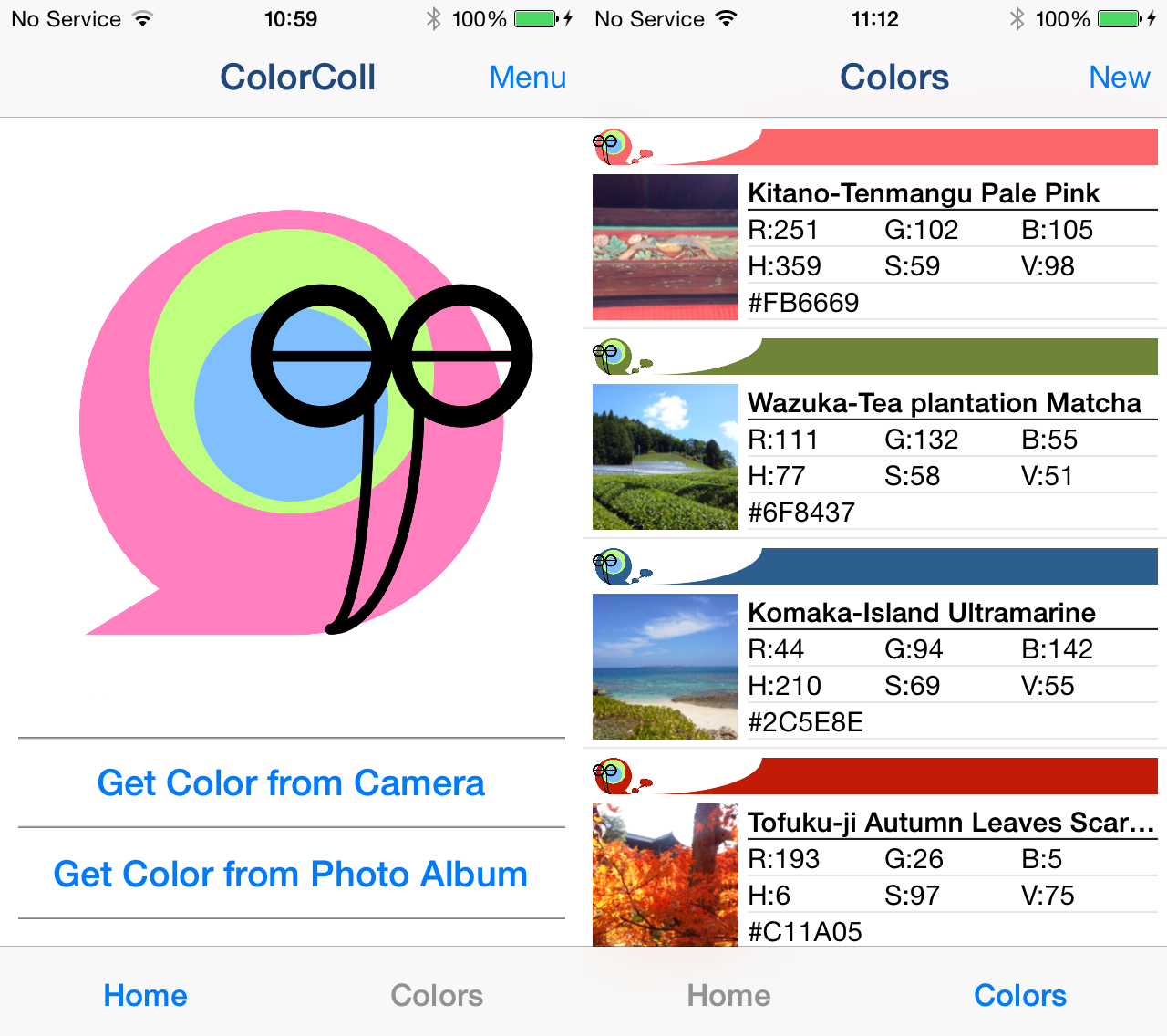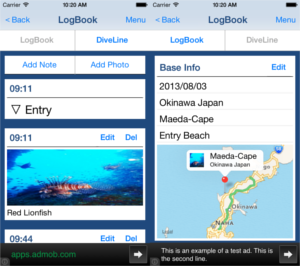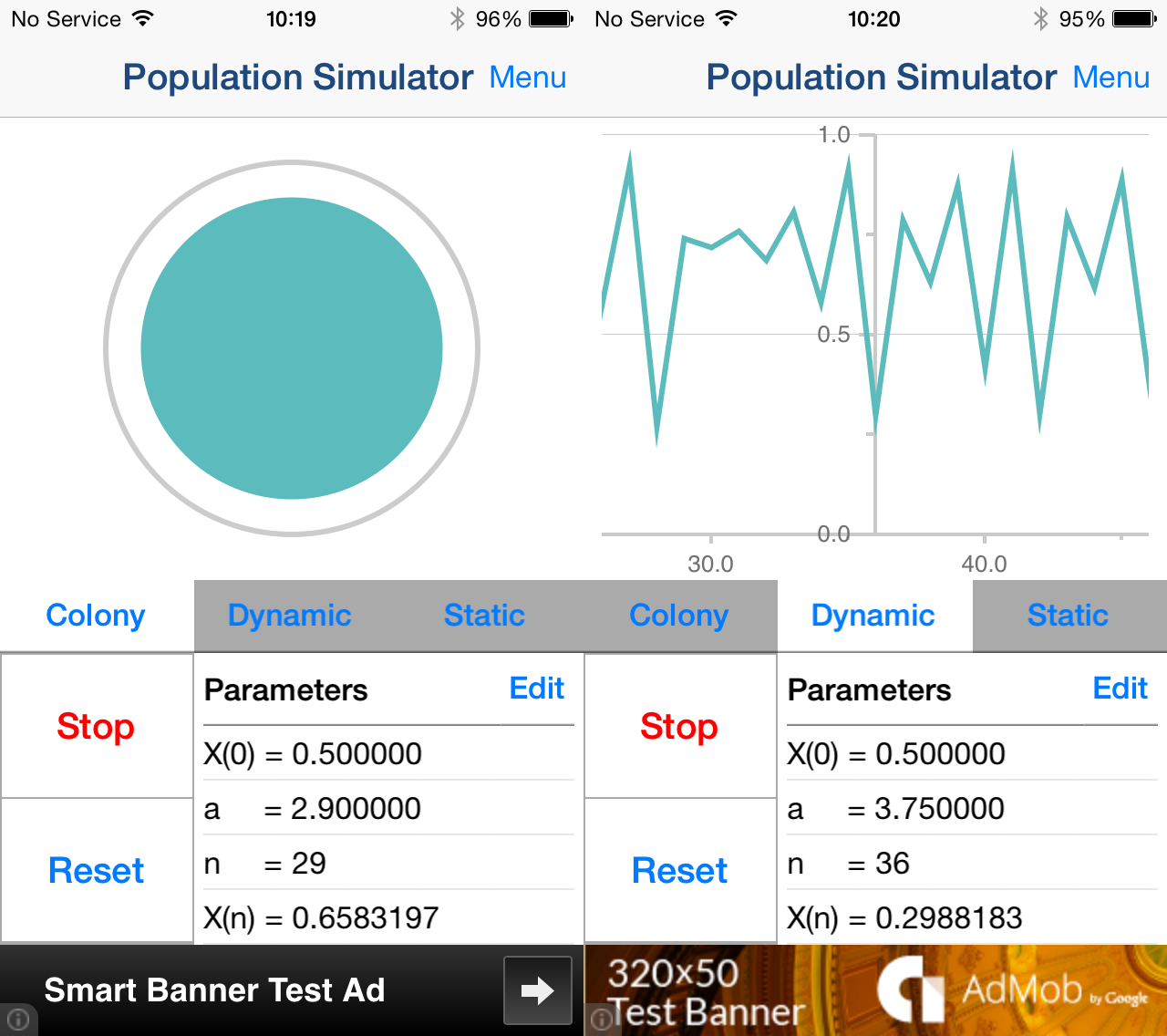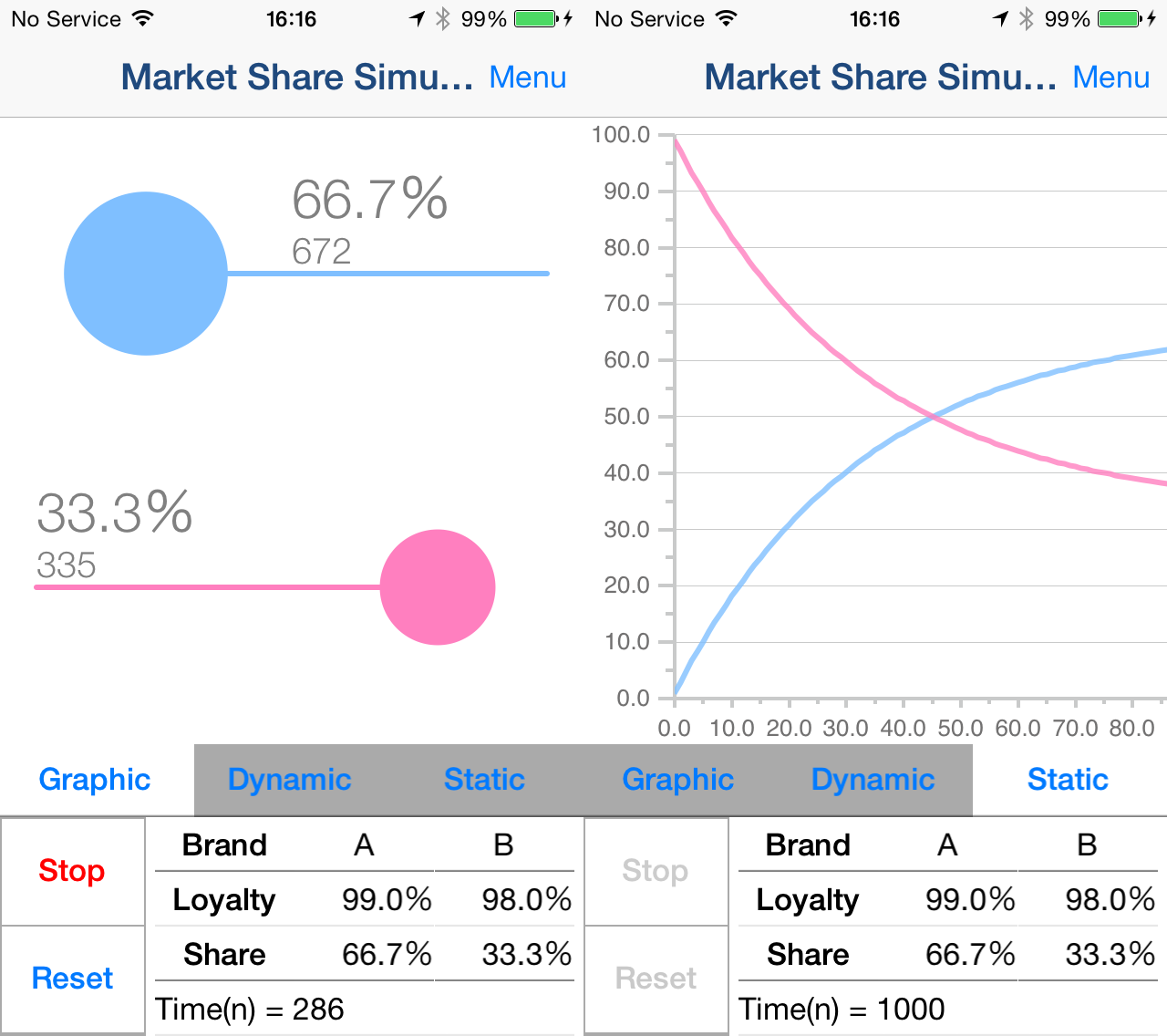1.Screen Description
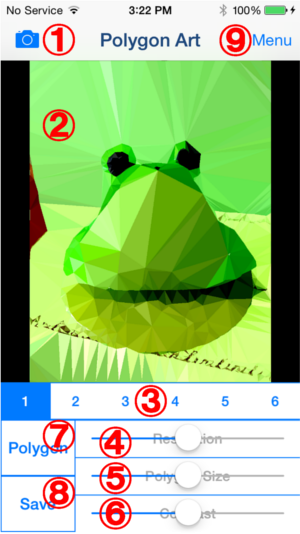
-
Camera Button
Select image you want to edit from Camera or Photo Album.
-
Image
Image during editing. You can zoom in the Image by "pinch-out", and zoom out by "pinch-in".
-
Filter Type Button
Select filter type for processing image.
*If you want to save type 2 〜 6 image, you need to purchase Add-on.
-
Resolution Slider
Edit image resolution by adjusting the slider.
-
Polygon Size Slider
Edit polygon size by adjusting the slider.
-
Contrast Slider
You can edit image contrast by adjusting the slider.
-
Switching Button
Switch Polygon Image, Cubism Image and Wireframe Image.
*If you want to save Cubism Image or Wireframe Image, you need to purchase Add-on.
-
Save Button
Save currently displayed image.
-
Menu Button
Display following contents.
- Manual
- In-App Purchase
- Copyright Info
- Other Apps