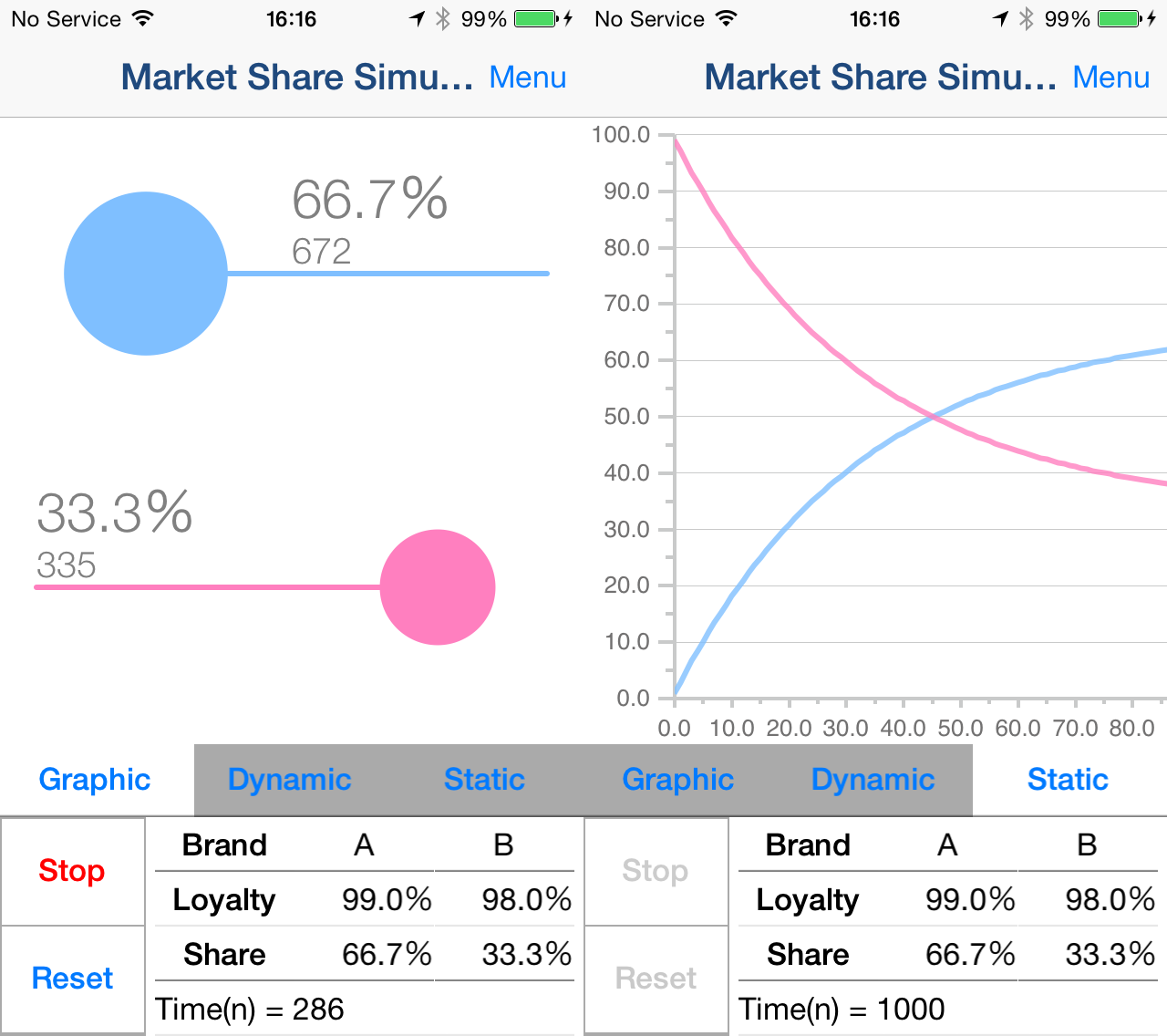Description of App
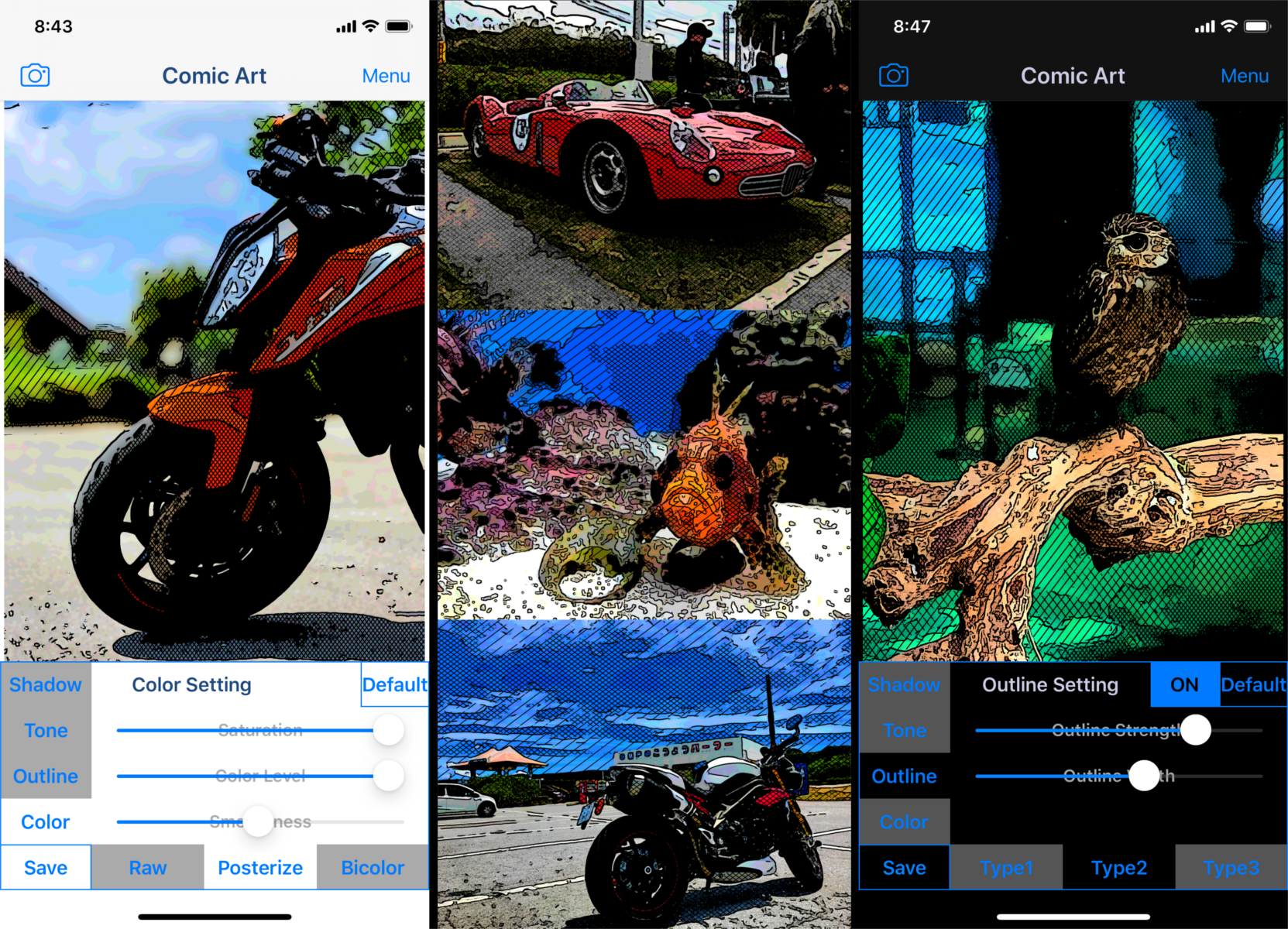
"Comic Art" is Art Photo Editor application that allows you to create "Comic illustration", "Cartoon illustration" and "Graphic novel tone illustration" Style Effect Image from camera, photographs and illustrations easily.
You will be able to create "Comic style illustration", "Cartoon style illustration" and "Graphic novel tone style illustration" from your photo and illustration by using Art Photo Editor app "Comic Art".
If you enjoyed by this App, I'm glad.
List of adjustable items
-
Shadow setting
You can edit the solid fill in the dark areas of the image.
The items that can be adjusted are as follows.(1) Shadow Area
(2) Shadow Depth
You can adjust the solid density of the image.
The darkness of the darkest part of the photo is constant, and you can adjust the solidness of the middle part from full black to no solid. -
Tone setting
You can edit the tone applied to the image.
You can set the following 3 types of tones.(1) Mesh Tone 1
Adds a mesh tone to the image.
The items that can be adjusted are as follows.
・Two type of Tone Area
・Mesh Spacing(2) Mesh Tone 2
*To save the image with this tone, you need to purchase the Add-on.
Adds a mesh tone to the image.
Unlike Mesh Tone 1, no tone is applied to the brightest part of the image.
The items that can be adjusted are as follows.
・Two type of Tone Area
・Mesh Spacing(3) Dot Tone
*To save the image with this tone, you need to purchase the Add-on.
Adds a dot tone to the image.
The items that can be adjusted are as follows.
・Tone Area
・Dot Size -
3. Outline setting
You can edit the outline of the image.
You can set the following 3 types of outline.(1) Type 1
The items that can be adjusted are as follows.
・Outline Strength
・Outline Width(2) Type 2
*To save the image with this outline, you need to purchase the Add-on.
It has a finer outline than Type 1.
The items that can be adjusted are as follows.
・Outline Strength
・Outline Width(3) Type 3
*To save the image with this outline, you need to purchase the Add-on.
It is a outline that looks like ink is bleeding.
The items that can be adjusted are as follows.
・Outline Strength -
Color setting
You can edit the color of the image.
You can set the following 3 types of color.(1) Raw
Use the original photo color as is.
The items that can be adjusted are as follows.
・Saturation(2) Posterize
*To save the image with this color, you need to purchase the Add-on.
Create an image with the number of colors reduced from the original photo.
The items that can be adjusted are as follows.
・Saturation
・Color Level
・Smoothness(3) Bicolors
*To save the image with this color, you need to purchase the Add-on.
Creates a two-color image.
The items that can be adjusted are as follows.
・Hue
・Color Level
・Smoothness
How to edit and process images
- Select image you want to edit from "Camera" Button.
- When the selected image is displayed on the screen, adjust the desired image quality by operating the various setting buttons and editing/processing sliders from the "Shadow", "Tone", "Outline" and "Color" buttons.
- After adjusting the image quality to your liking, click the "Save" button and the currently displayed image will be saved in the "Camera Roll".
*A full screen advertisement will be displayed when the save is complete. You can hide this ad by purchasing the add-on.
About In-app Advertising
Banner Advertising is displayed in Home Screen.
Full Screen Advertising will be displayed, after you have saved the picture.
You can hide these Advertising by purchasing the Add-on.
Copyright Info
App icon has been made by processing the following CC BY 3.0 works.
Thank you for the wonderful works.
App Icon
Manual
For iPhone・iPadInquiry
InquiryOther Apps
Video 2 Music - Convert Video to Music File -
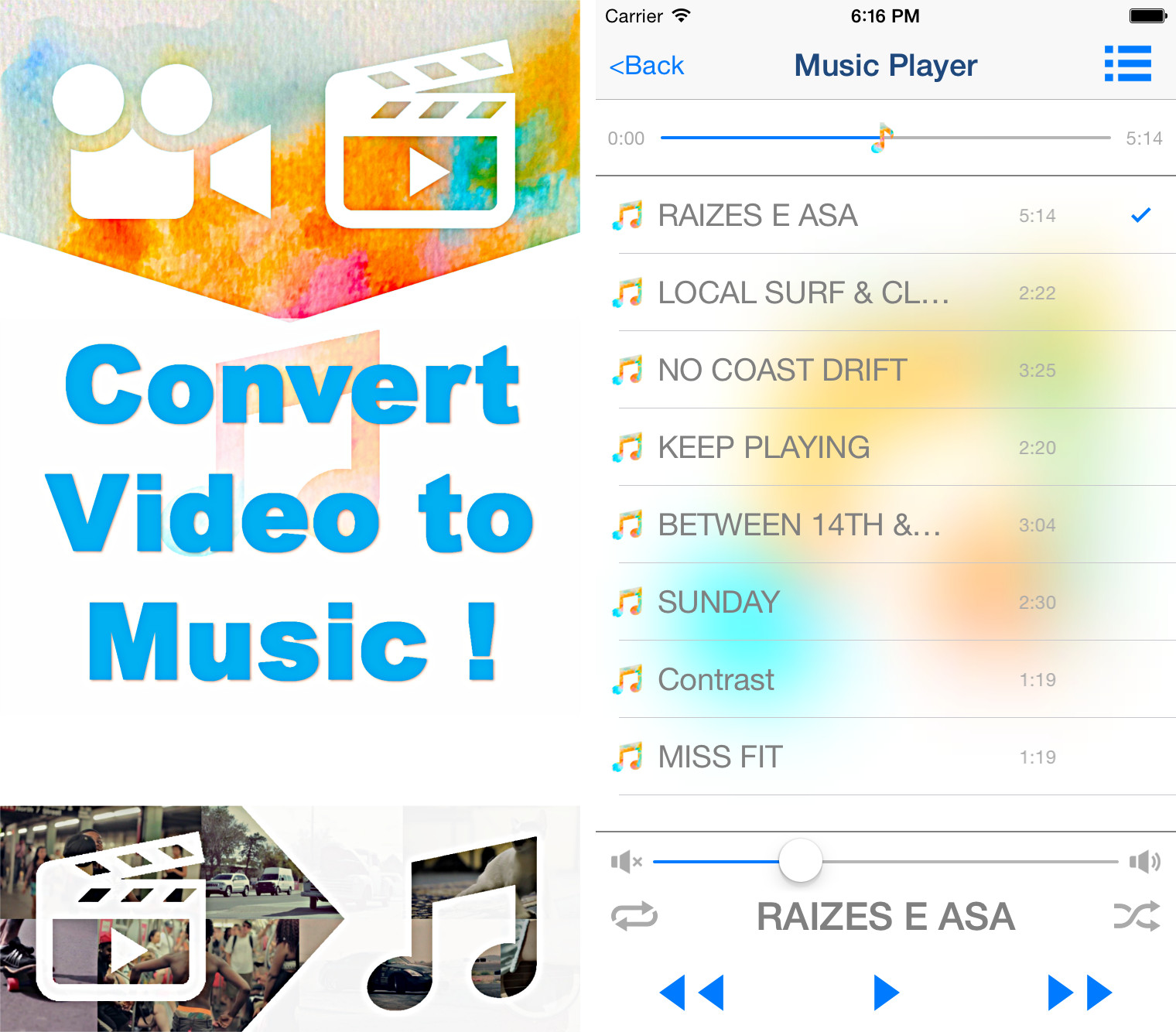
Video 2 CameraRoll - Save Movie of Home Videos to Camera Roll -
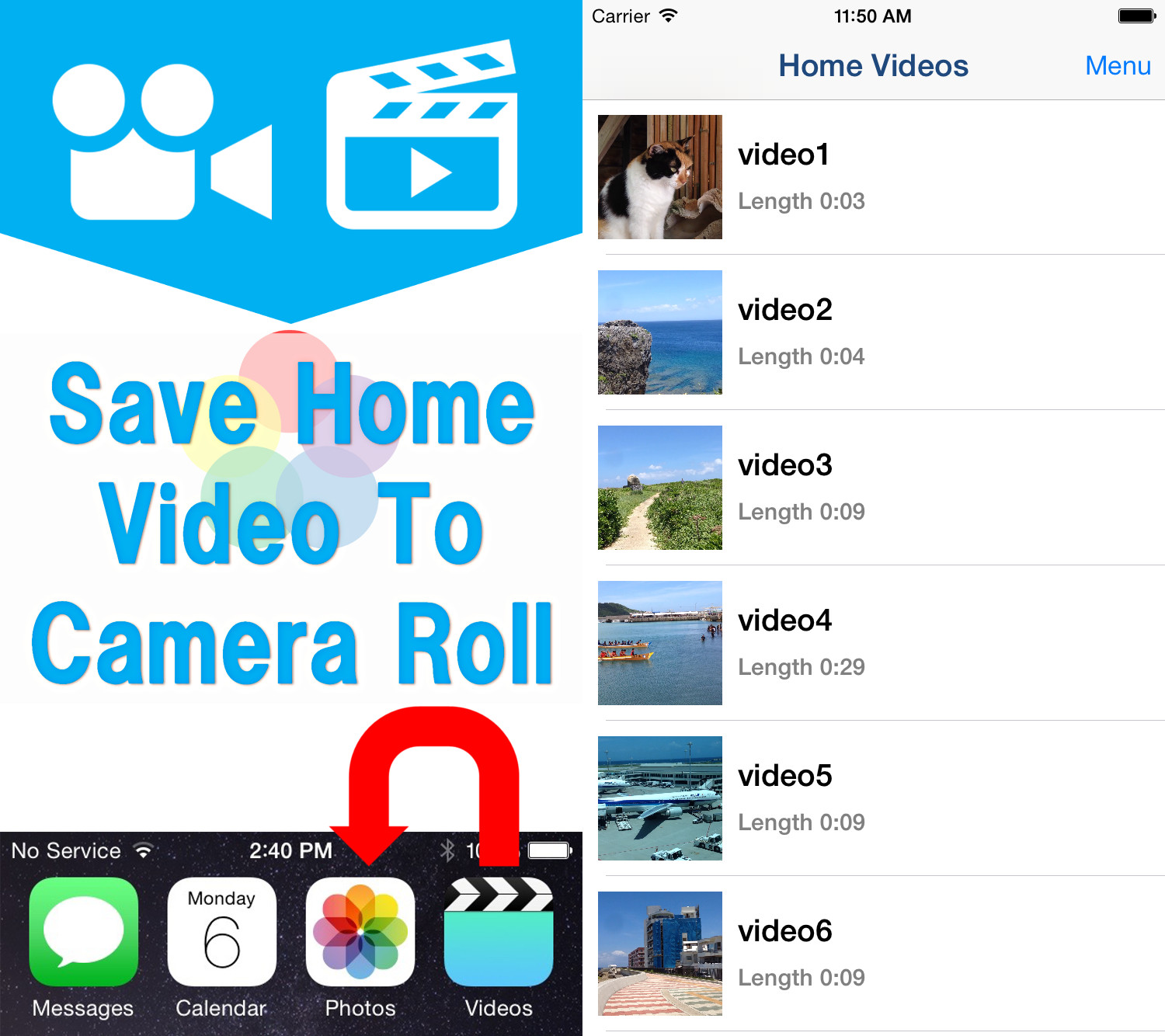
Active Camouflage Camera - Optical camouflage effect photo and movie maker! -
Comic Movie - Cartoon Movie and Animation Film Maker! -
Route Maker - Multiple Waypoints Route Planner for travel and business -
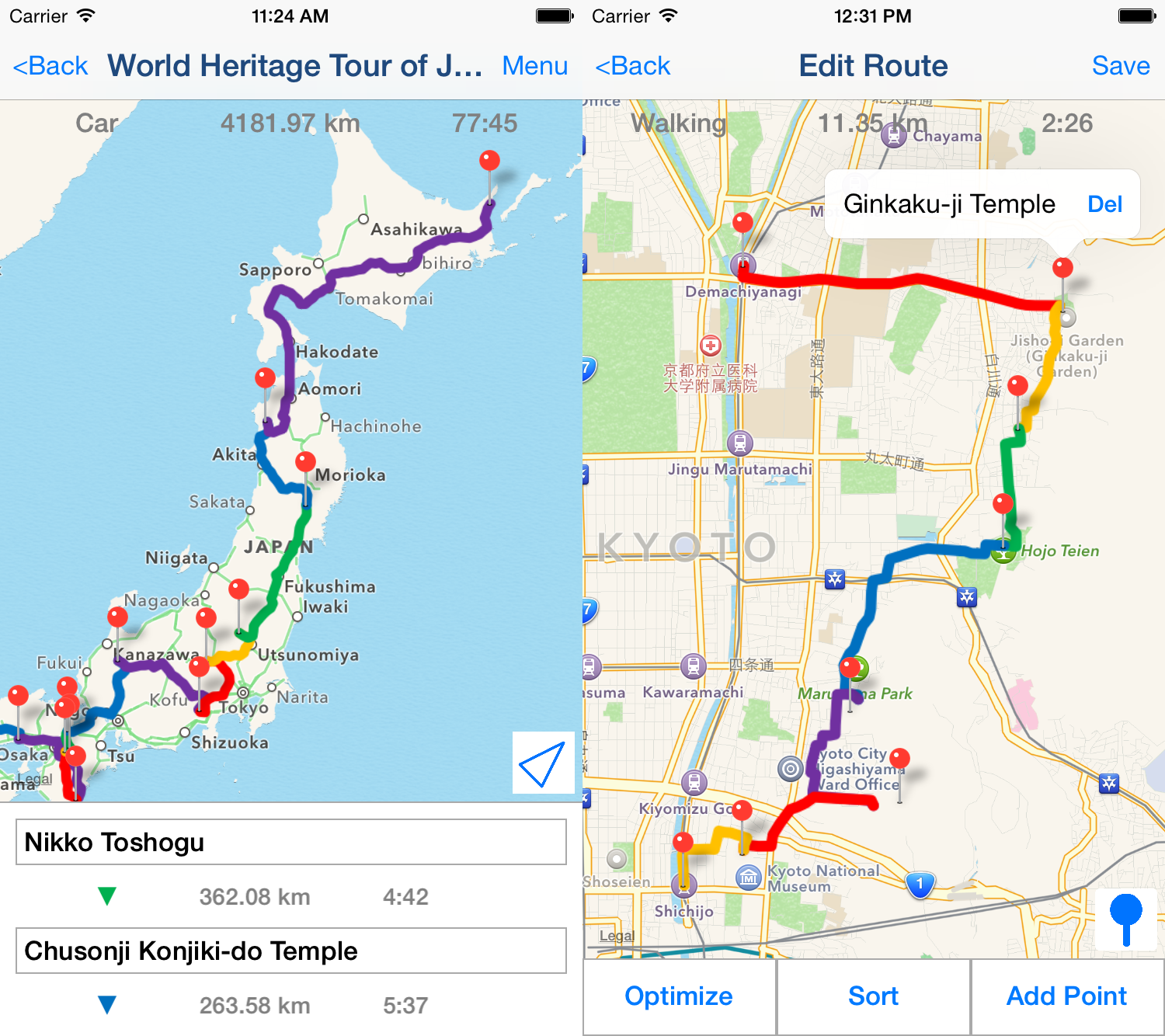
Polygon Art - 3D Polygon Effects Photo Editor! -
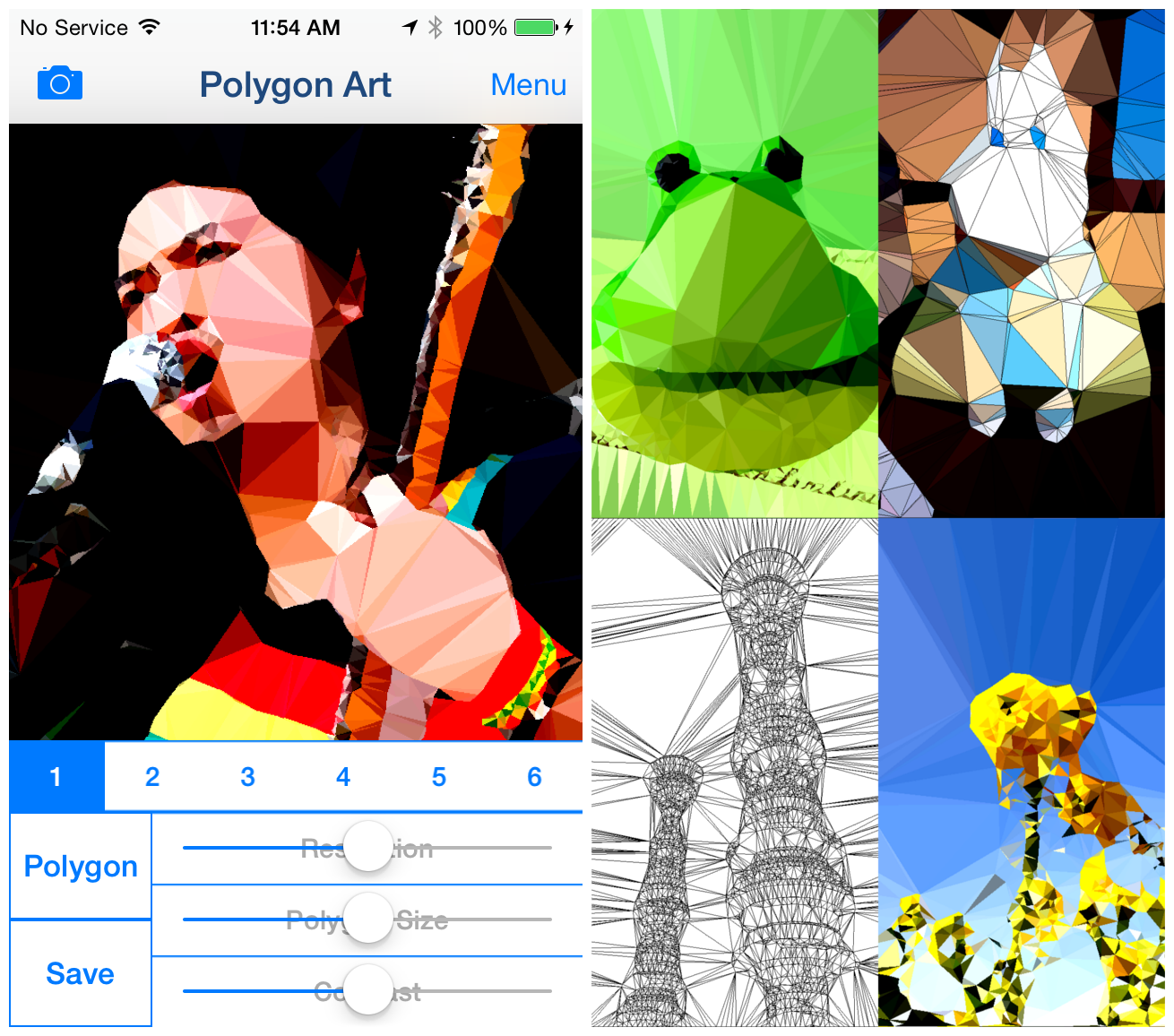
Retro Film - Retro Movie Maker Apps -
Abstract You! - Poster Color Abstract Painting Effects Free Photo Editor Apps -
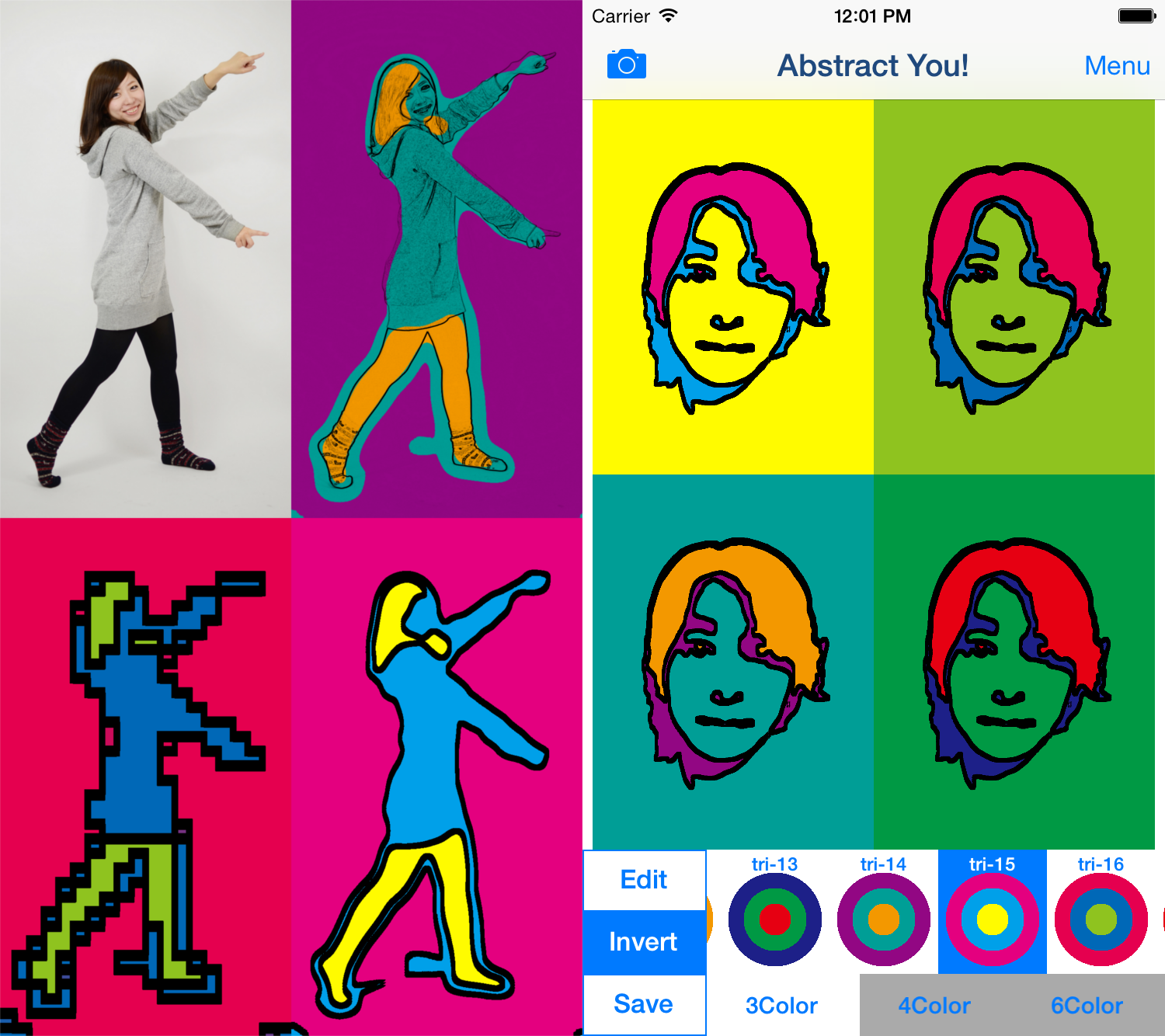
Silhouette - Silhouette Effects And Image Blender Free Photo Editor Apps -
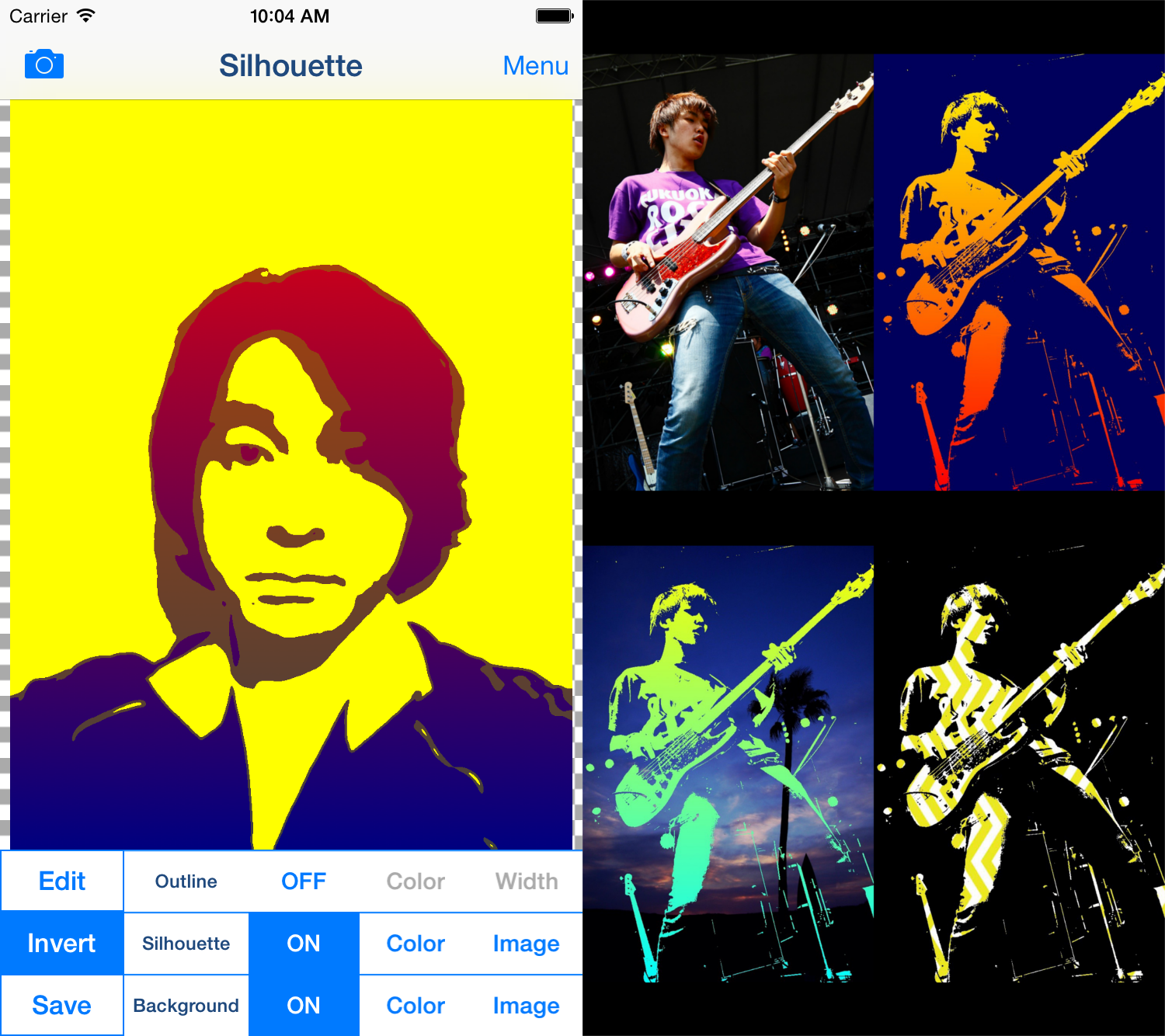
dot ART - Dot, Mosaic, Pop Art Style Illustration Photo Editor App -

Impressionism - Impressionist-Style Oil Painting Art Photo Filter App -

Zen Painting - Japanese Style Painting / Ukiyo-e / Ink Painting Camera Filter App -

Copper Engrave - Copperplate Engraving/Etching Style Filter App -

Art Serigraphy - Contemporary / Modern Art Style Filter App -

PockeTraveL -Photo And Route Travel Log App-

ColorColl - Color Picker/Capture App for Collect World Color -
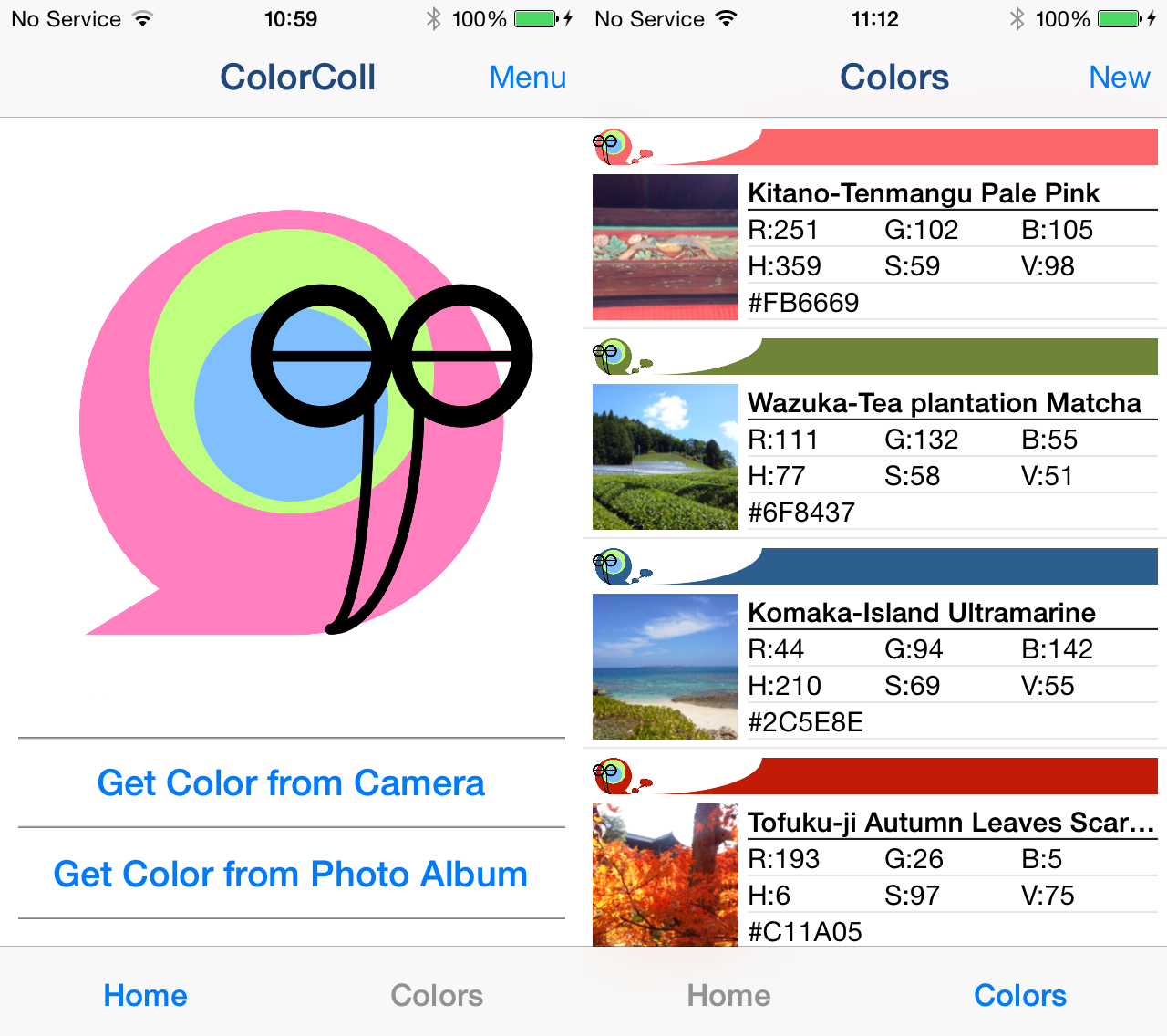
DivingLog - Scuba Diving LogBook App -
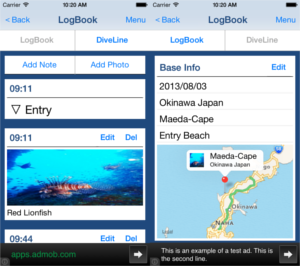
Population Simulator - The Population Model with Logistic Map -
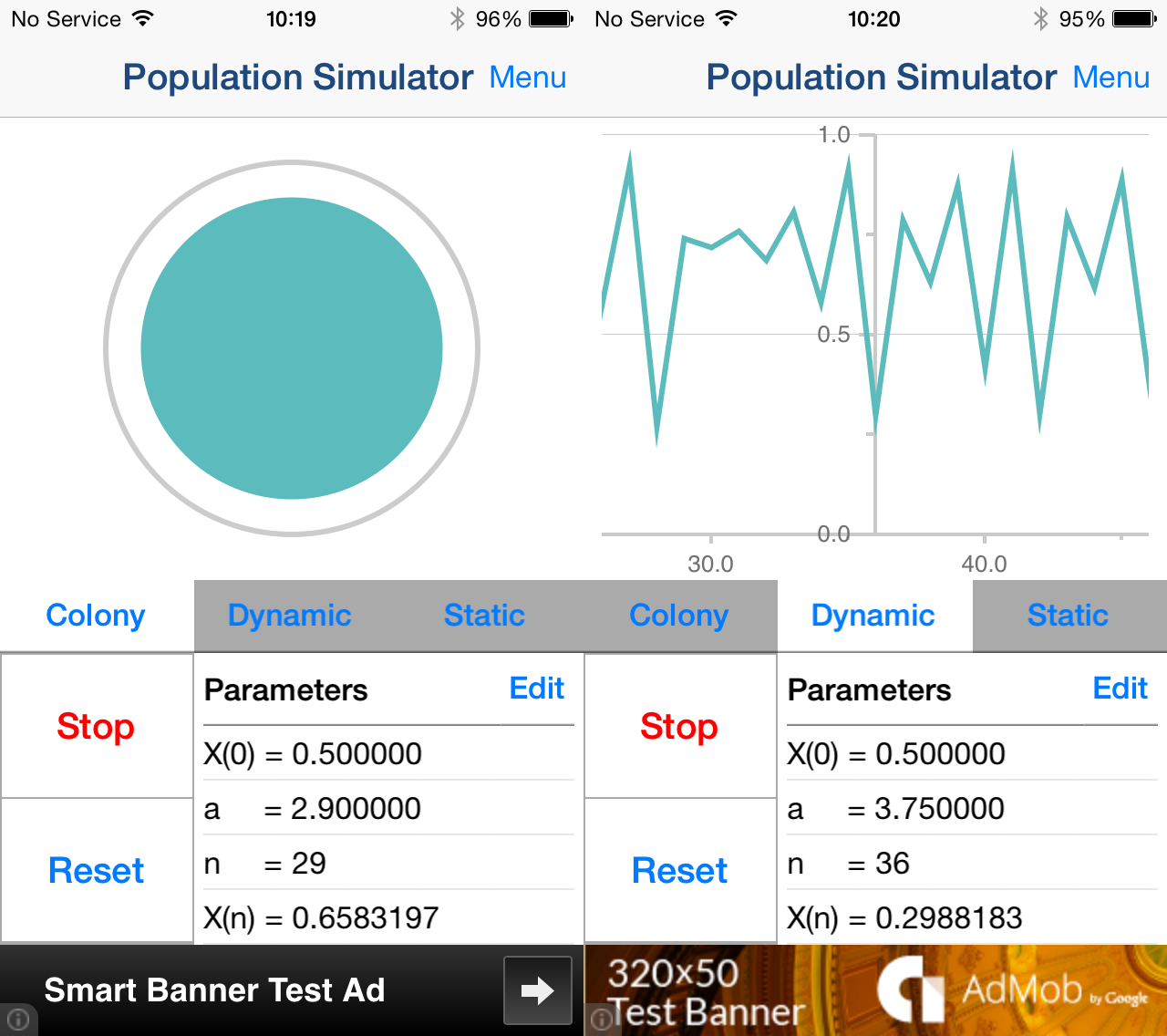
Market Share Simulator -Simulation of Market Share by Brand Loyalty-