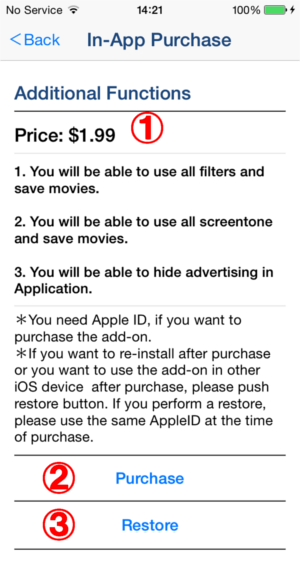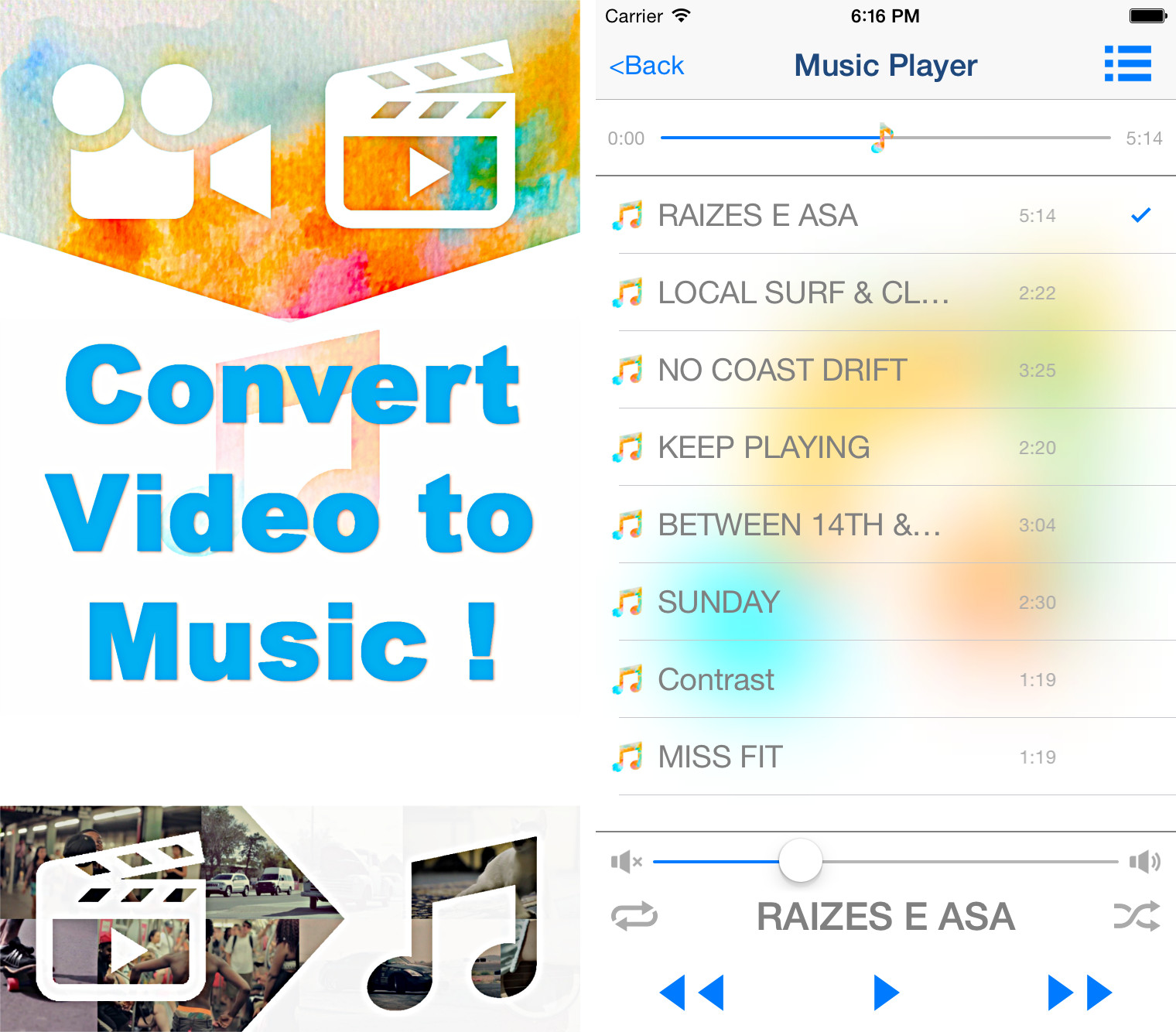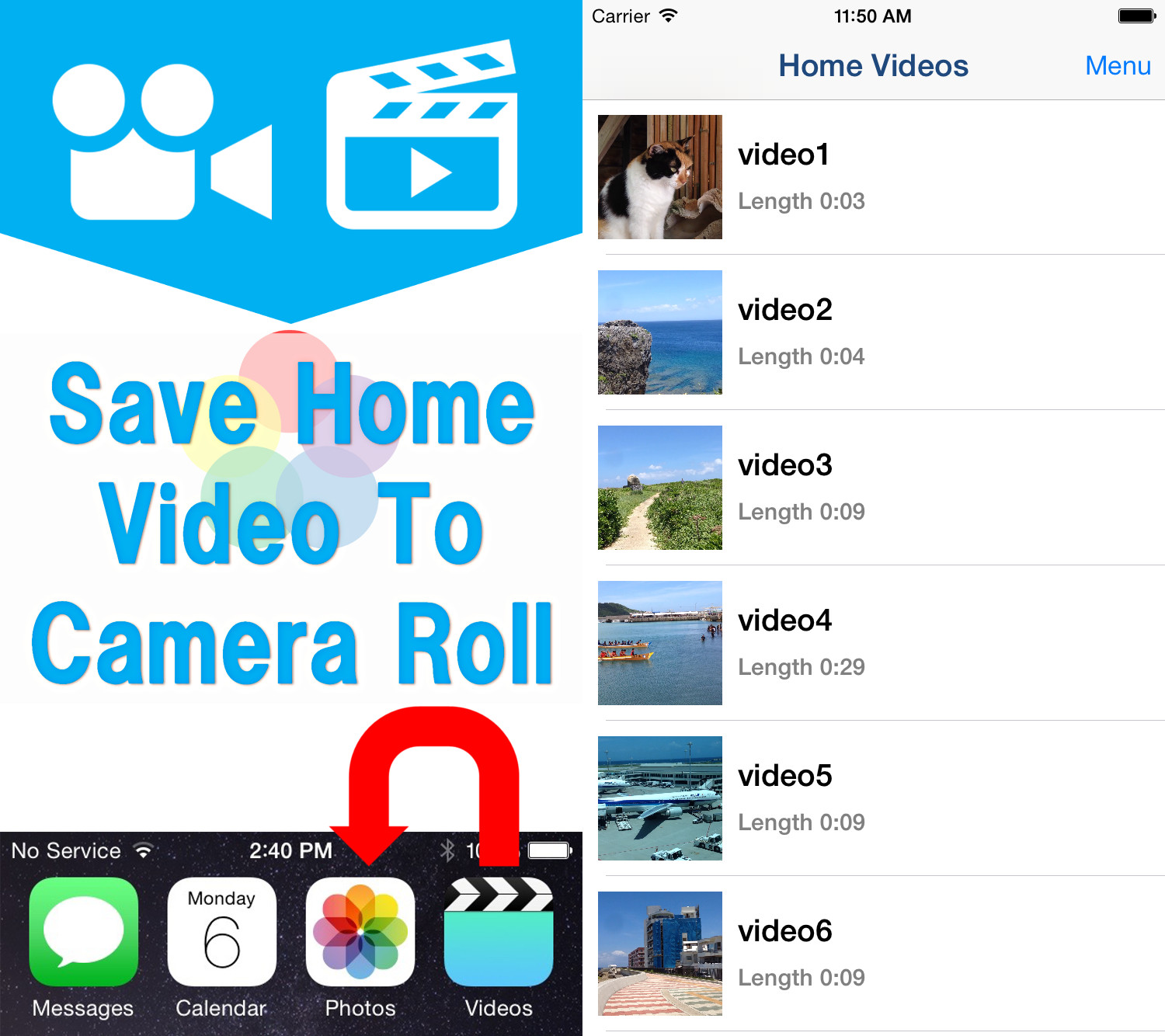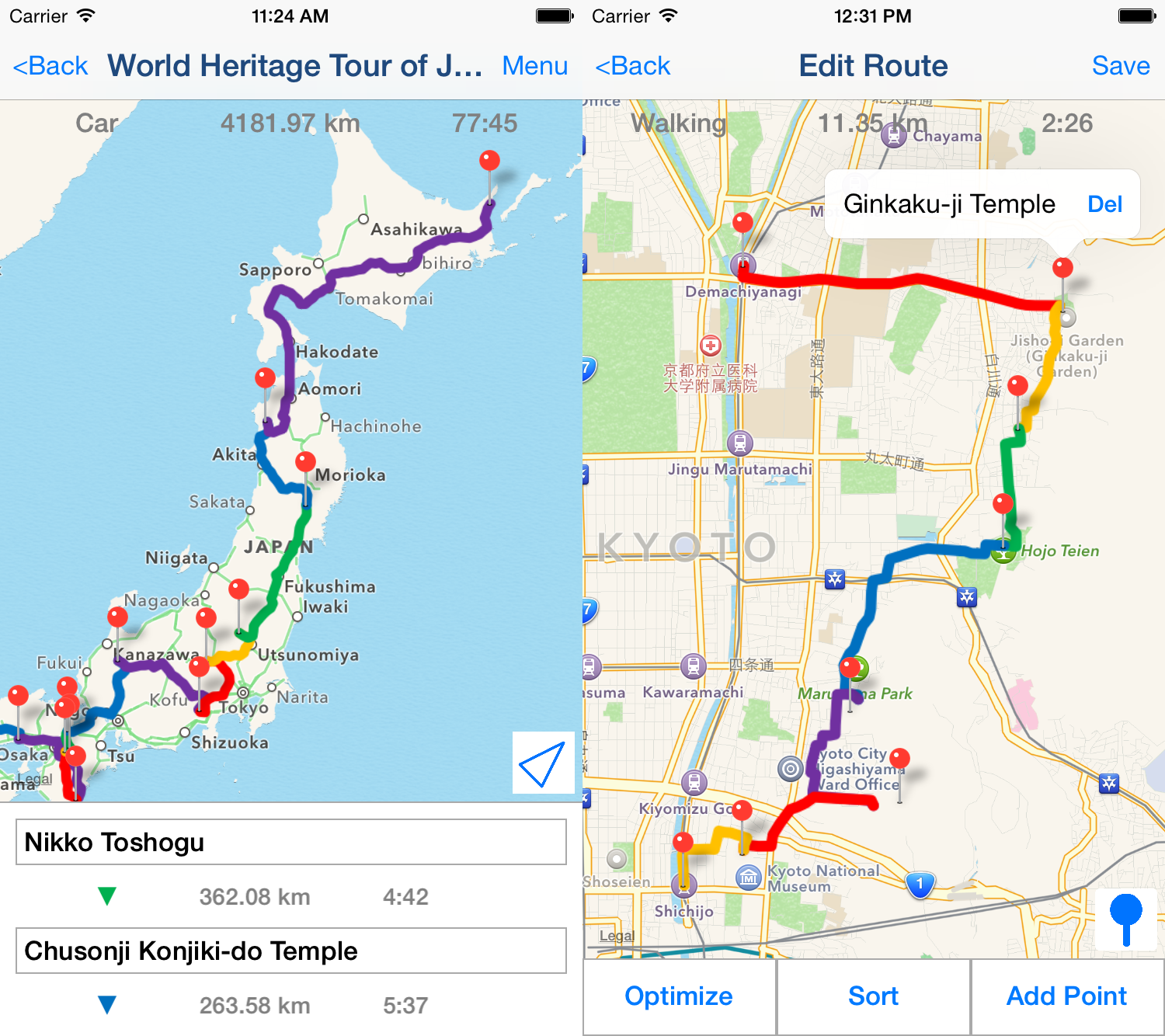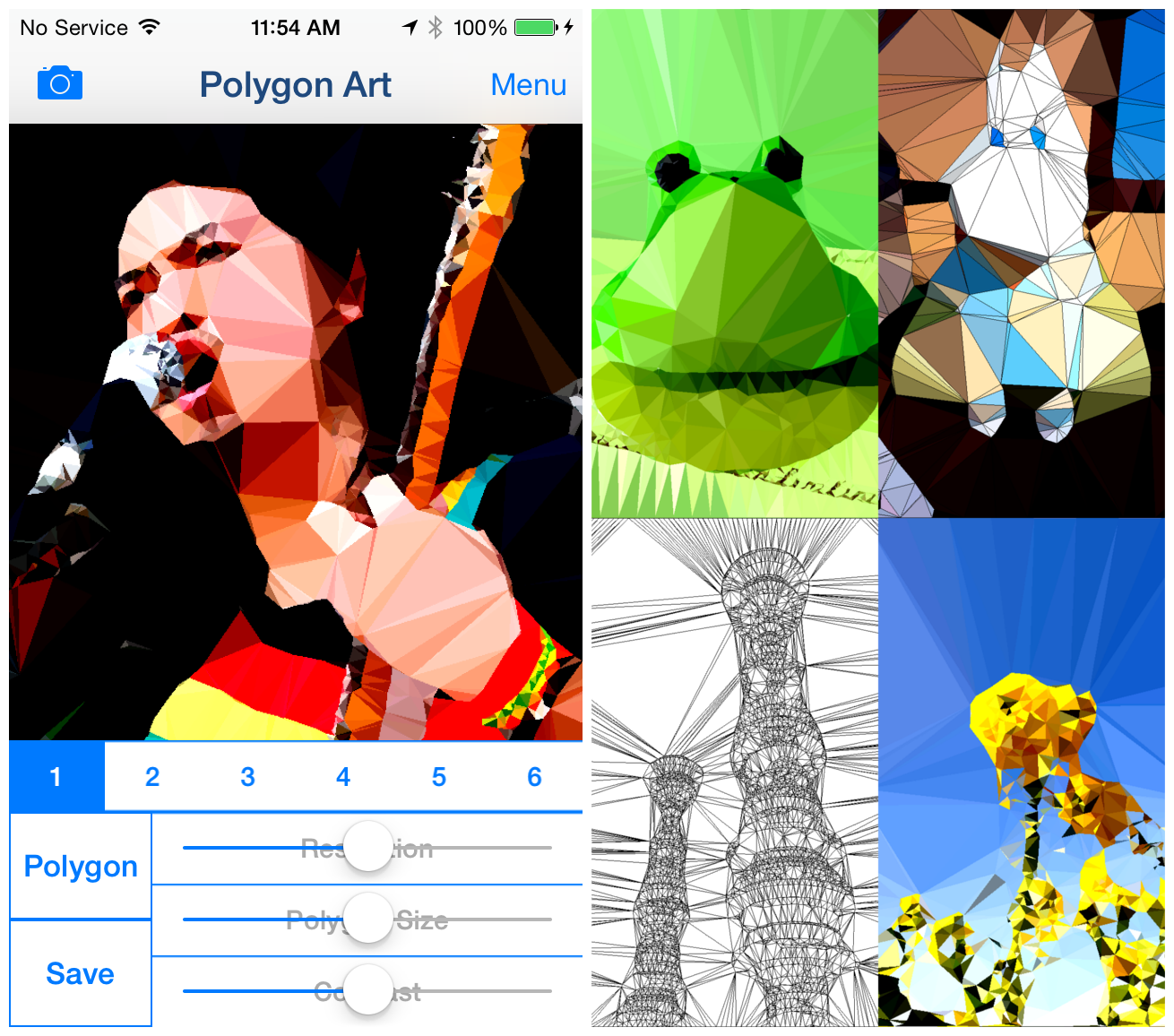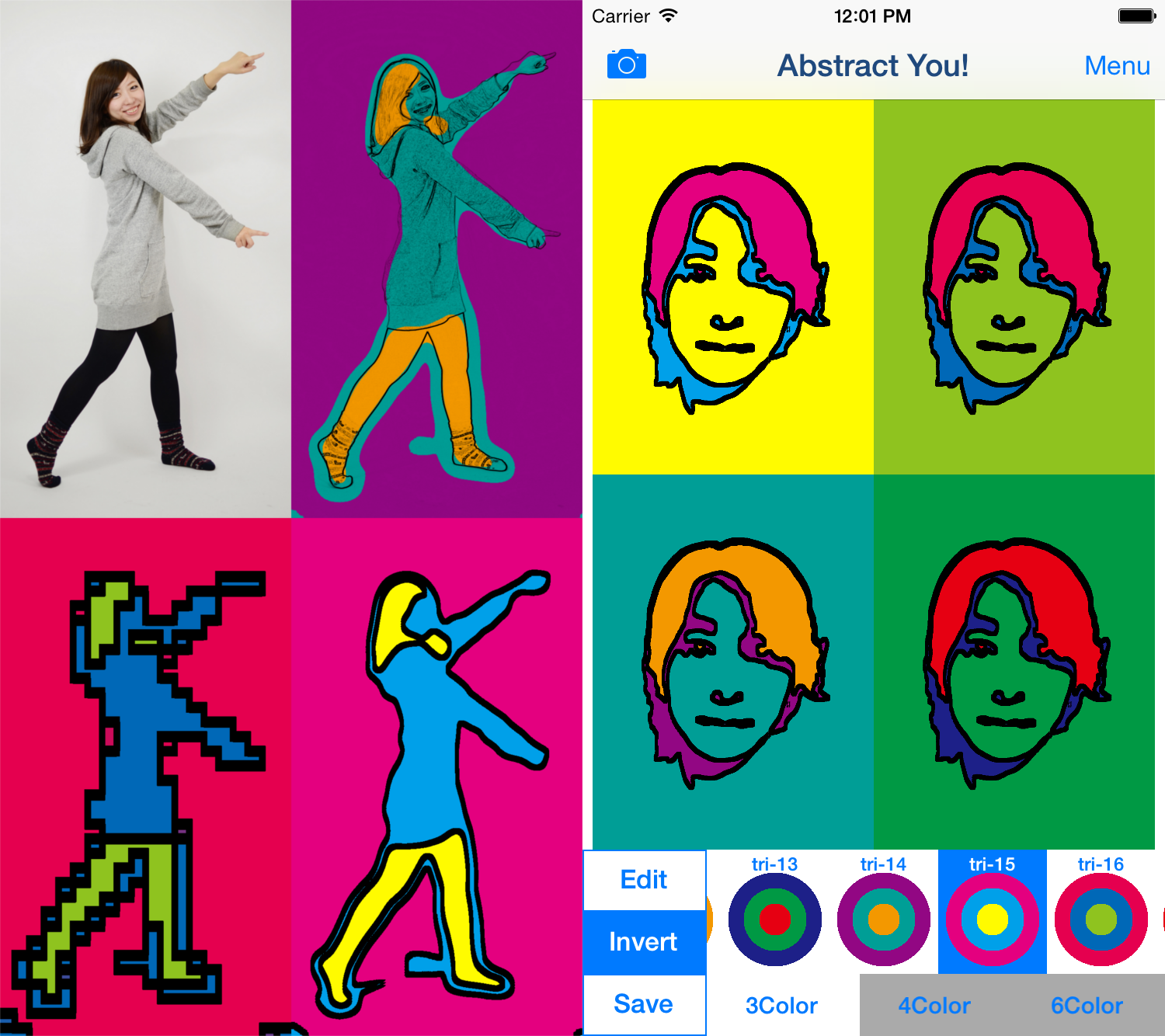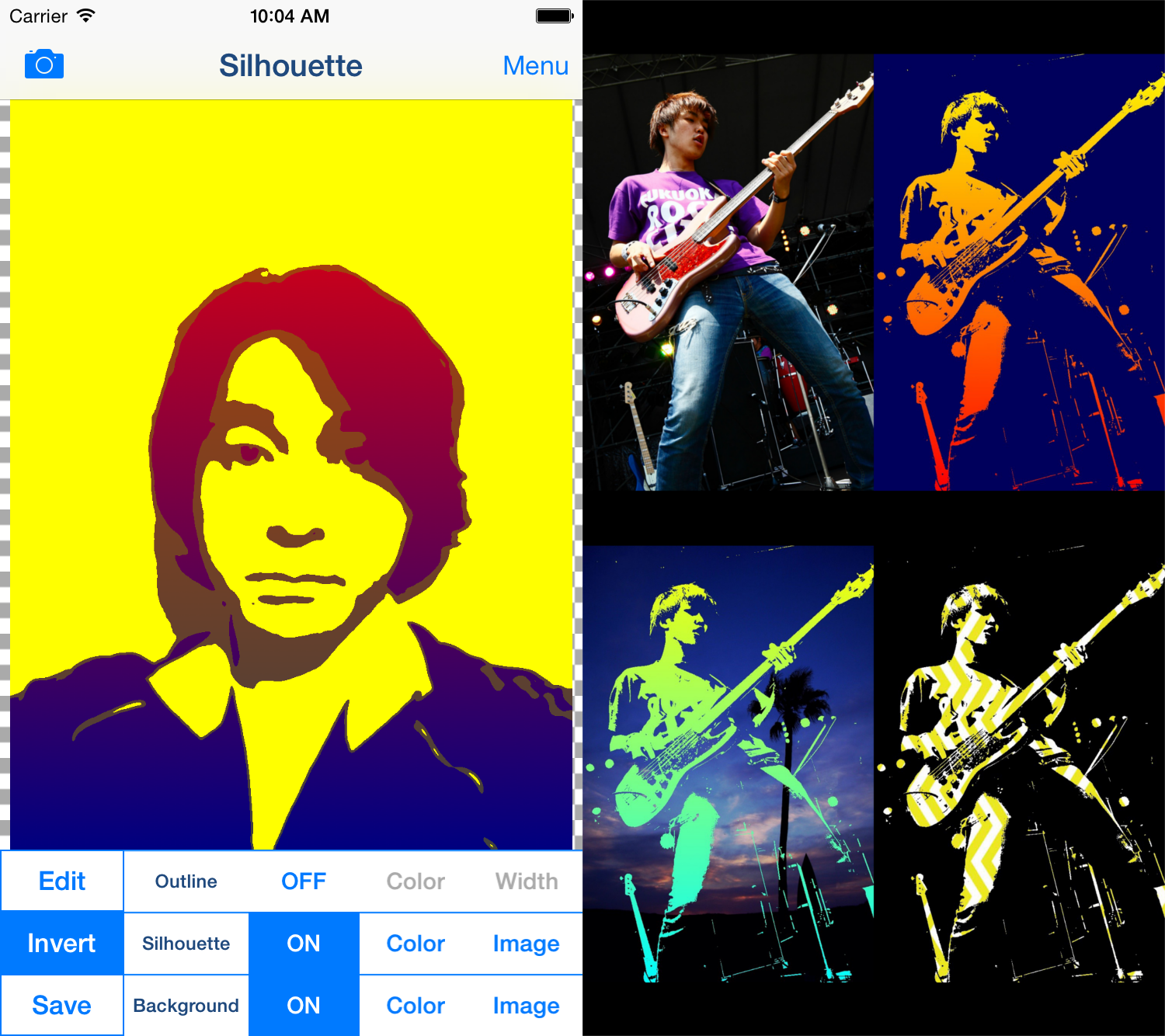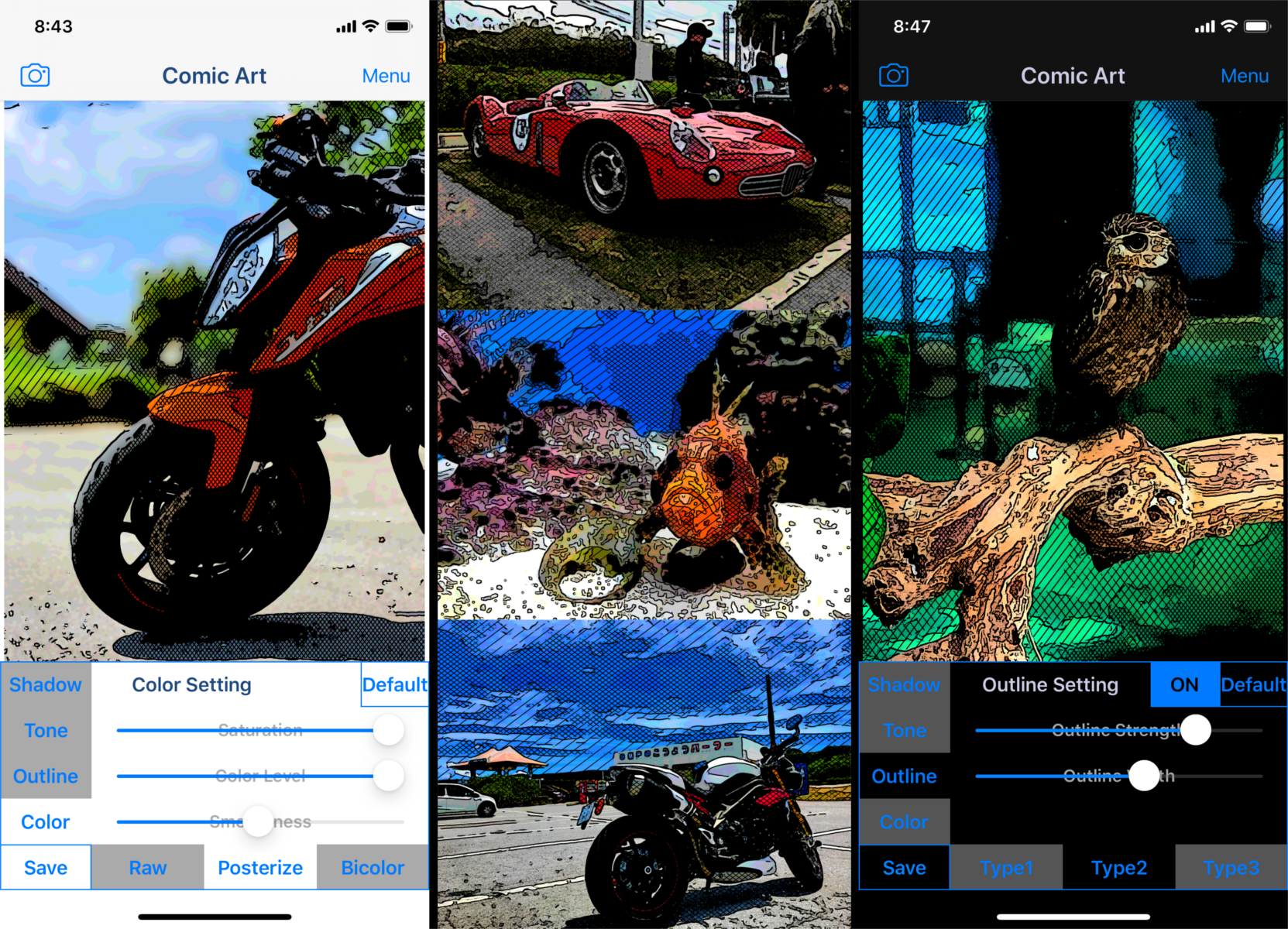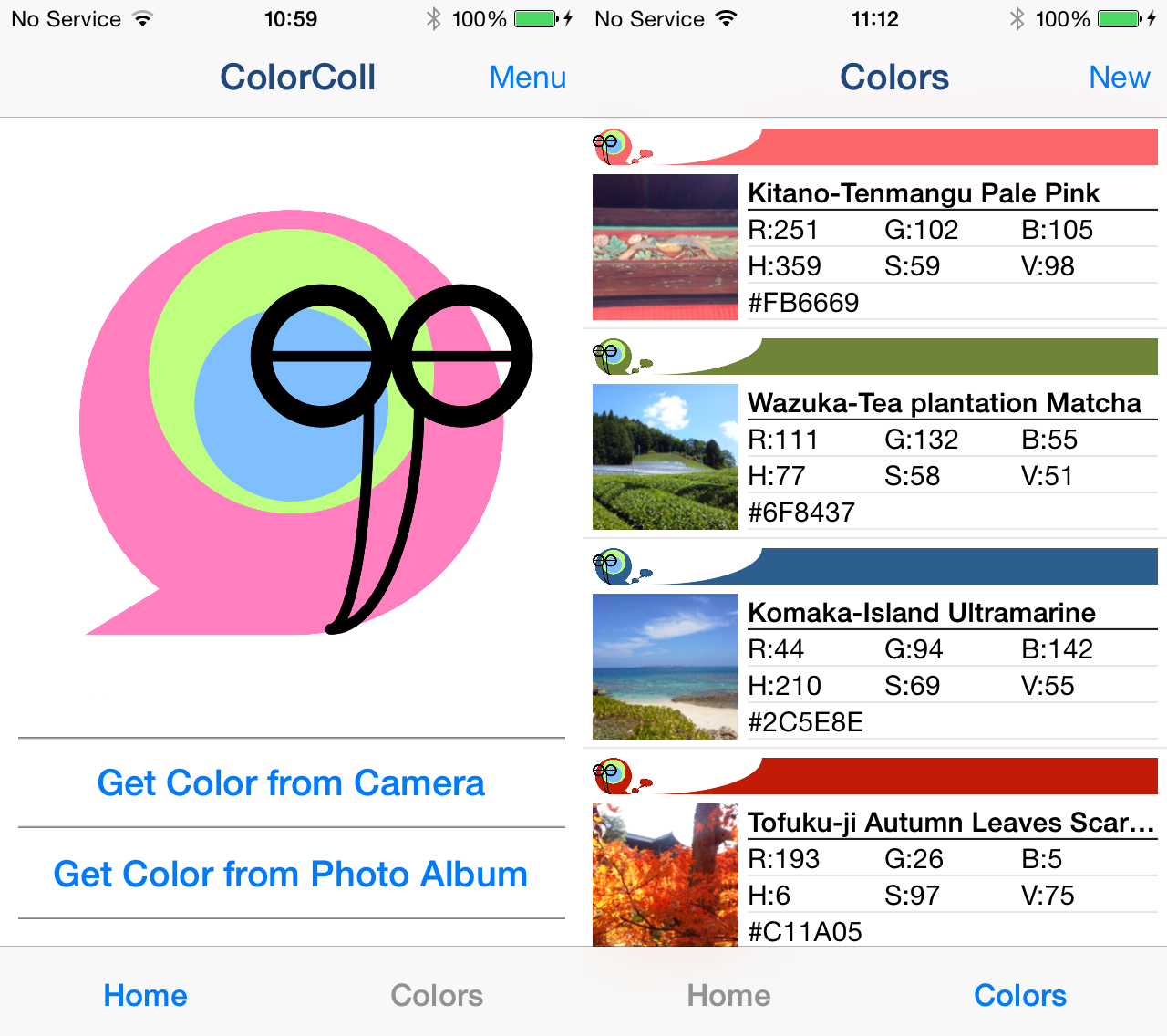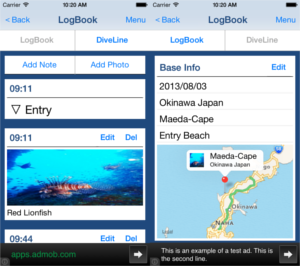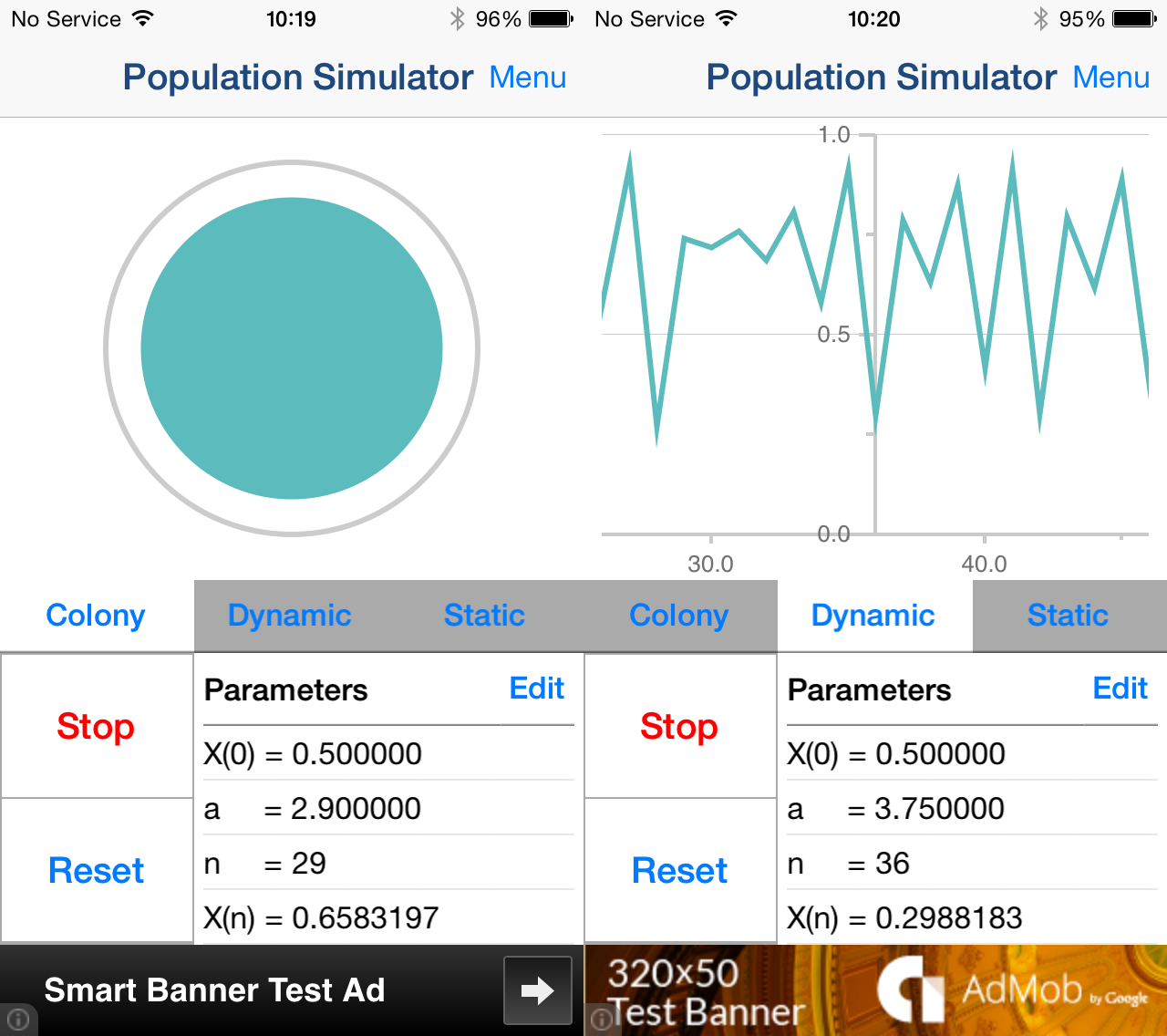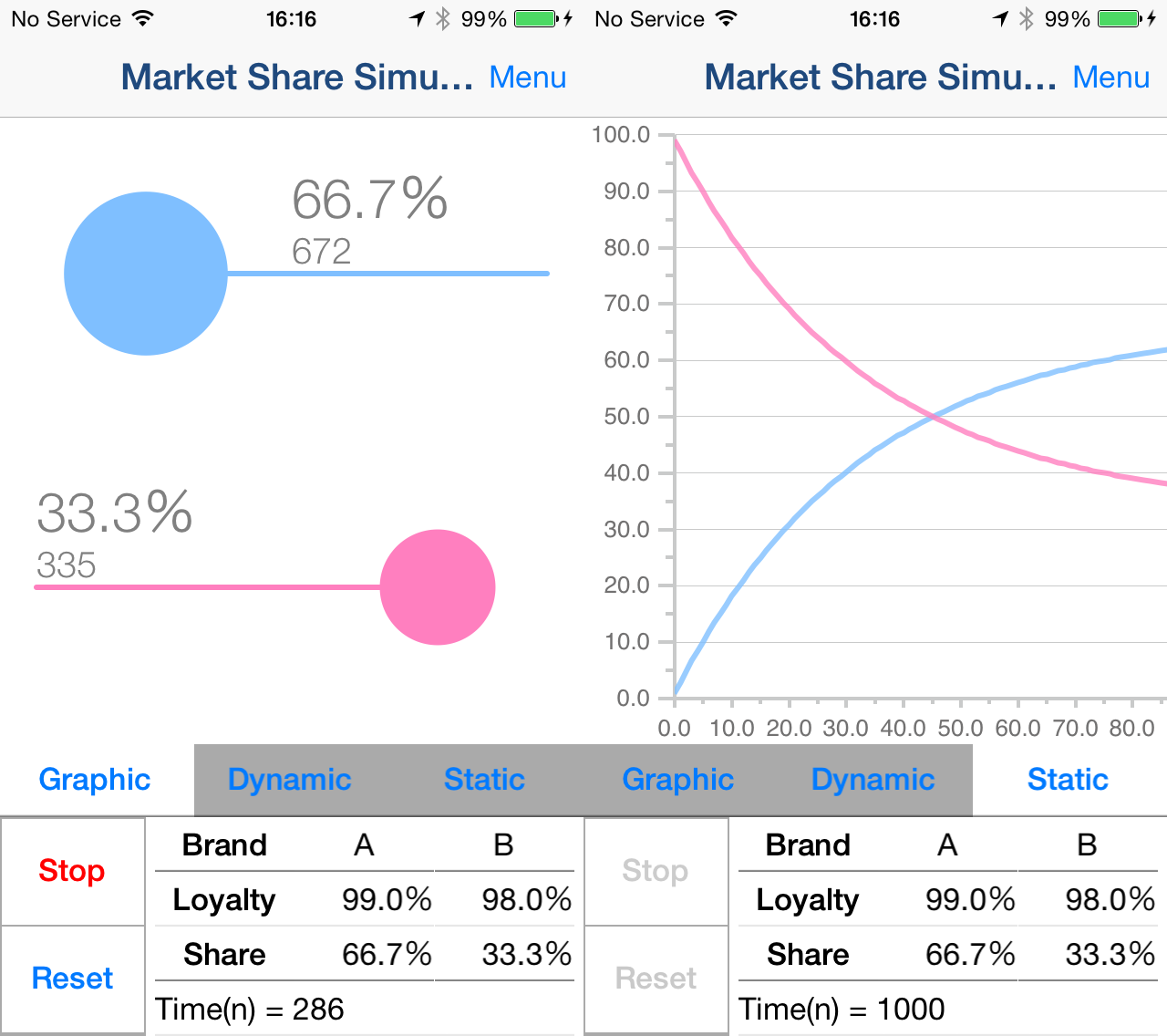1.Screen Description
Home Screen
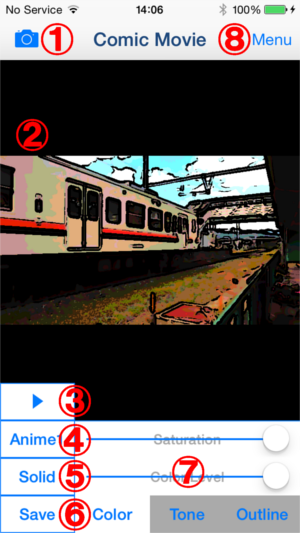
-
"Camera" Button
Select Video you want to edit from Video Camera or Video Album.
-
Movie
Movie during editing.
-
Play / Stop Button
Play Movie / Stop Movie
-
Filter Button
Select Filter. Filter List
*If you want to save movie using some films, you need to purchase Add-on.
-
Screentone Button
Select Screentone. Screentone List
*If you want to save movie useing dot or solid or none tone, you need to purchase Add-on.
-
Save Button
Save currently displayed movie.
-
Tool Box
Tool Box for editing color, screentone and outline.
Detail -
"Menu" Button
Display following contents.
- Manual
- In-App Purchase
- Copyright Info
- Other Apps
Tool Box
Color Tool Box
When you touch "Color" button, Color Tool Box will be displayed.
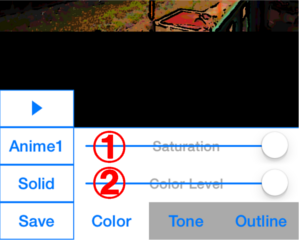
-
Saturation Slider
Adjust movie saturation.
-
Color Level Slider
Adjust movie saturation.
*You can not adjust this slider in some filter.
Screentone Tool Box
When you touch "Tone" button, Screentone Tool Box will be displayed.
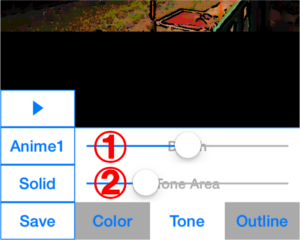
-
Mesh Spacing/Dot Size/Depth Adjust Slider
- Mesh Tone:Adjust mesh spacing.
- Dot Tone:Adjust dot size.
- Solid Tone:Adjust depth.
- None Tone:No Adjustable.
-
Screentone Area Slider
Adjust screentone area.
*You can not adjust this slider in some screentone.
Outline Tool Box
When you touch "Outline" button, Outline Tool Box will be displayed.
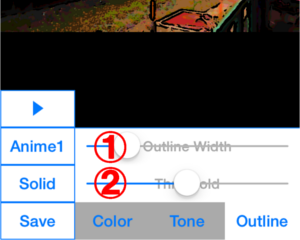
-
Outline Width Slider
Adjust outline width.
-
Outline Threshold Slider
Adjust outline threshold.