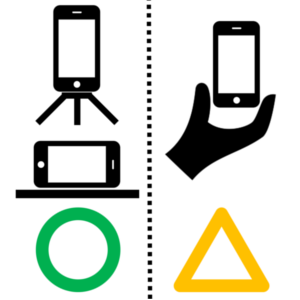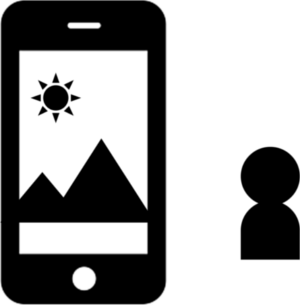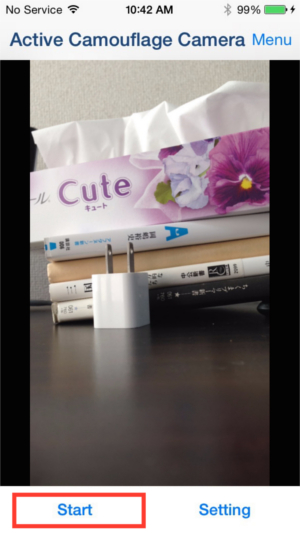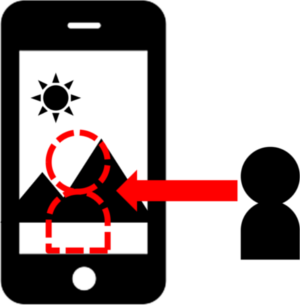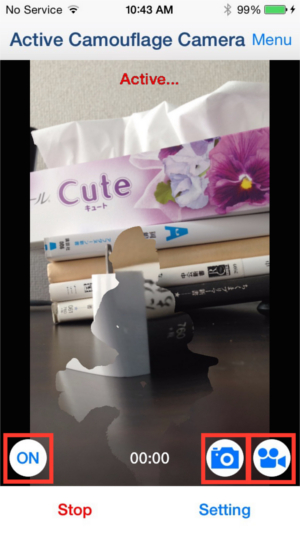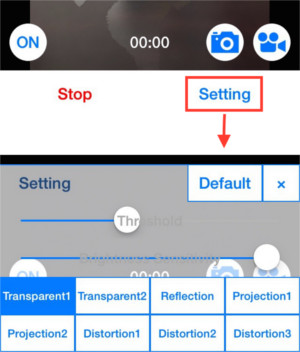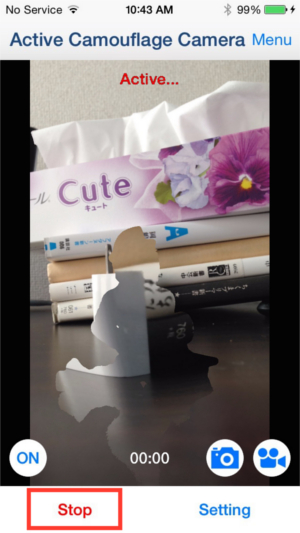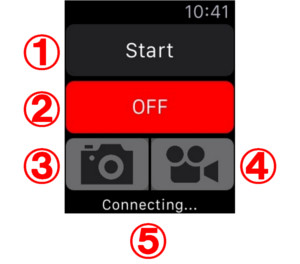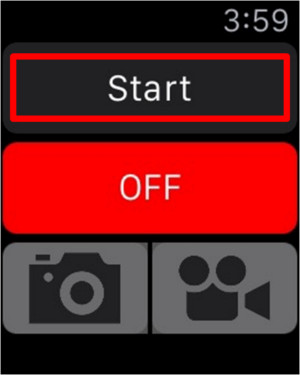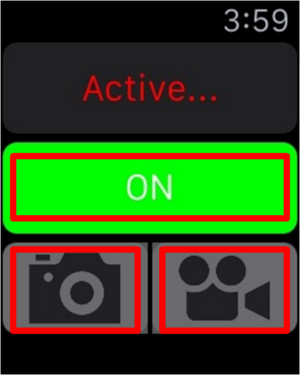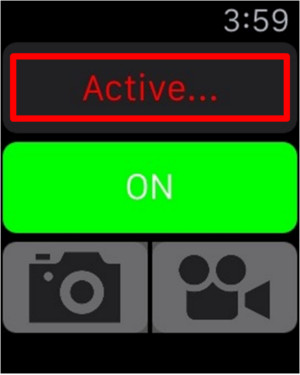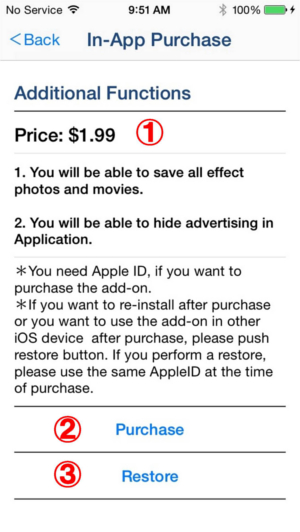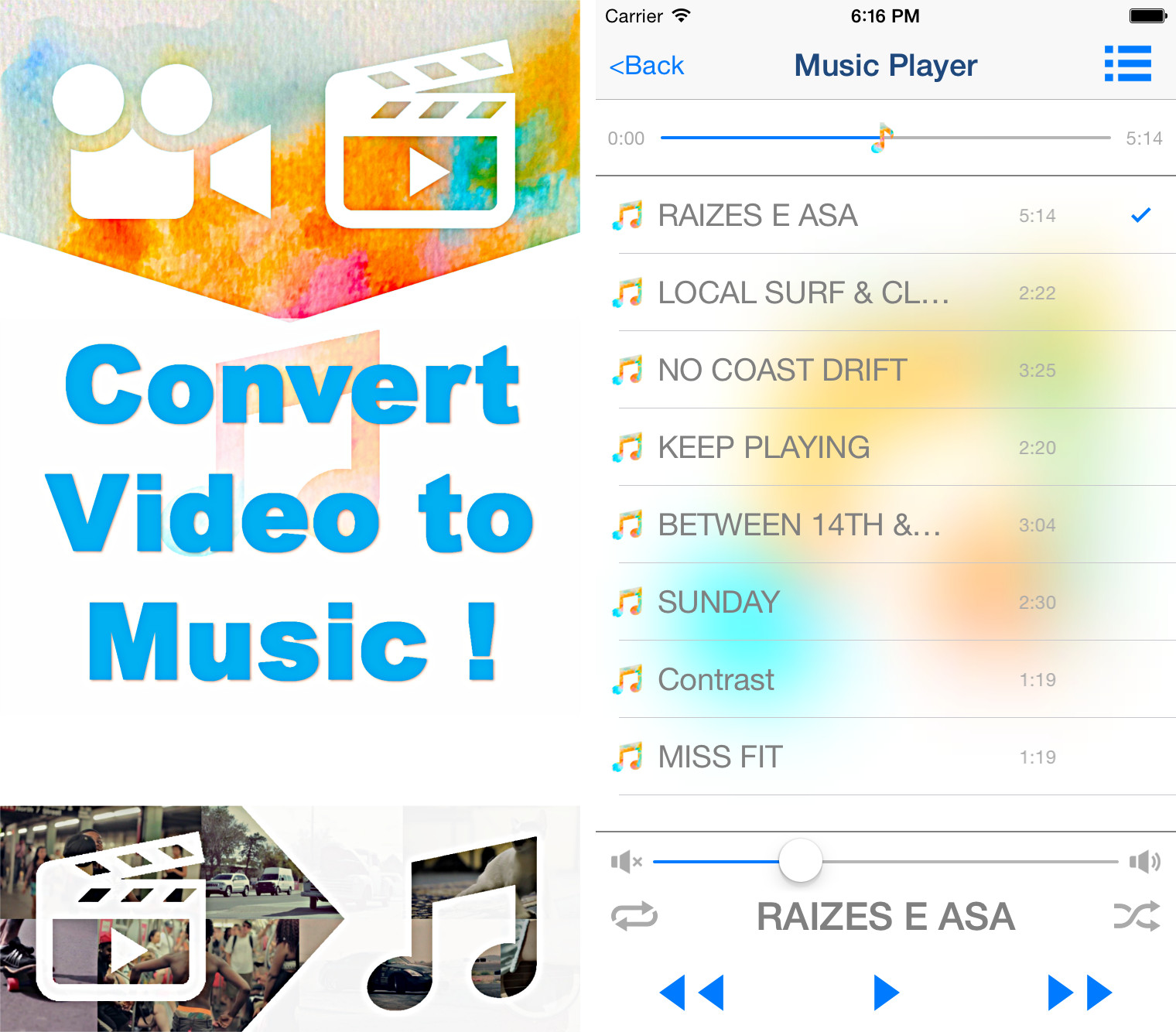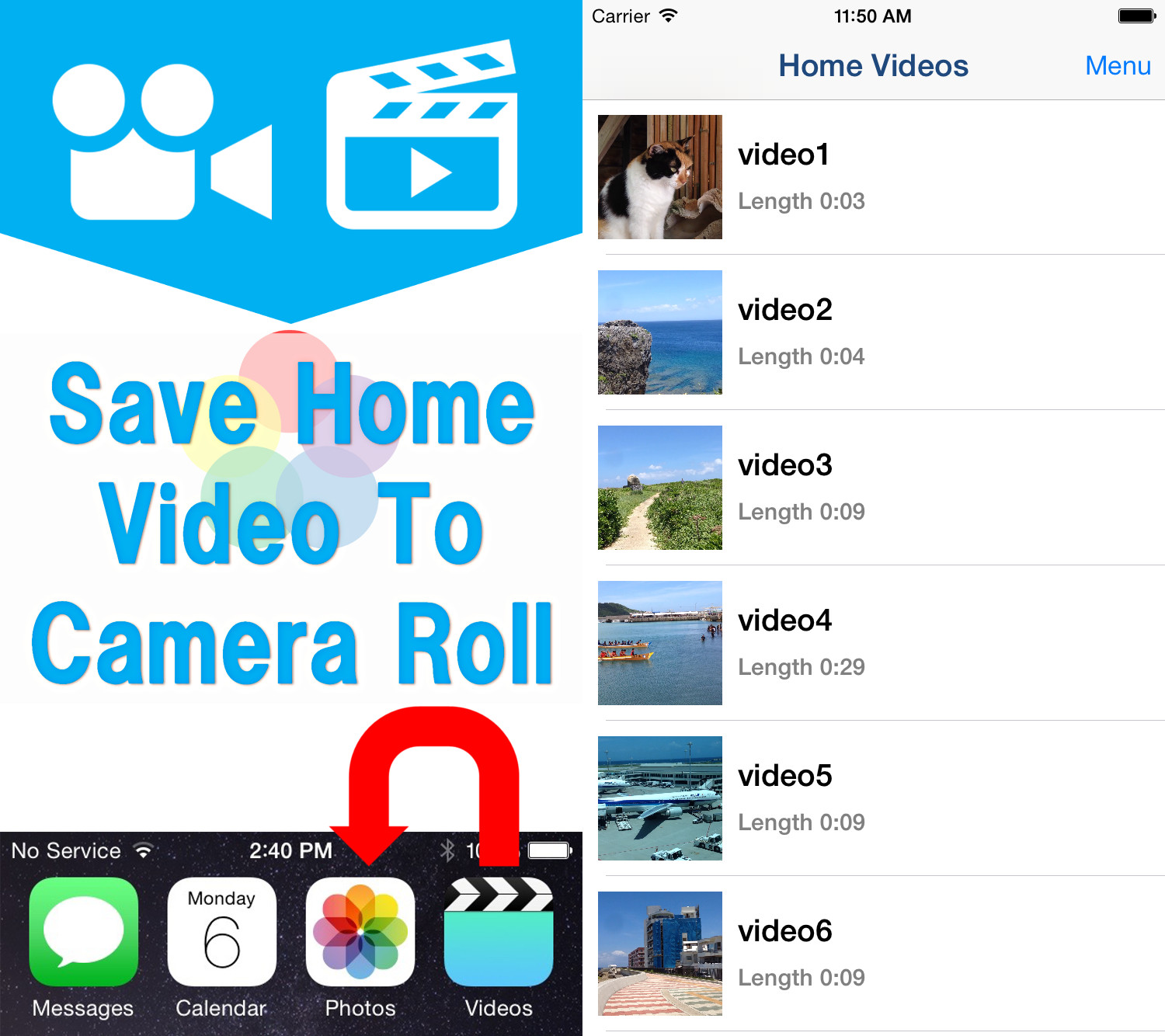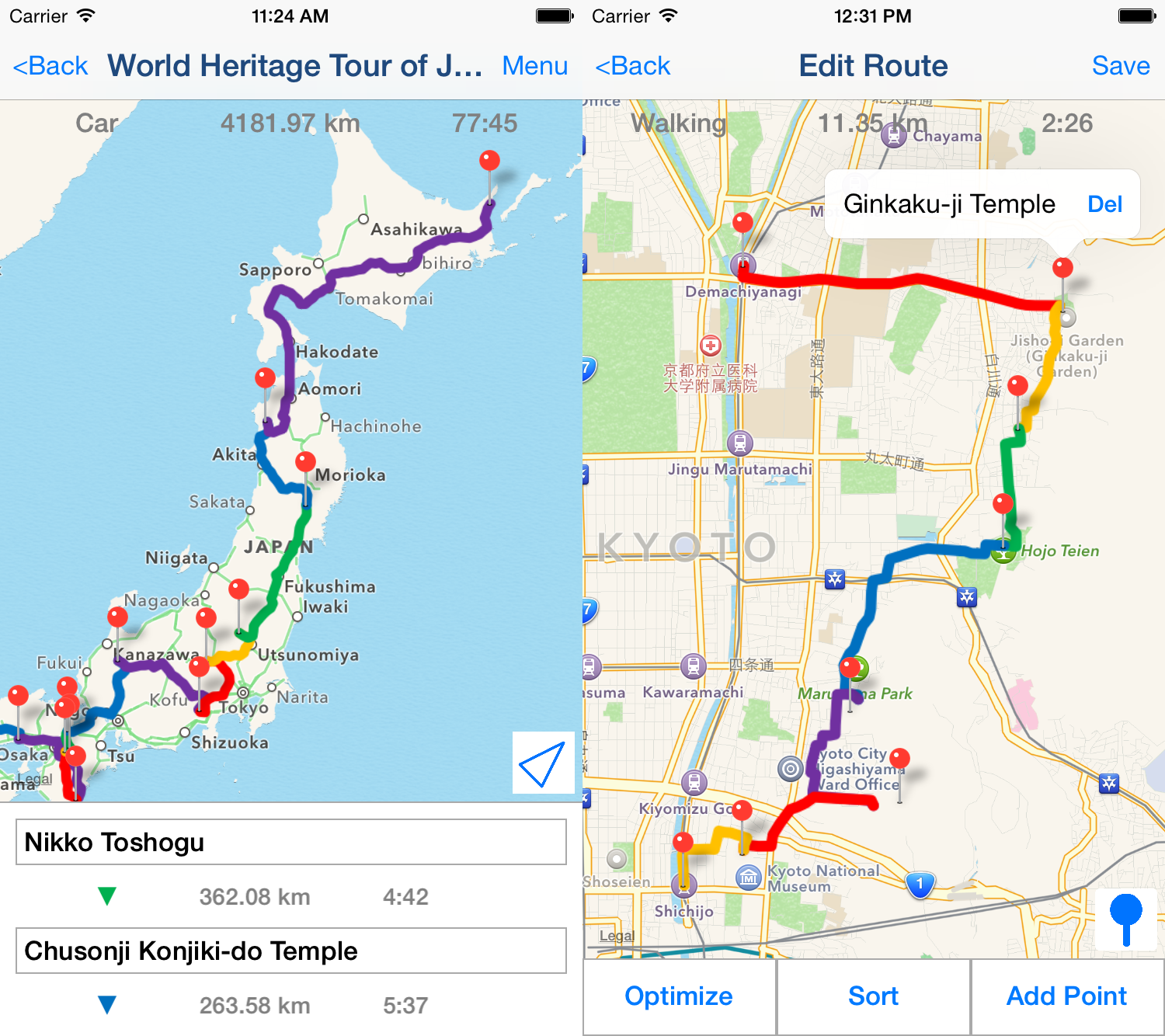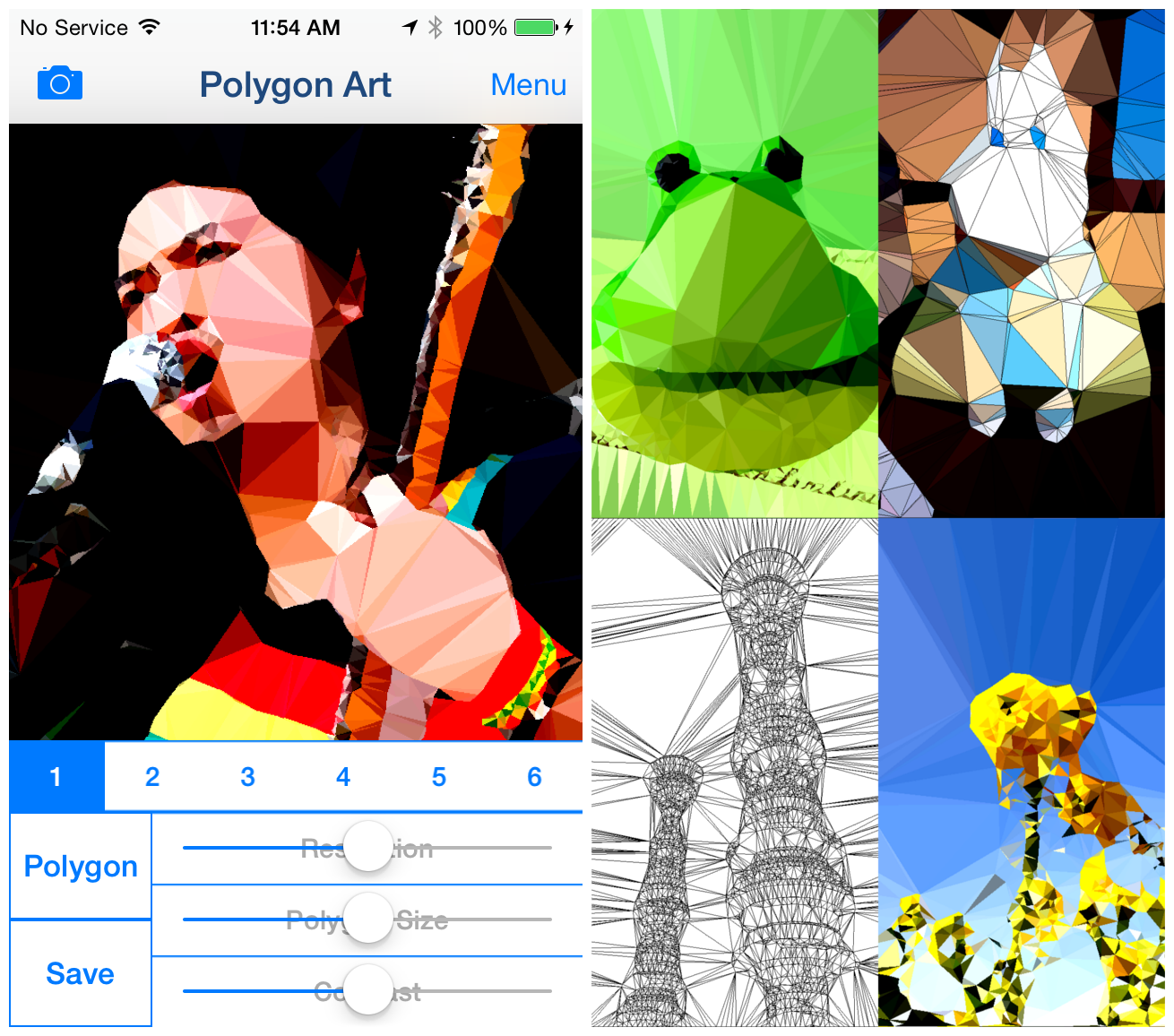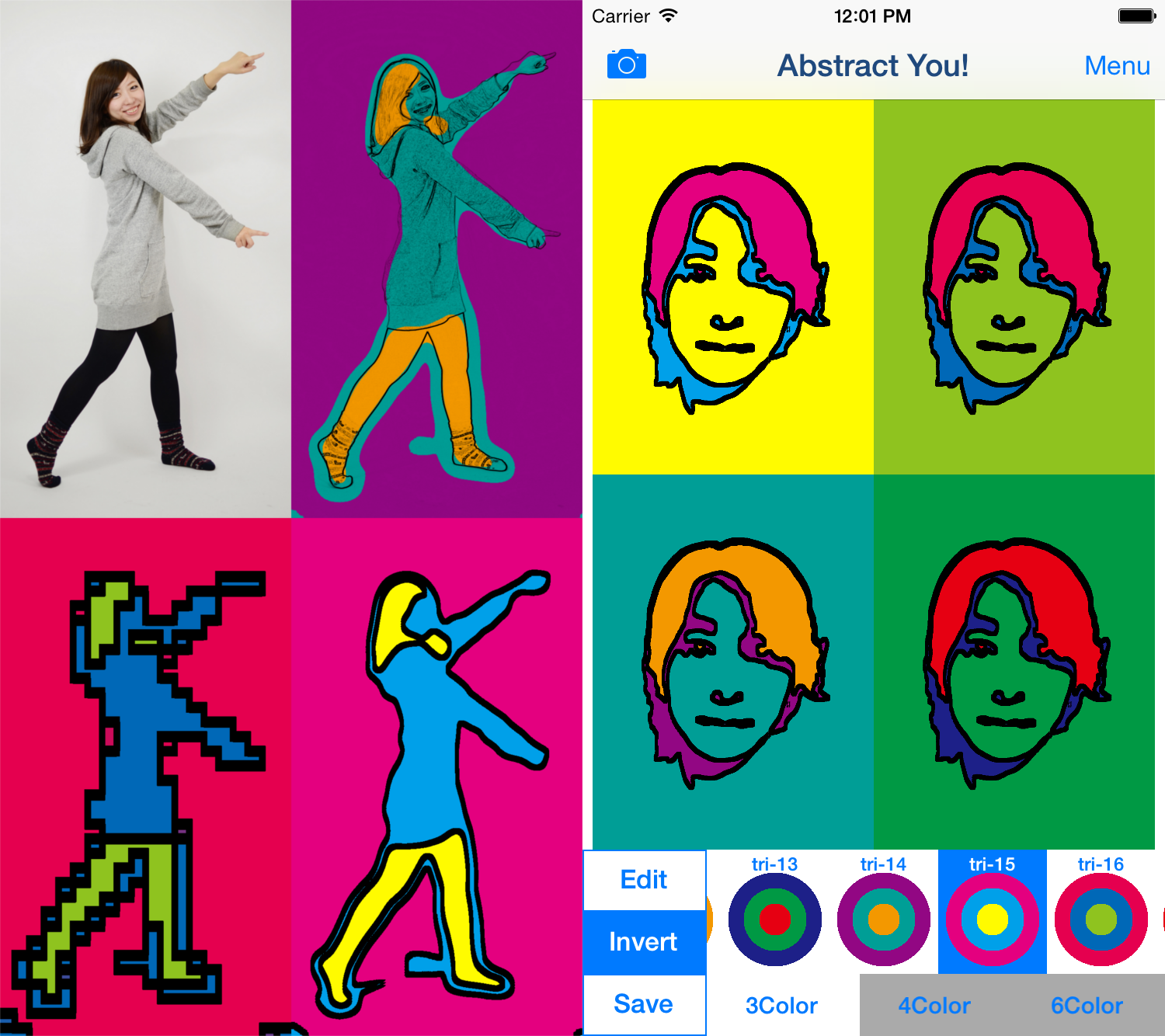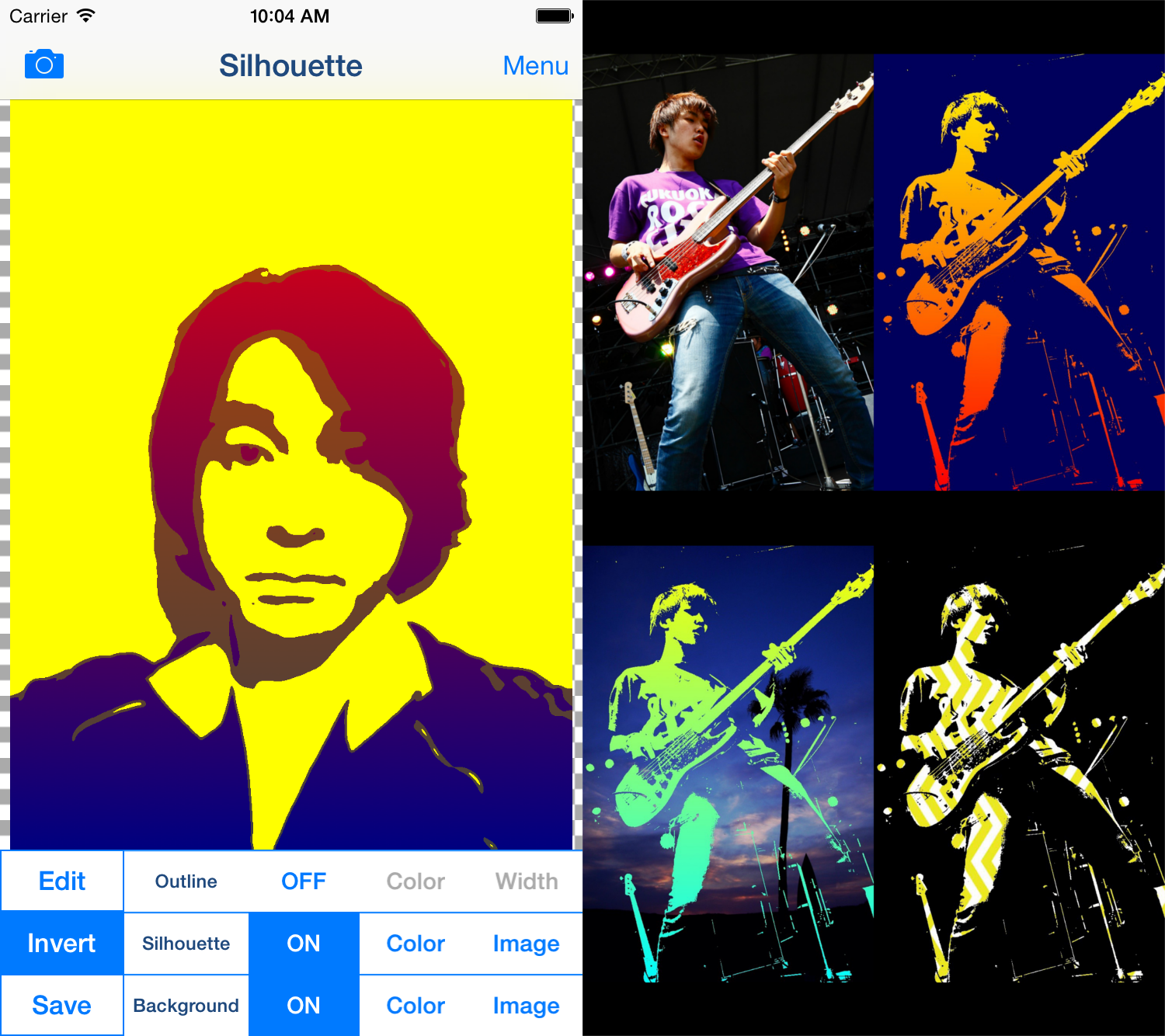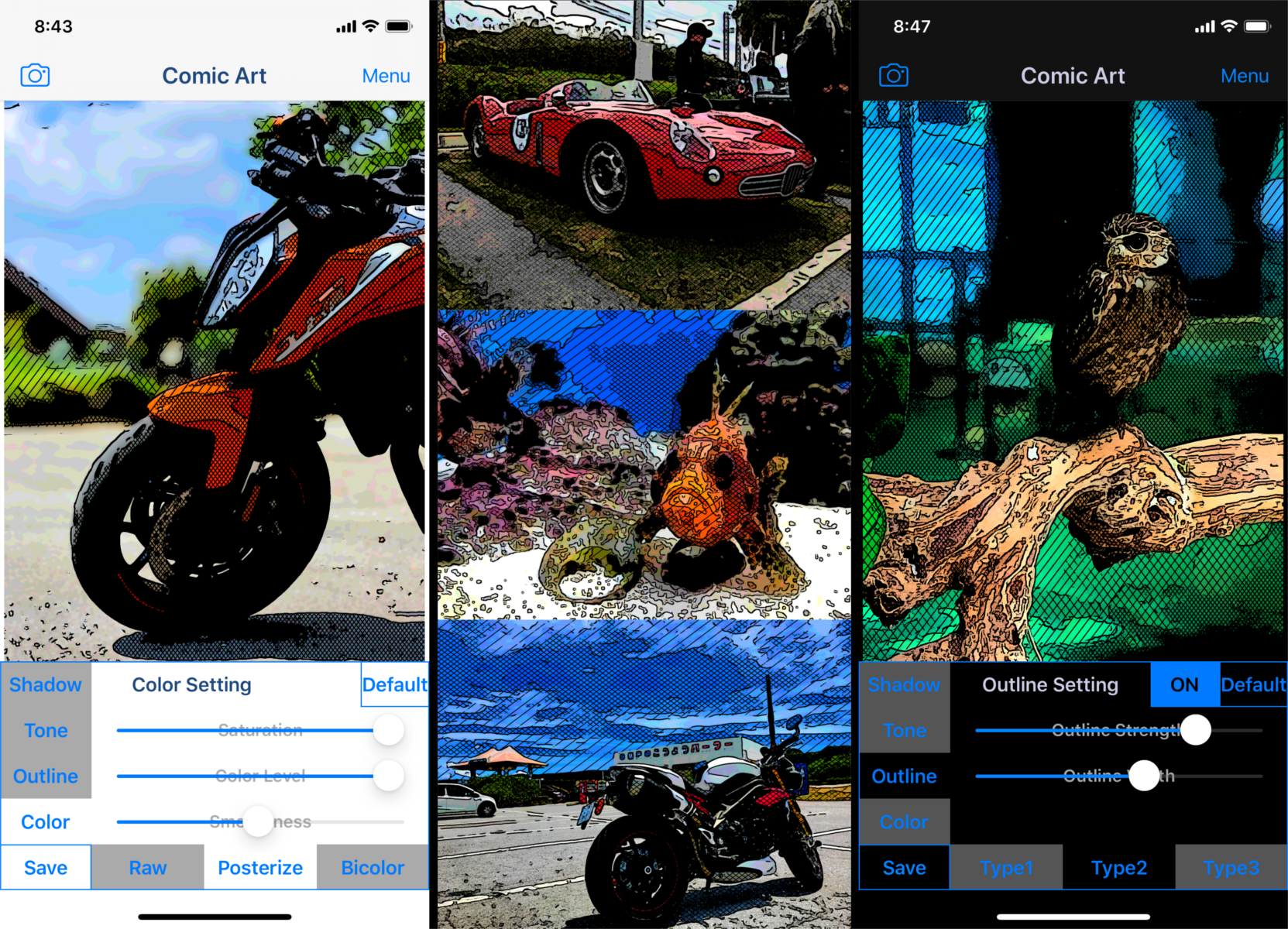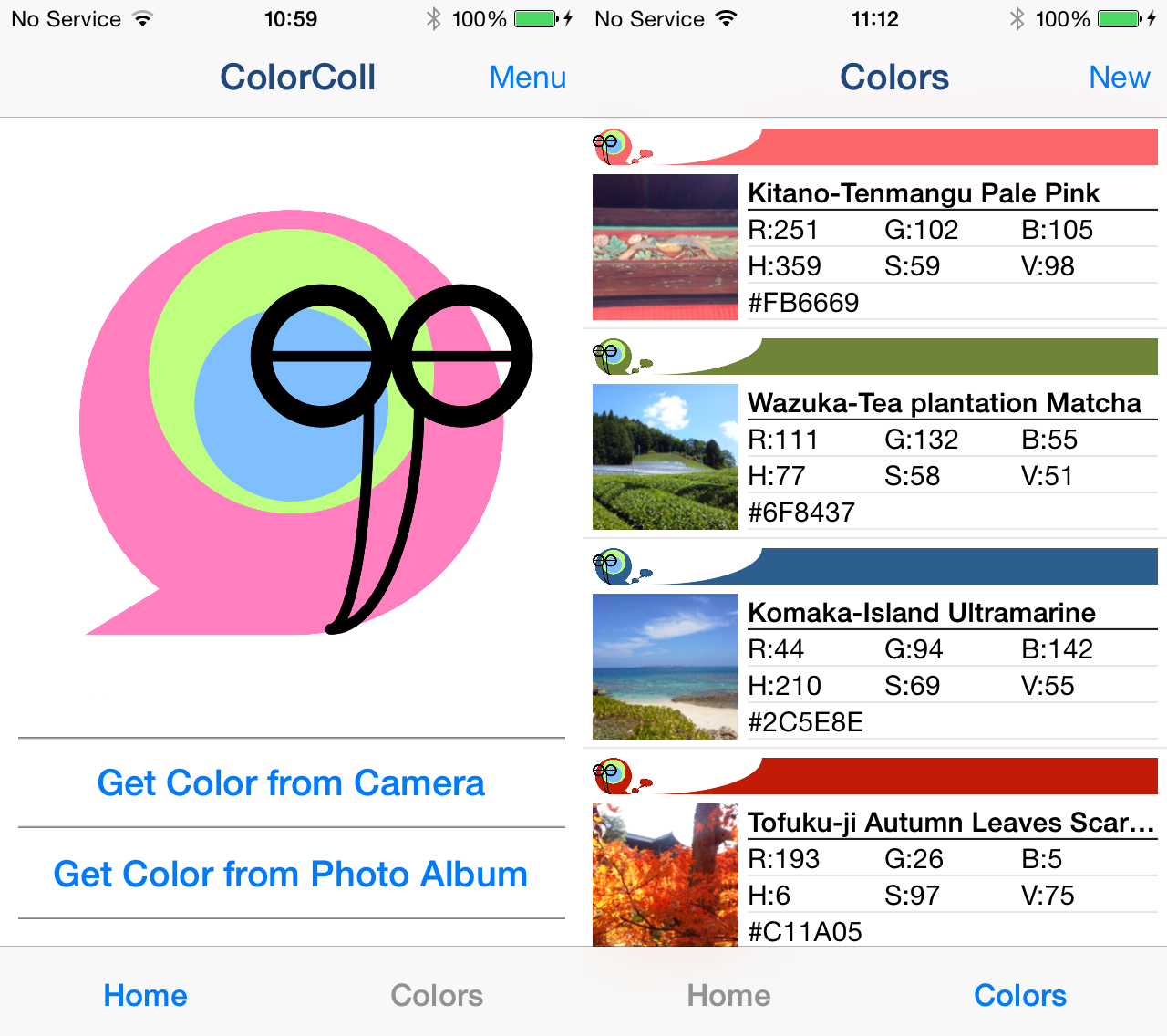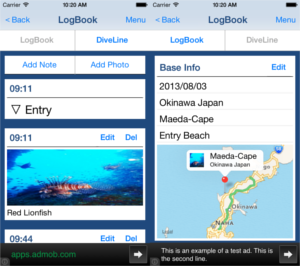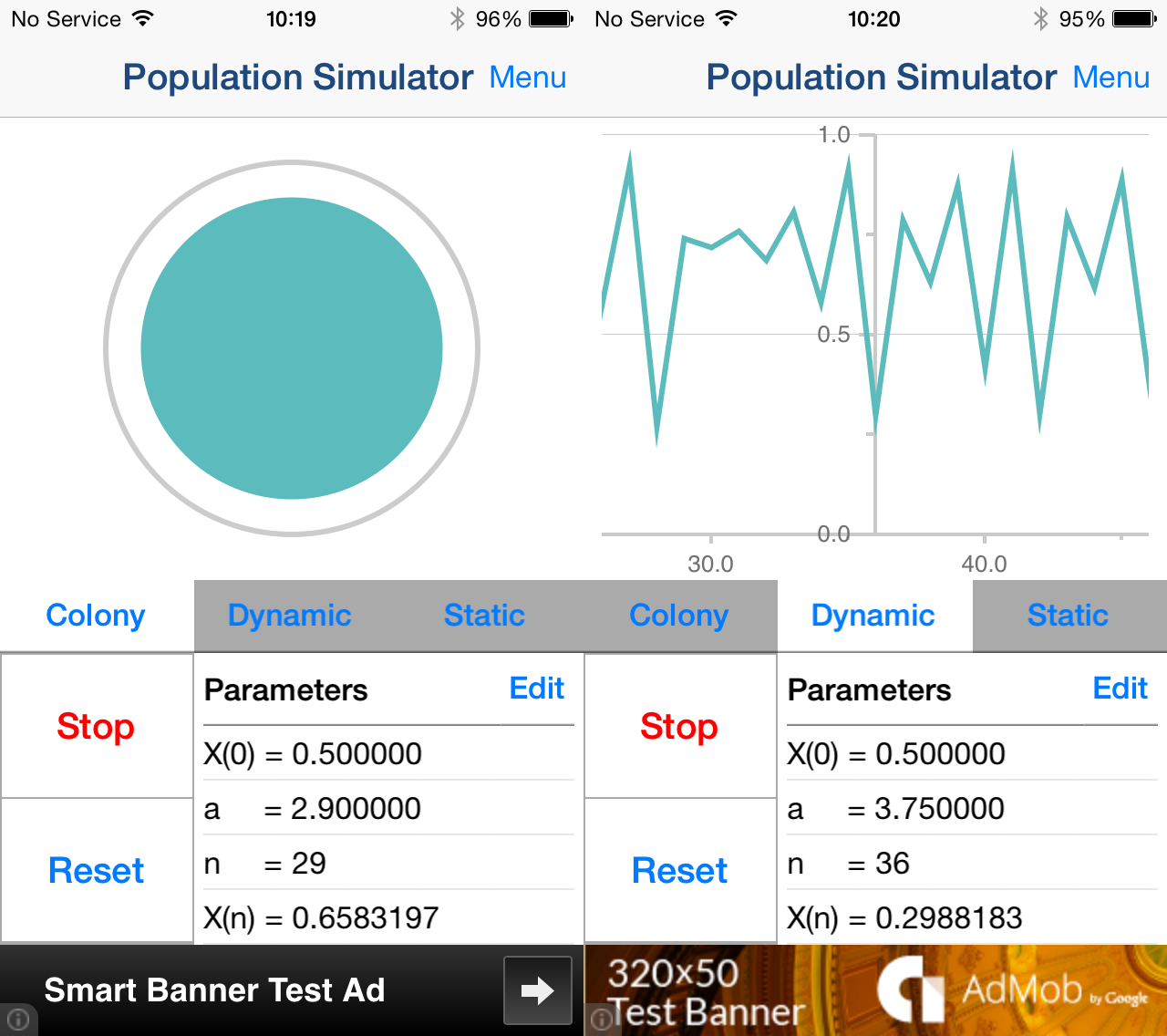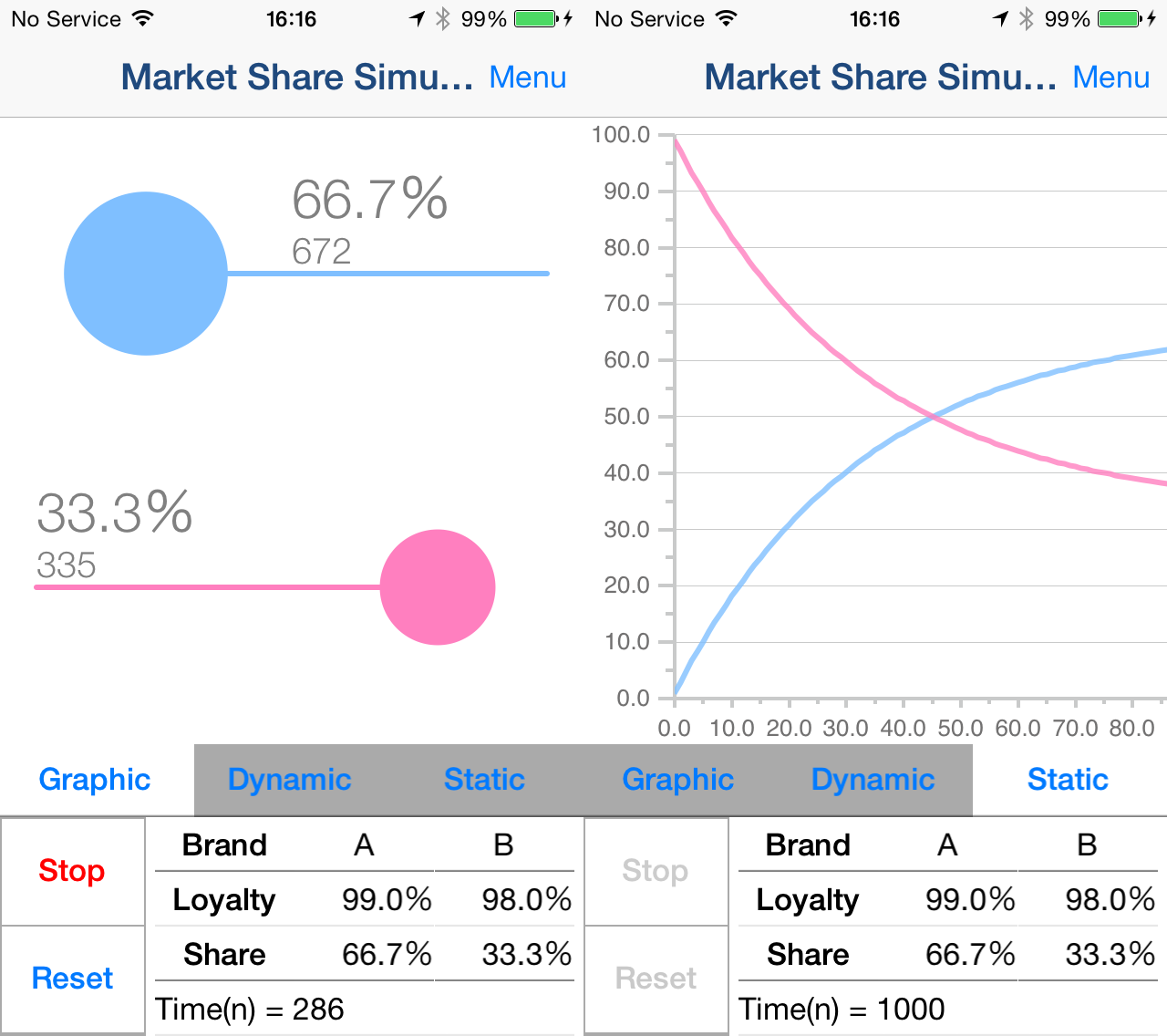1.Screen Description
Initial screen
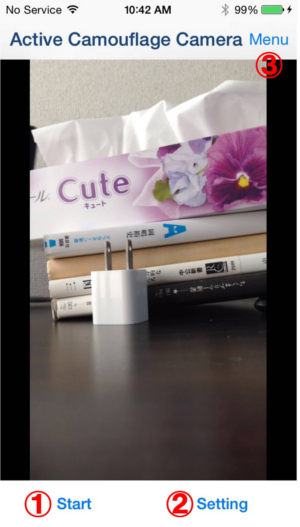
-
Start button
Become "Active Screen" and start optical camouflage effect.
Please check the details "2.Basic Usage". -
Setting button
Show "Setting Toolbox".
Setting Toolbox -
Menu Button
Display following contents.
- Manual
- In-App Purchase
- Copyright Info
- Other Apps
Active Screen
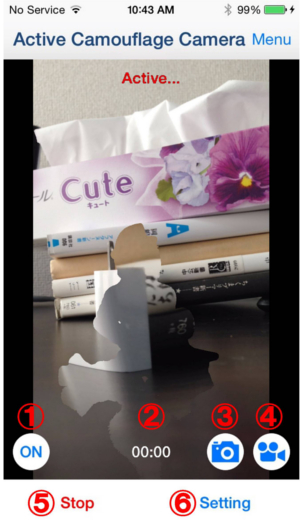
-
ON/OFF button
Turn ON / OFF optical camouflage effect.
-
Recording time
Recording time of video.
-
Photo button.
Take a photo.
-
Video button
Take a video
When you press video button, recording will be started.
When you press video button in recording, recording will be stopped. -
Stop button.
Back to "Initial screen".
-
Setting button
Show "Setting Toolbox".
Setting Toolbox
Setting Toolbox
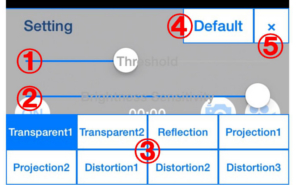
-
Threshold Slider
Adjust the threshold of the subject.
-
Brightness Sensitivity Slider
Adjust brightness sensitivity.
-
Type buttons
Select type of optical camouflage effect.
*If you want to save "Projection" or "Distortion" image/video, you need to purchase Add-on. -
Default button
Set default value to "Threshold" and "Brightness Sensitivity".
-
Close button
Close toolbox.