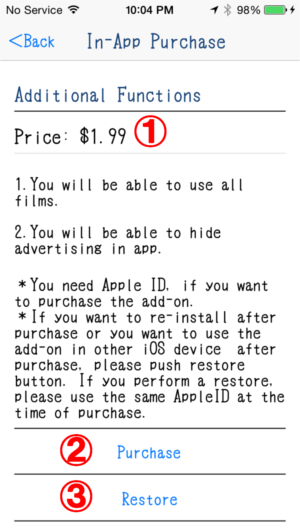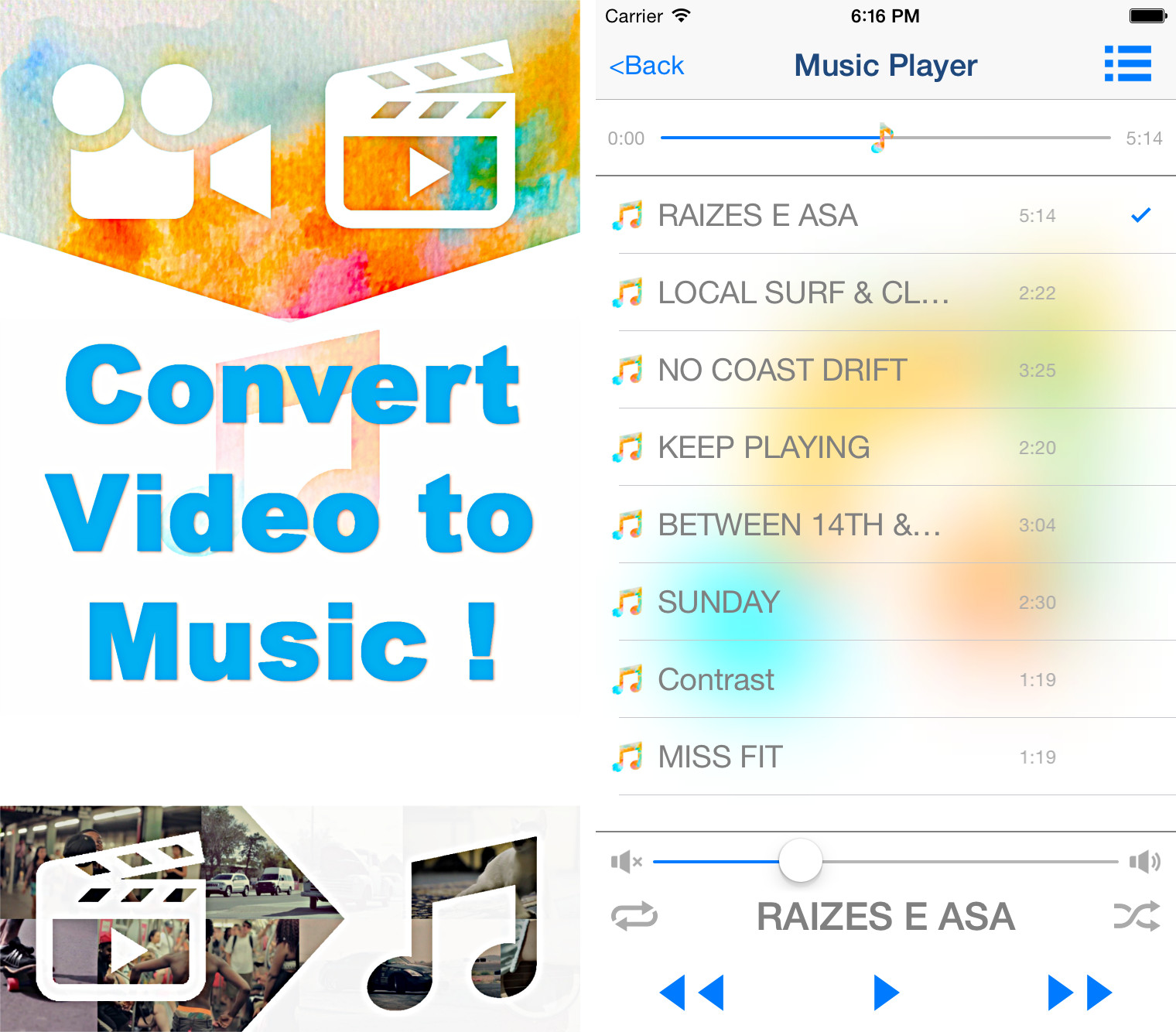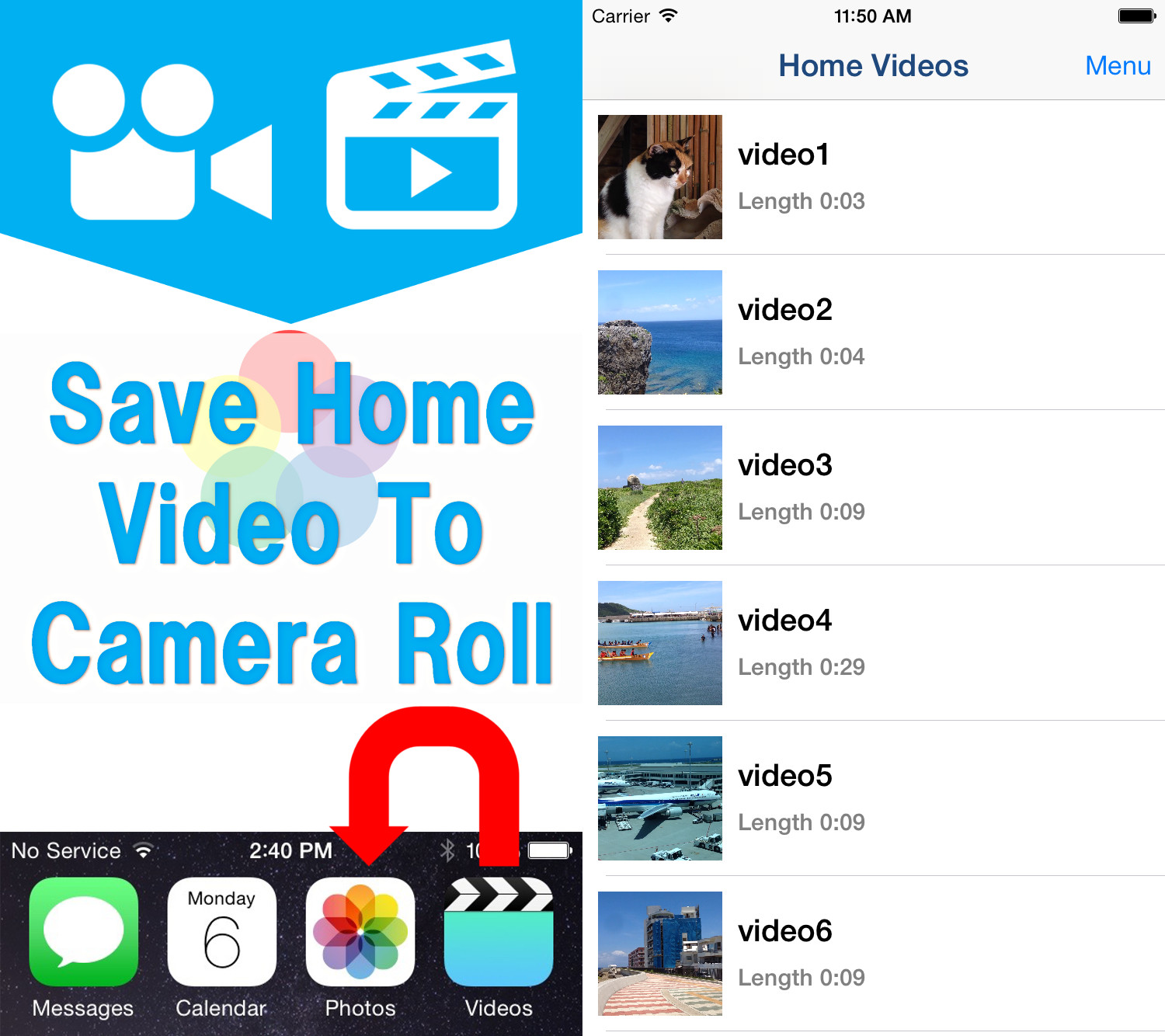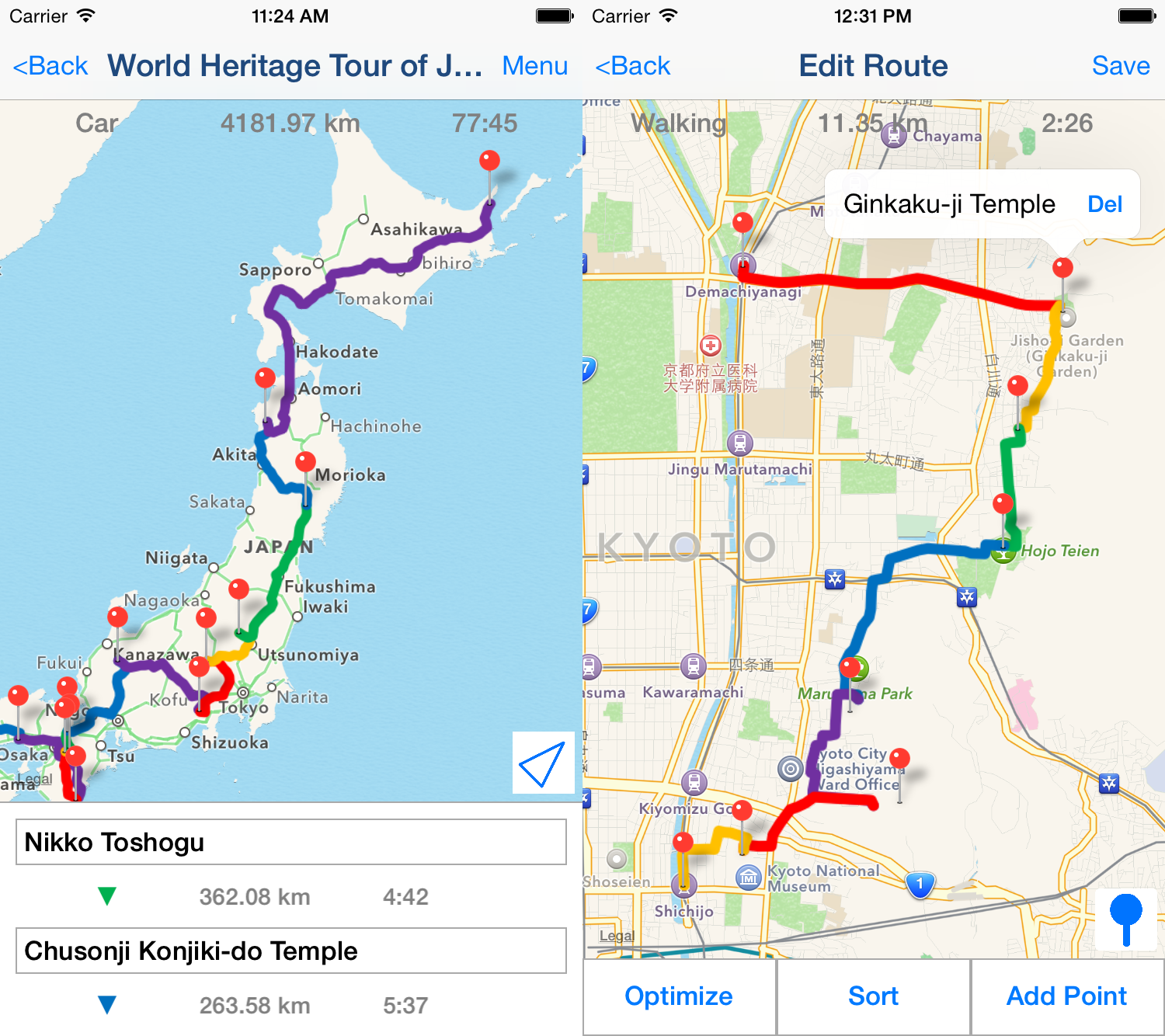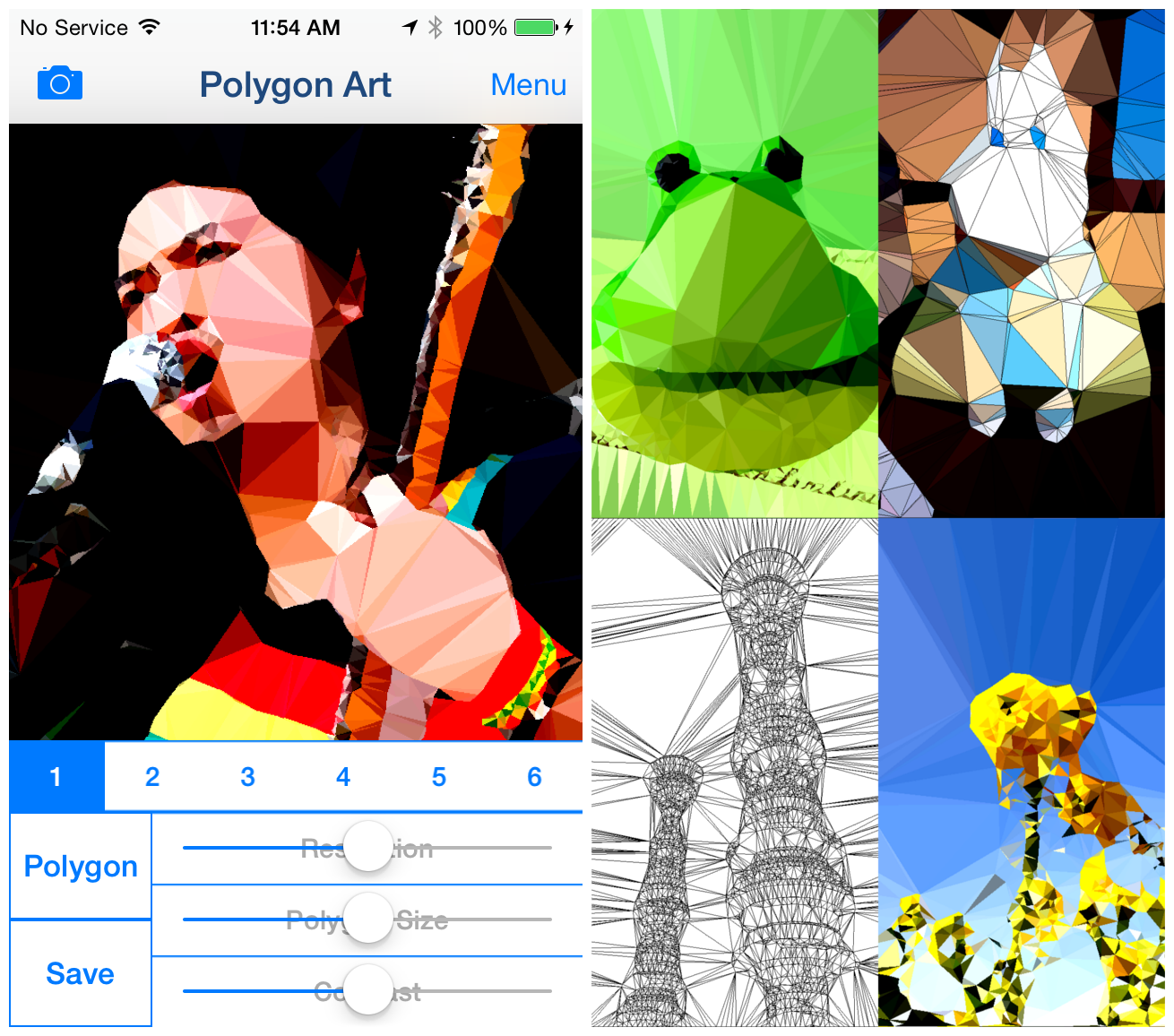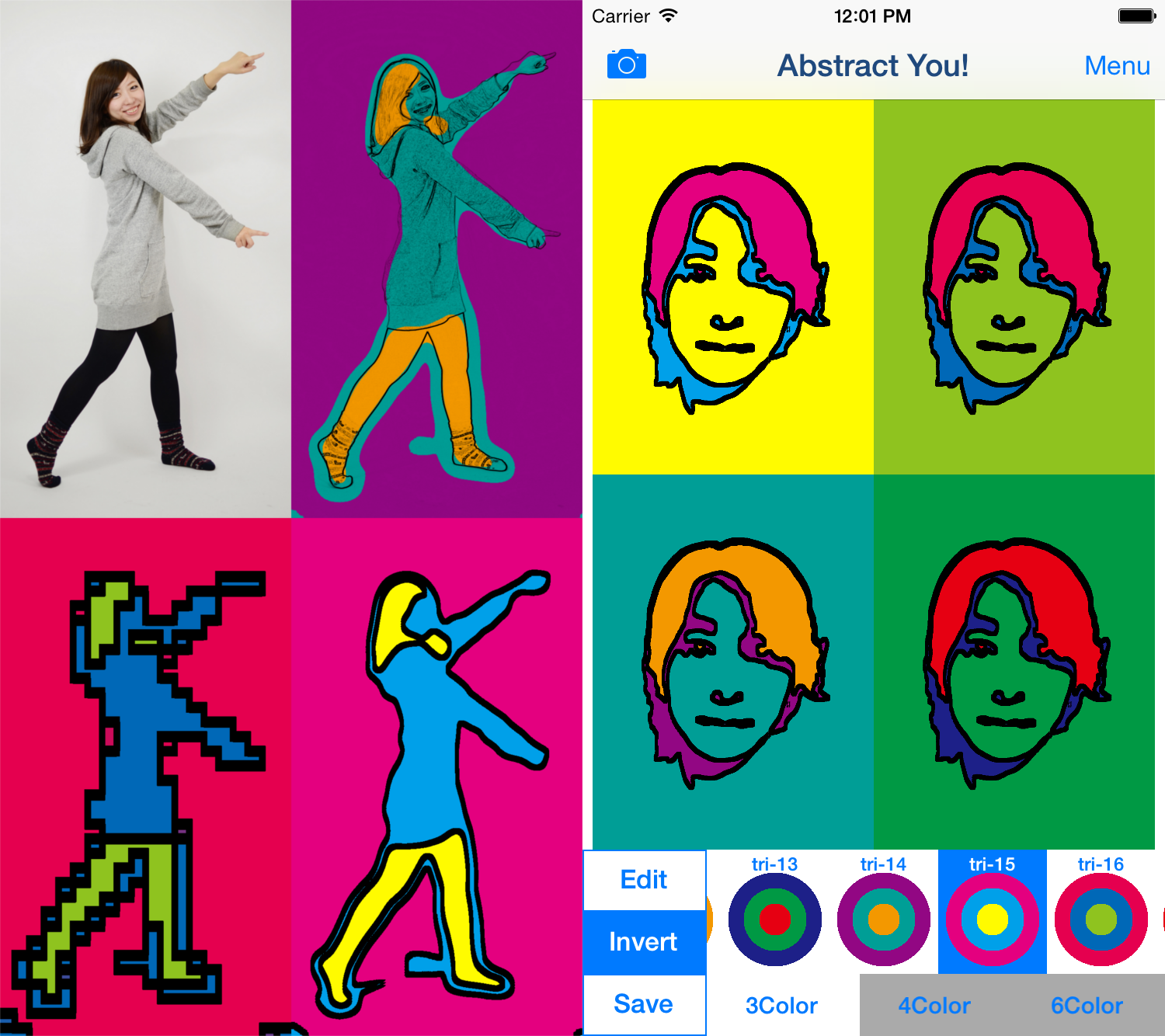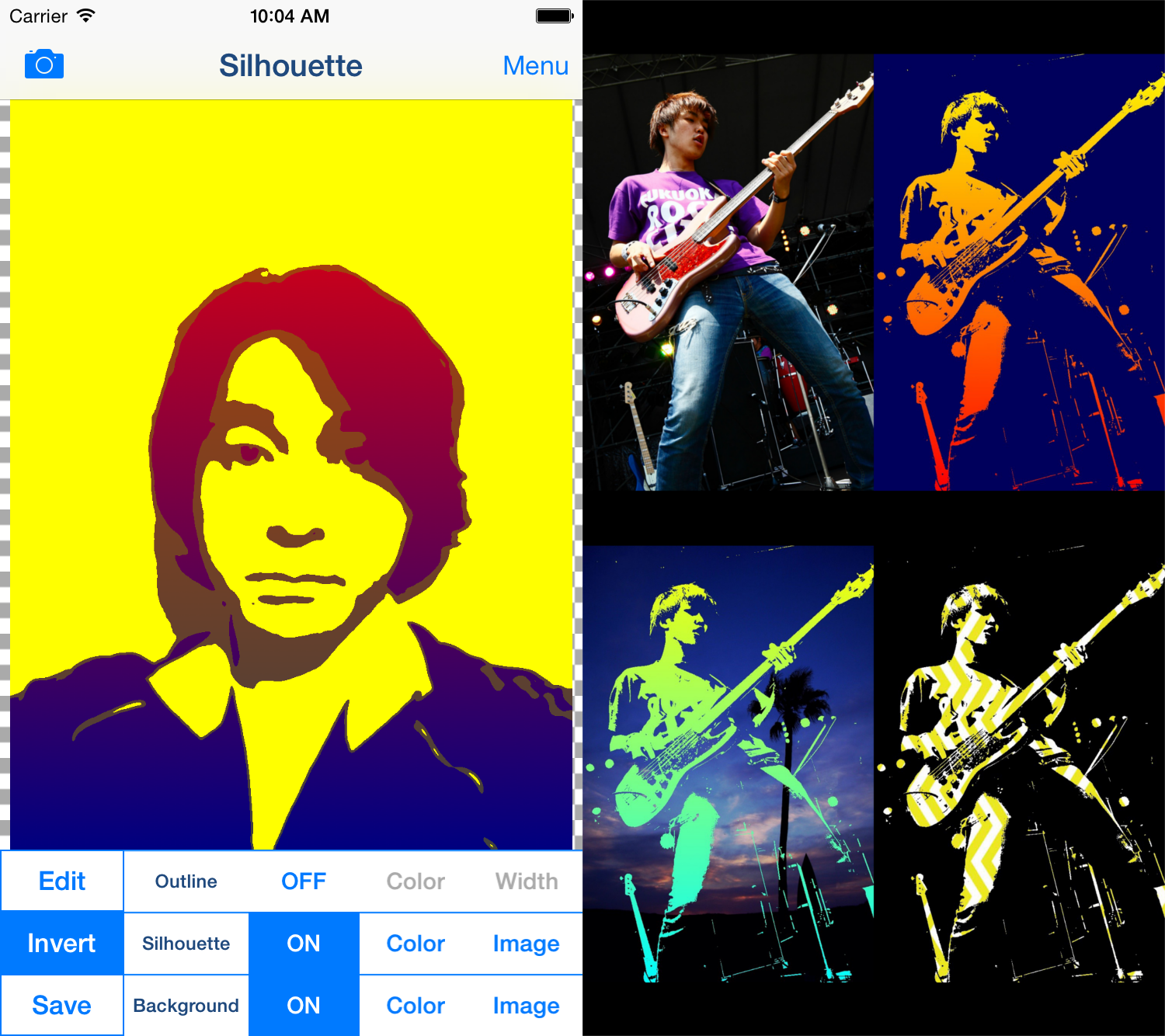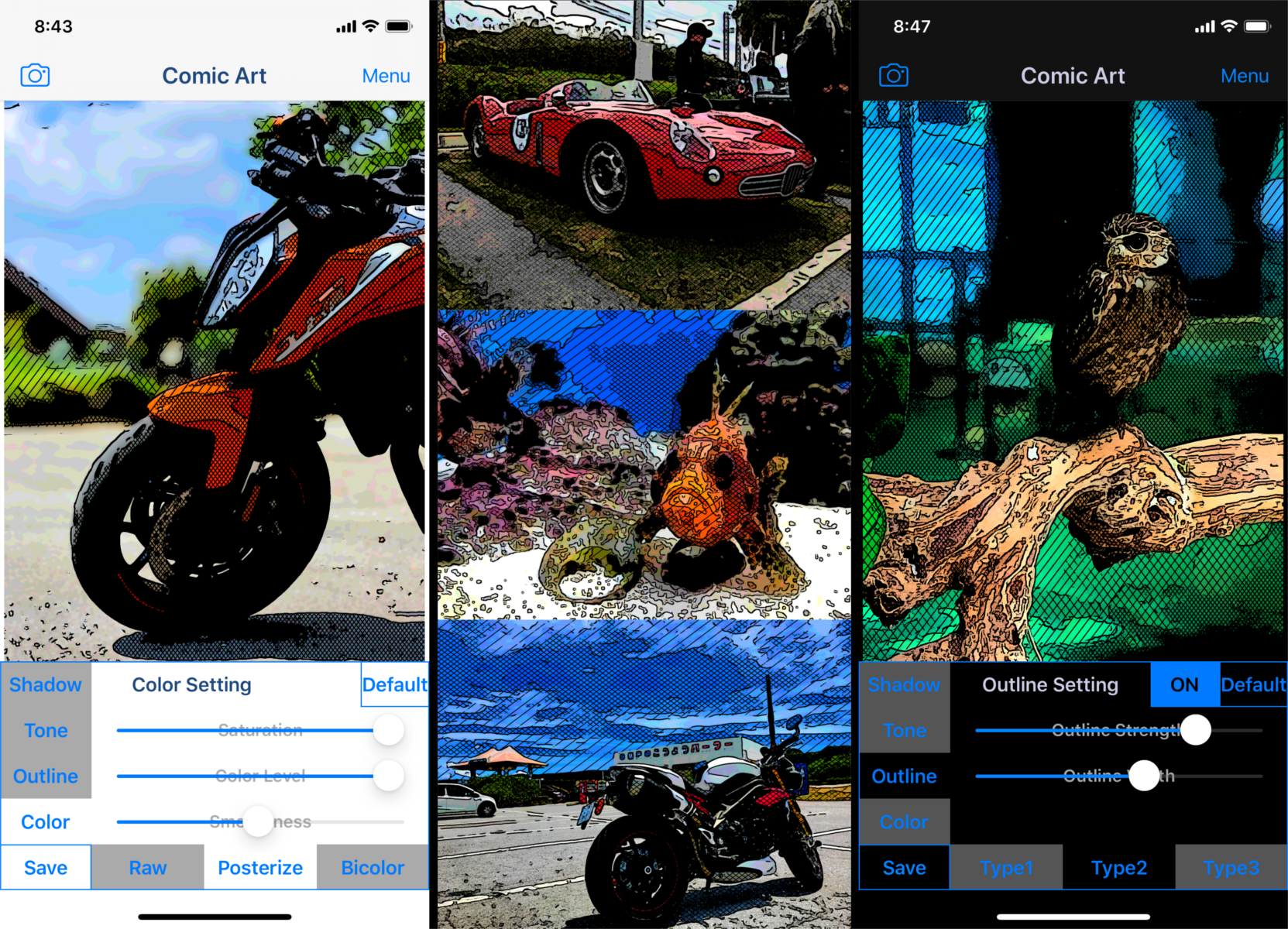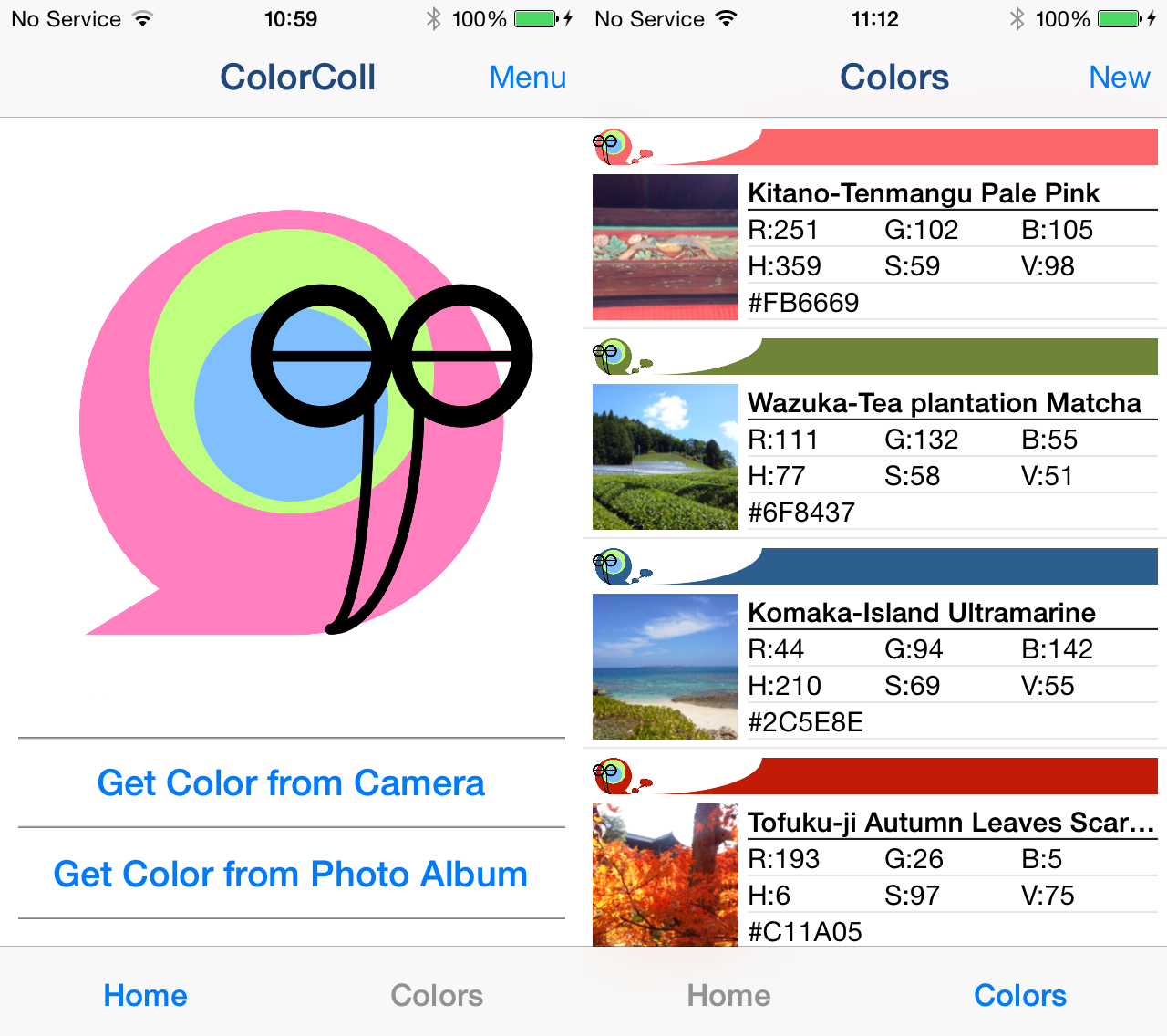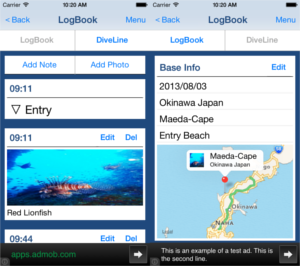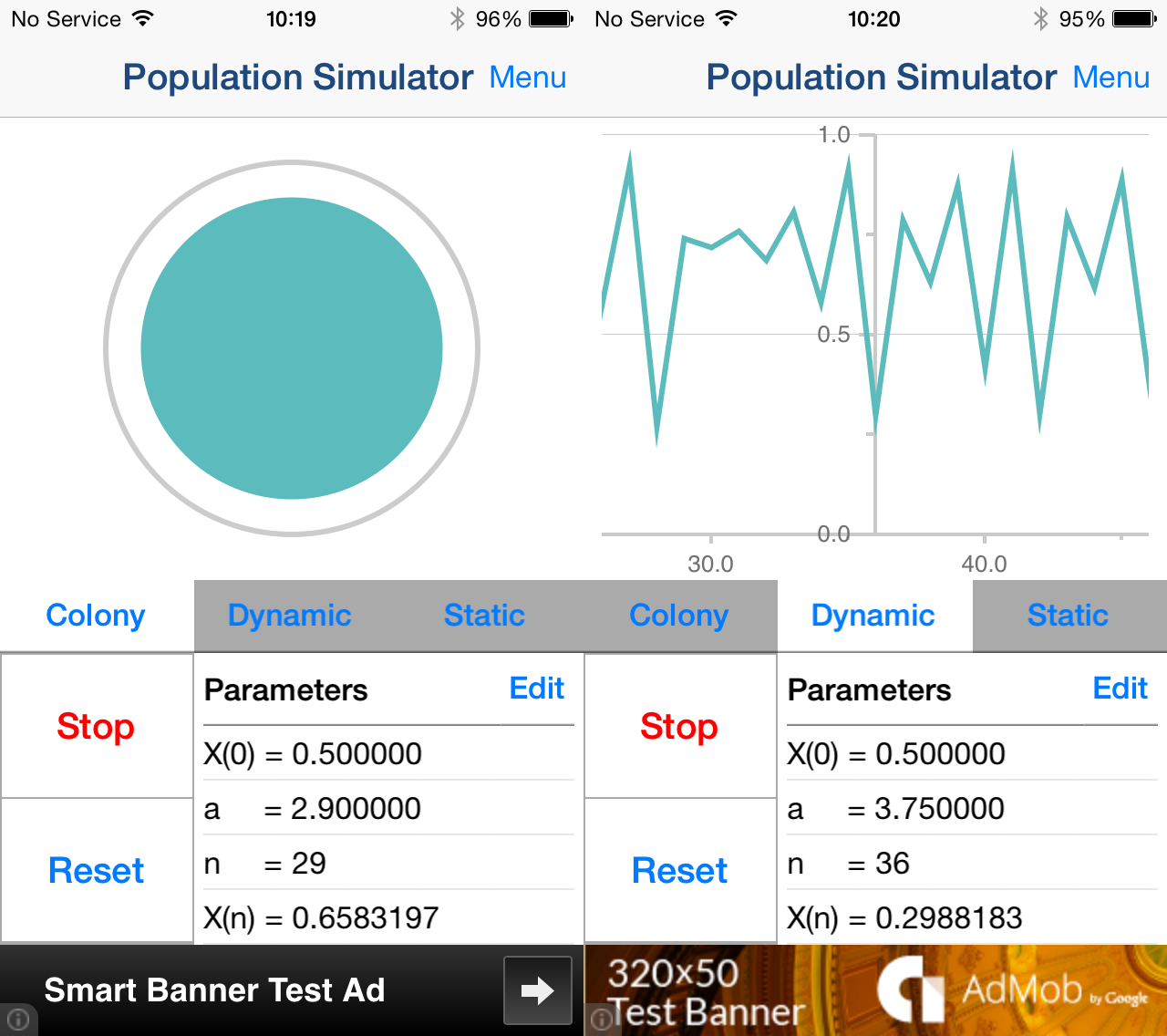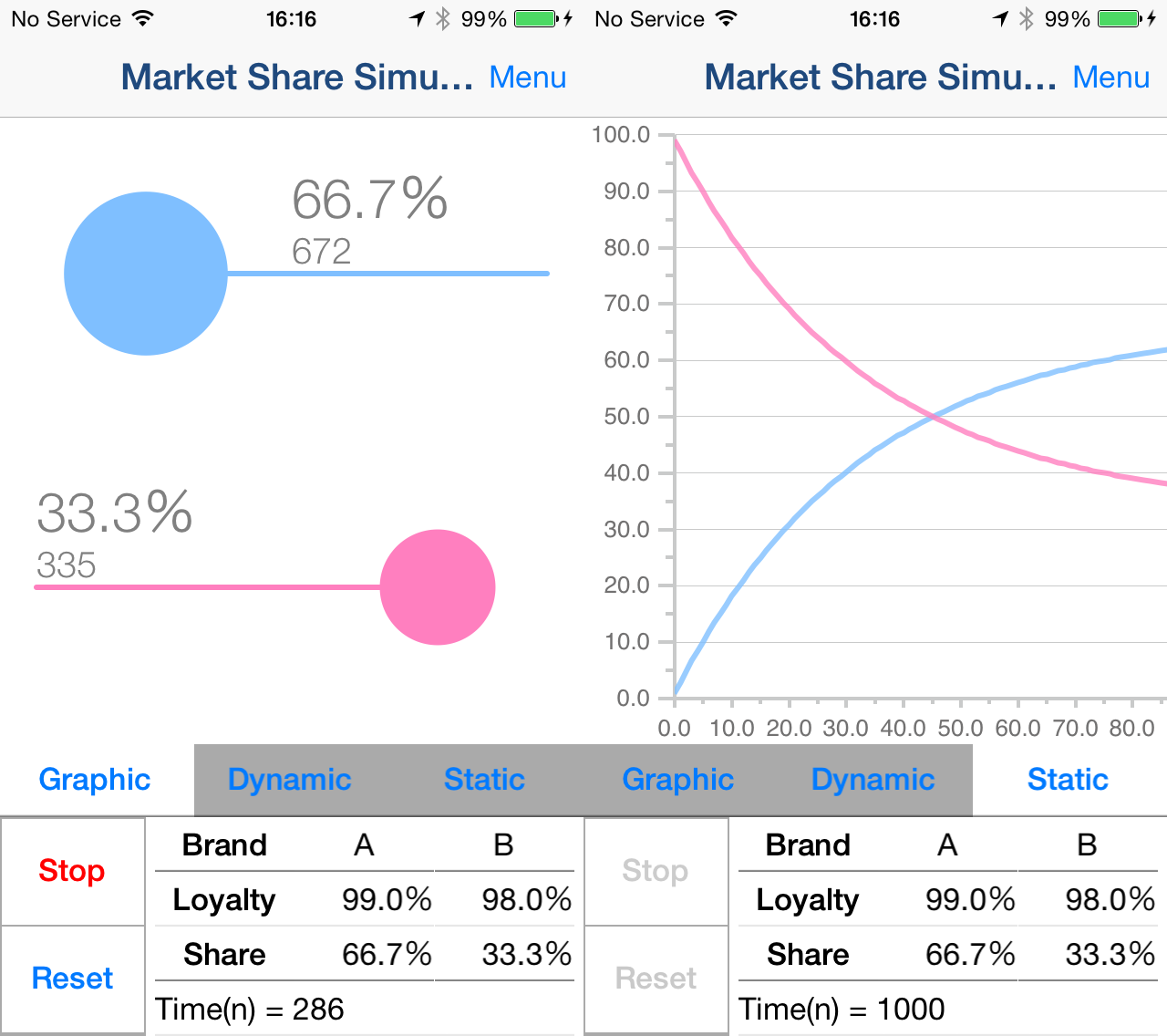1.Screen Description

-
"Camera" Button
Select Video you want to edit from Video Camera or Video Album.
-
Movie
Movie during editing.
-
Play / Stop Button
Play Movie / Stop Movie
-
Film Button
Select films.
*If you want to save color films movie, you need to purchase Add-on.
-
Grain Button
Select Film Grain.
-
Save Button
Save currently displayed movie.
-
Light Slider
Adjust light intensity of the projector.
-
Pint Slider
Adjust pint.
You can emulate the defocusing effects like movie taken at the old 8mm video camera by this slider.
-
Vignette Slider
Adjust intensity of vignette effect.
You can emulate the Vignette effects like movies projected by old projector by this slider.
-
Flicker Slider
Adjust intensity of flicker effect.
You can emulate the Flicker effects like movie taken at the old 8mm video camera by this slider.
*Be careful. Too bigger flicker effect will put a strain on your eyes.
-
"Menu" Button
Display following contents.
- Manual
- In-App Purchase
- Copyright Info
- Other Apps