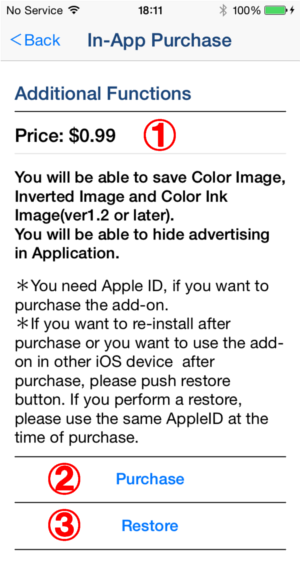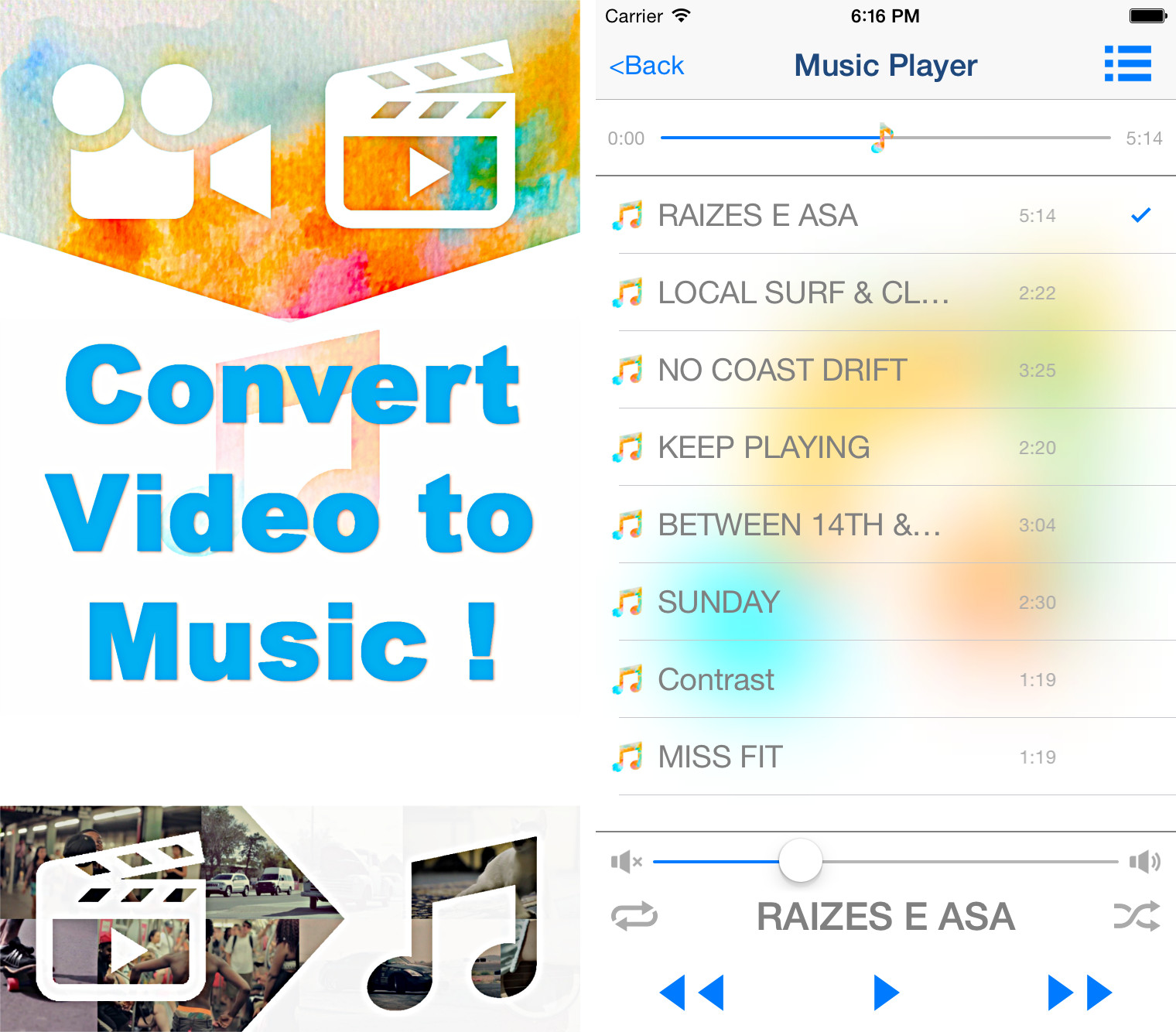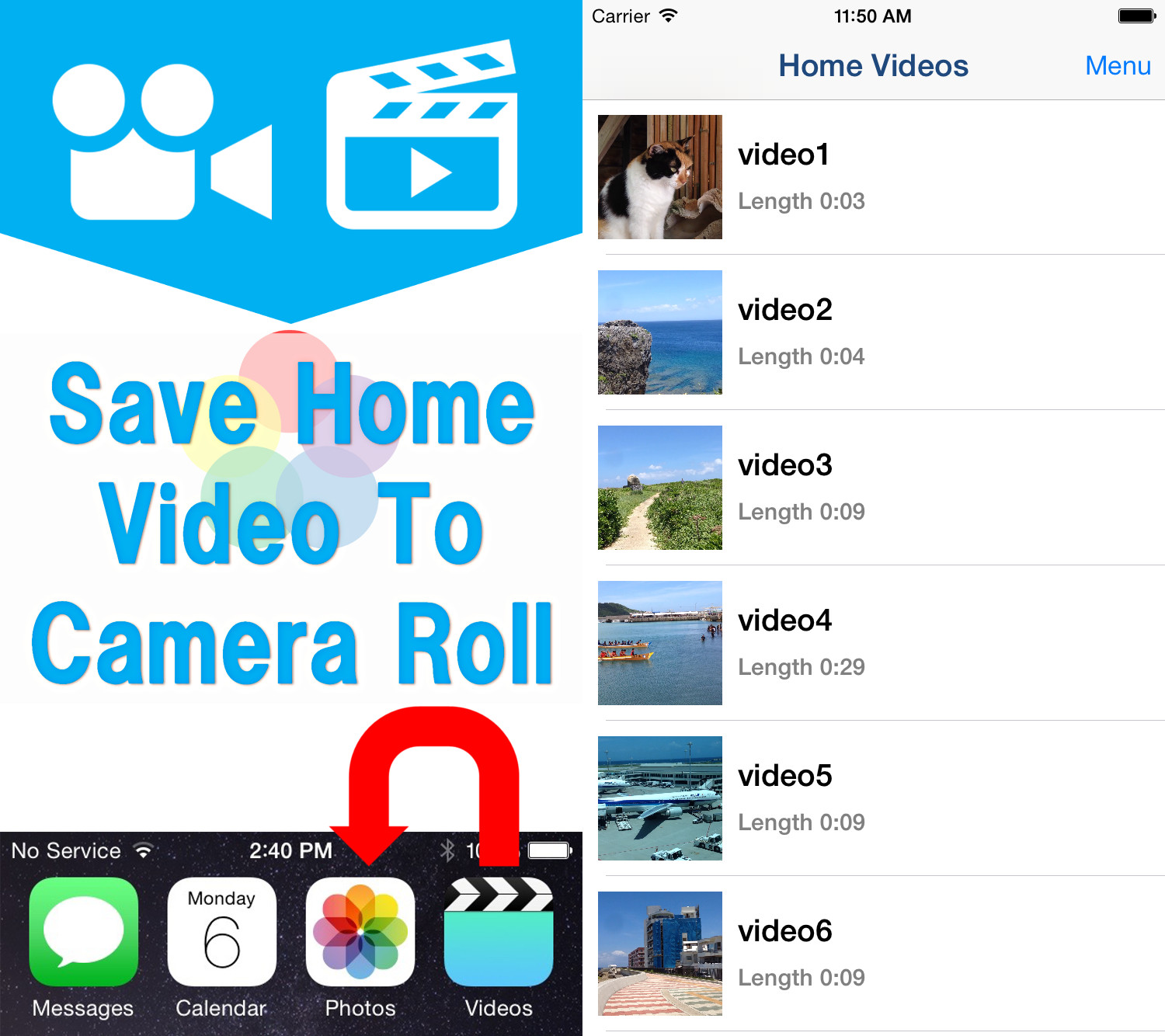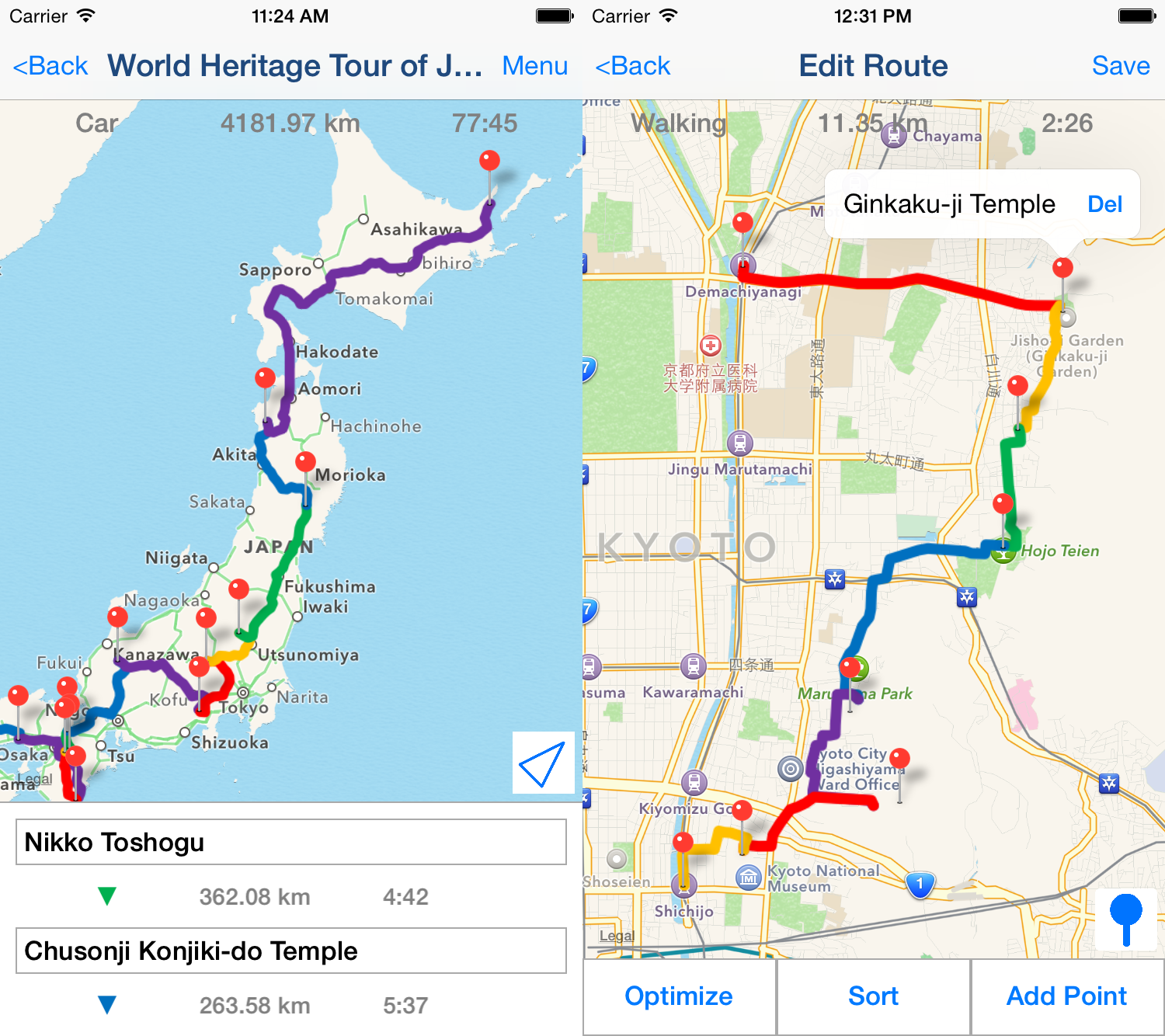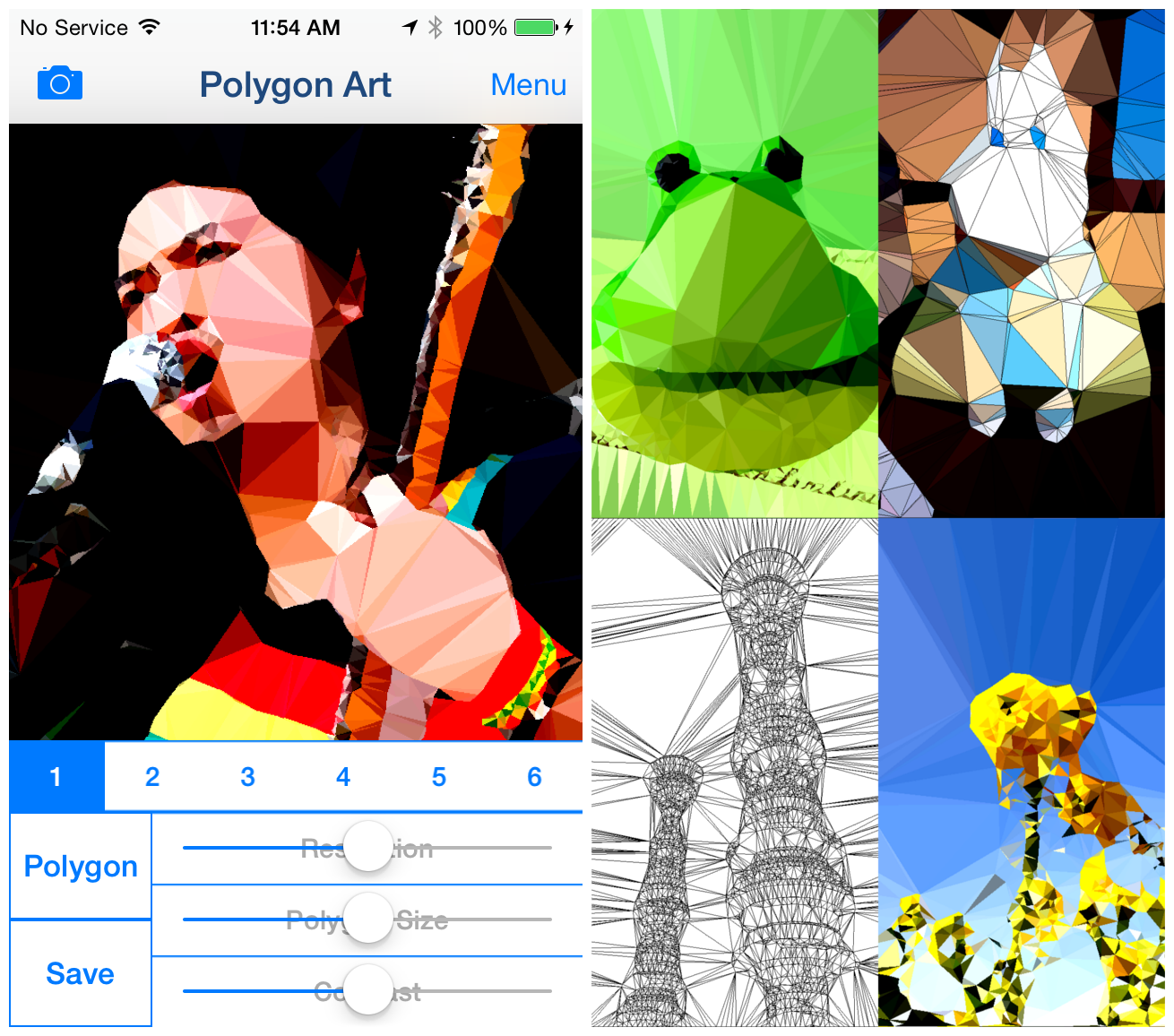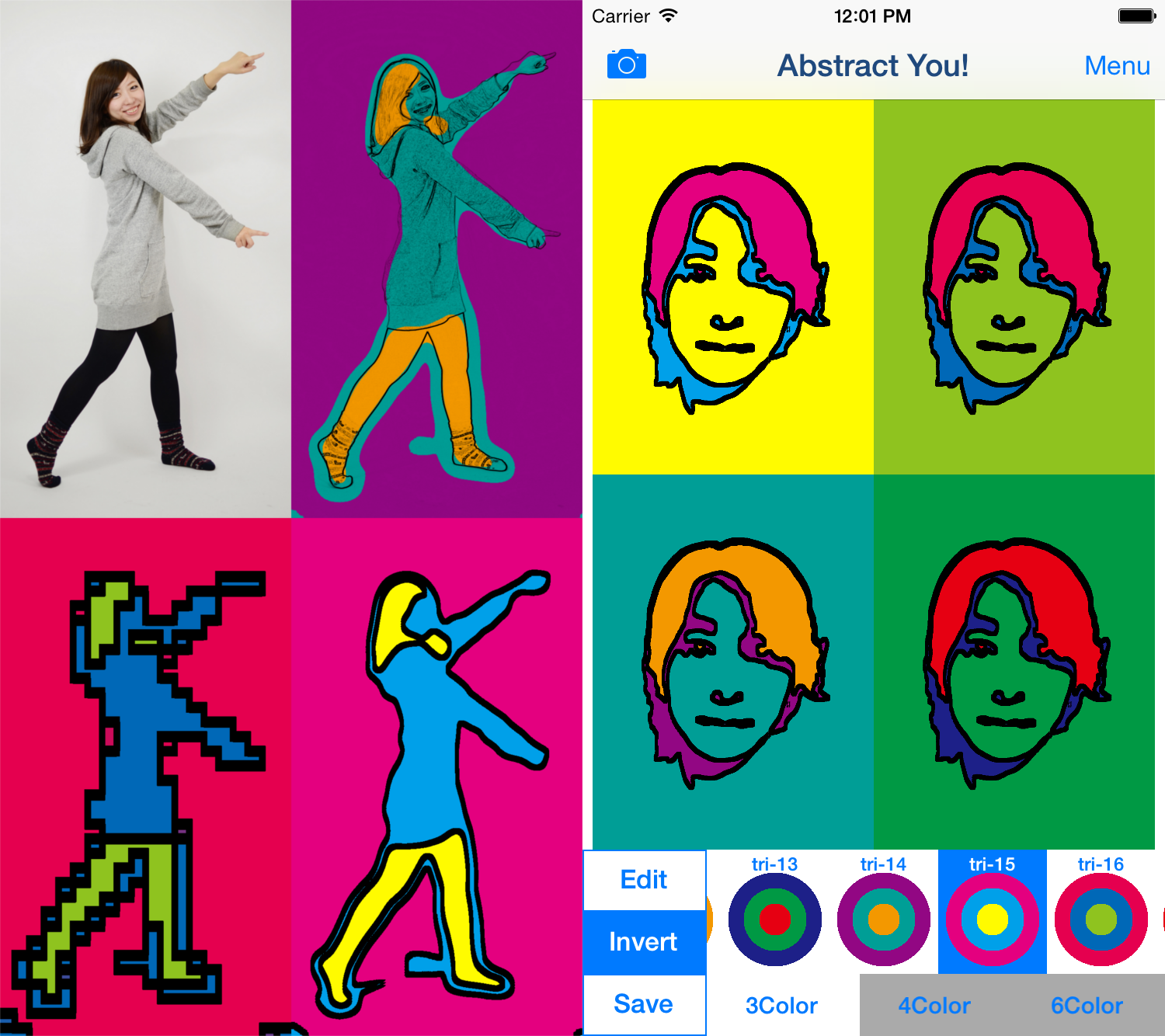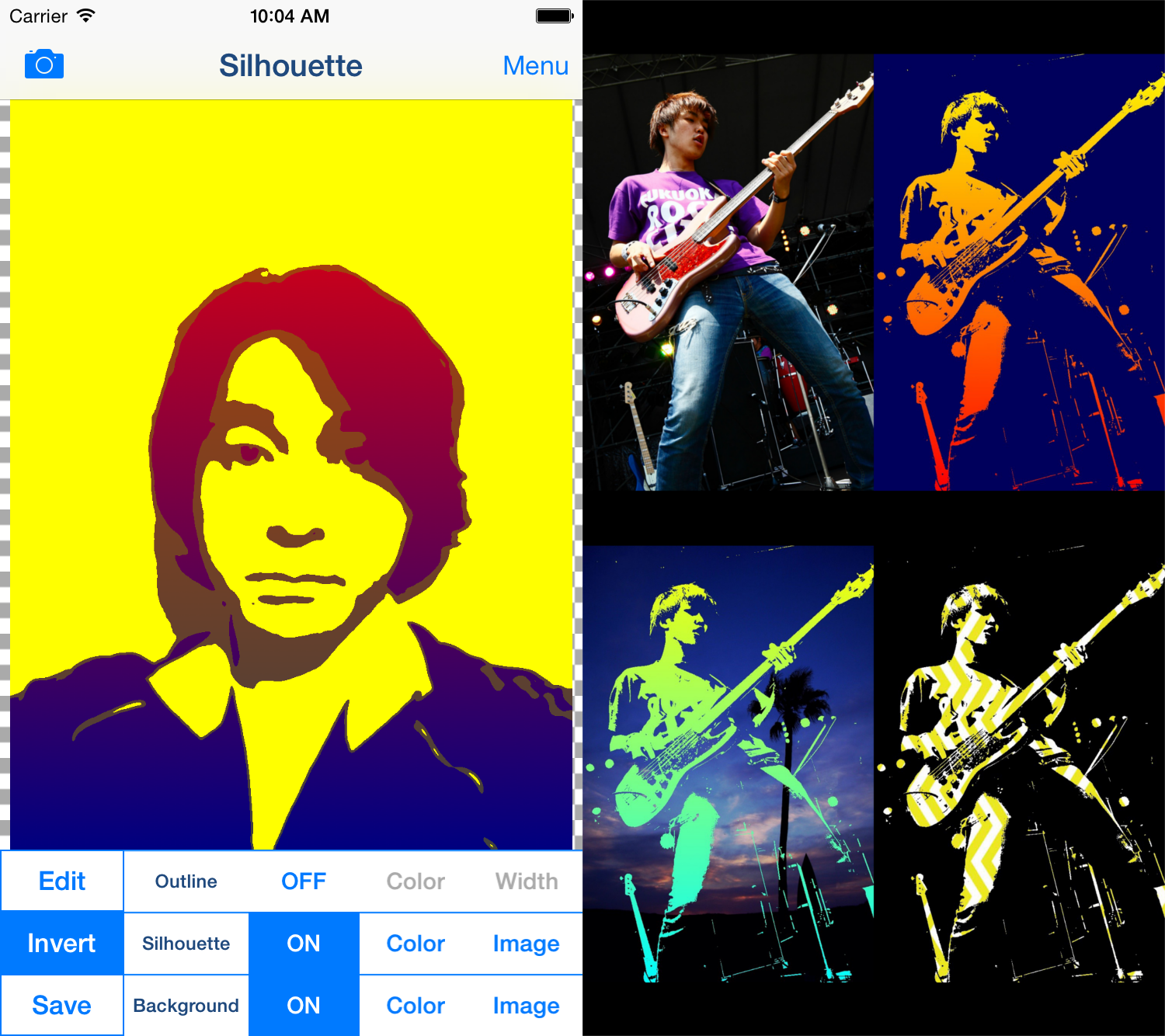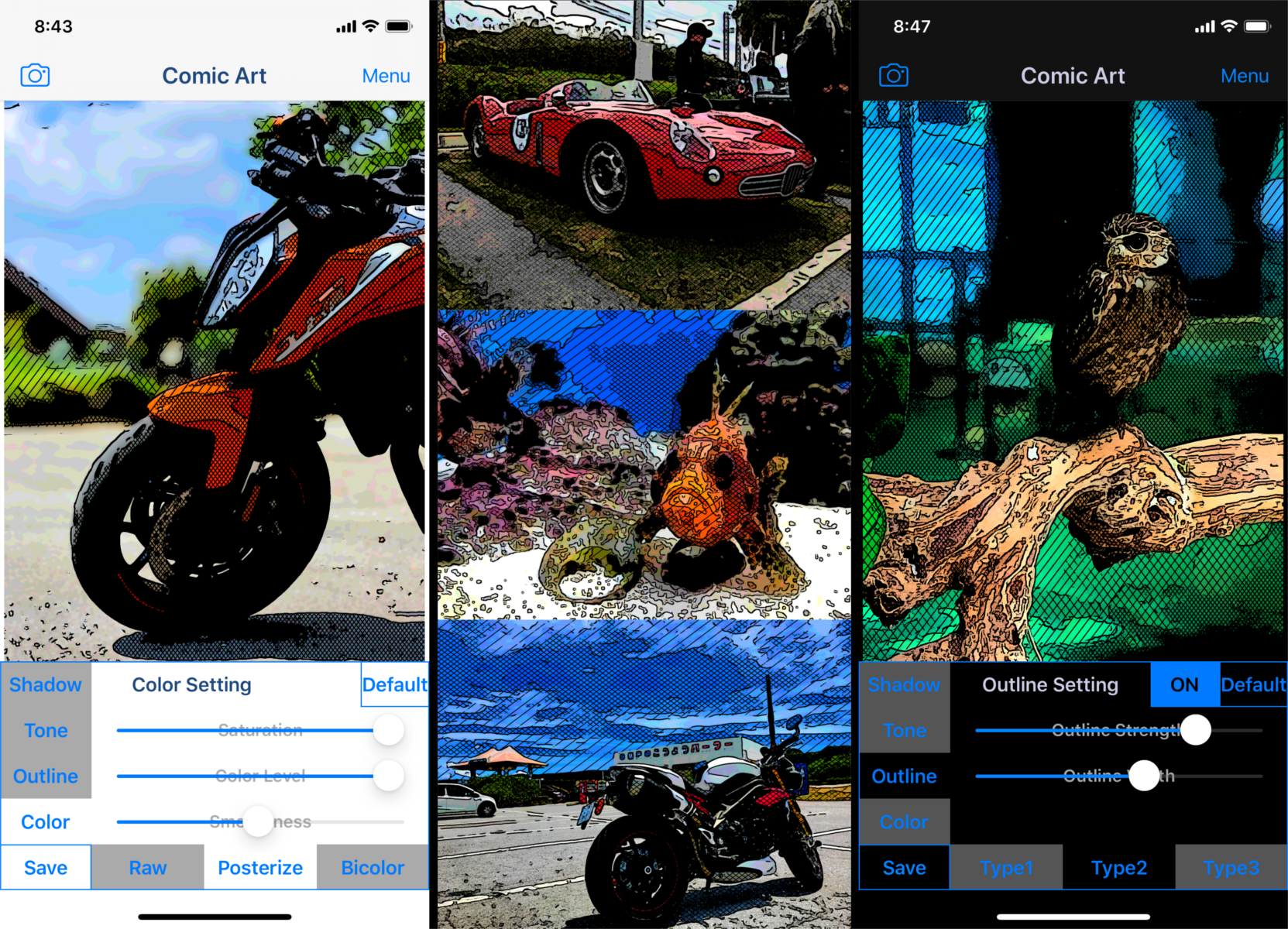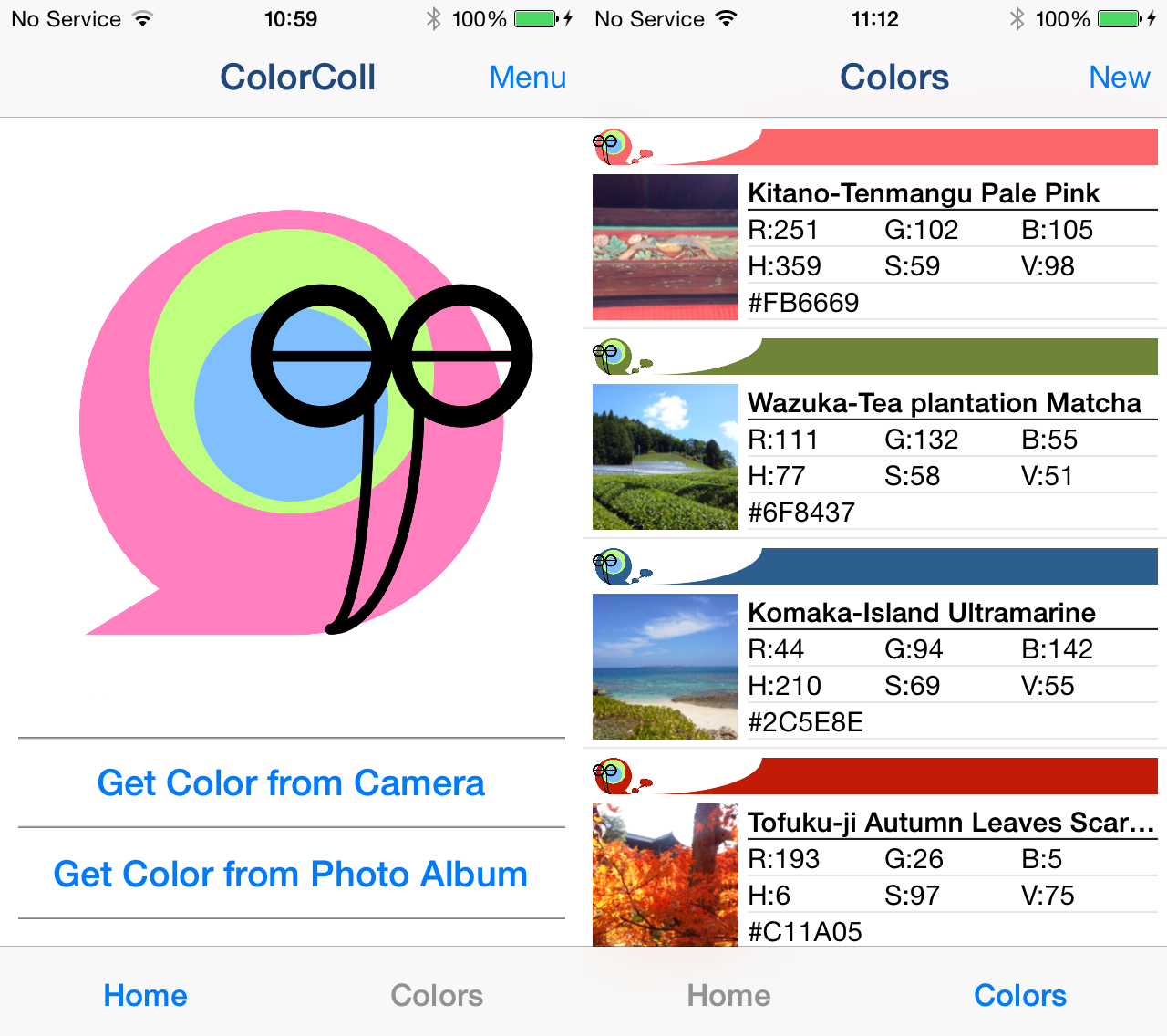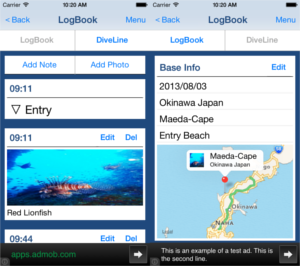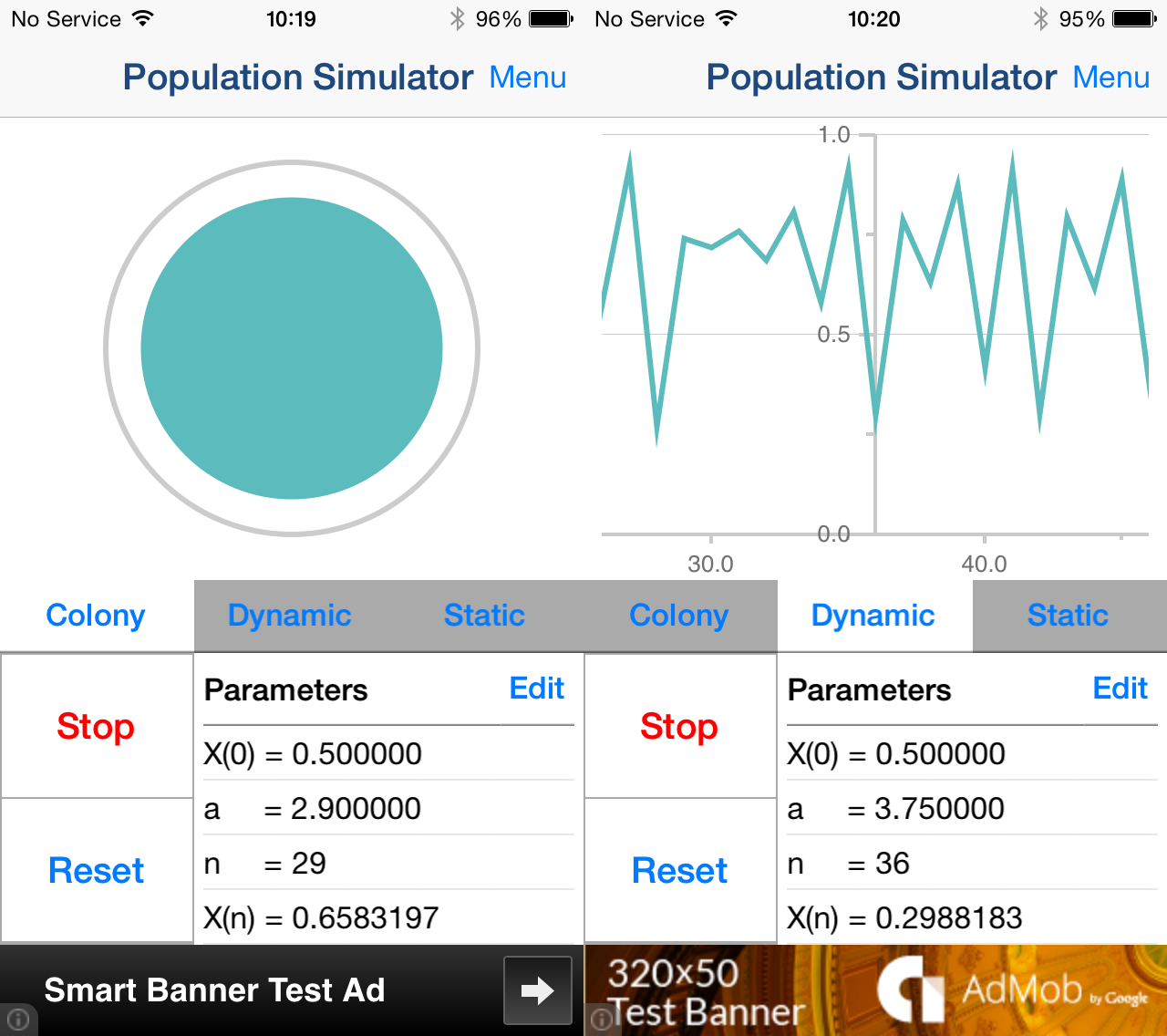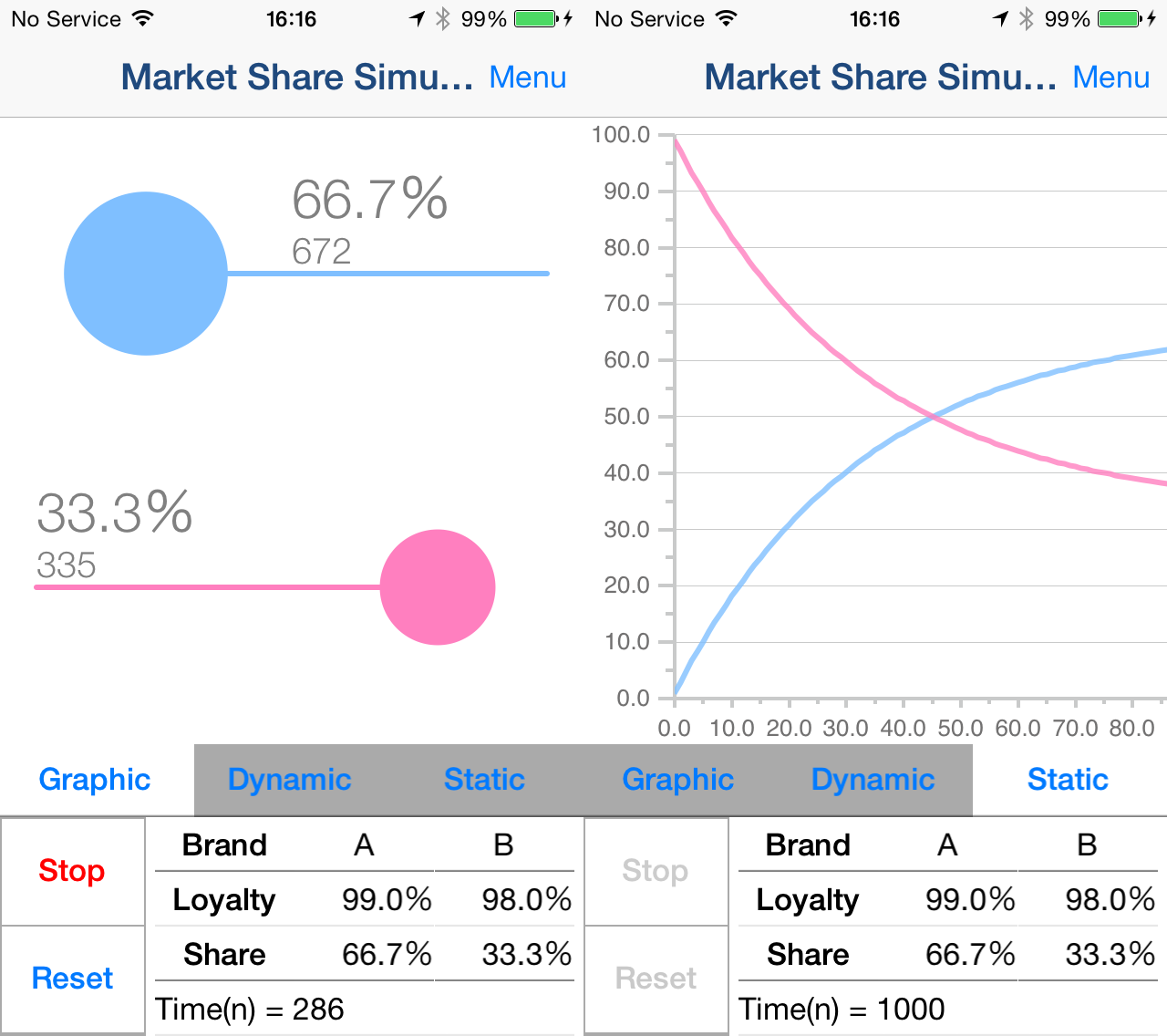1.Screen Description
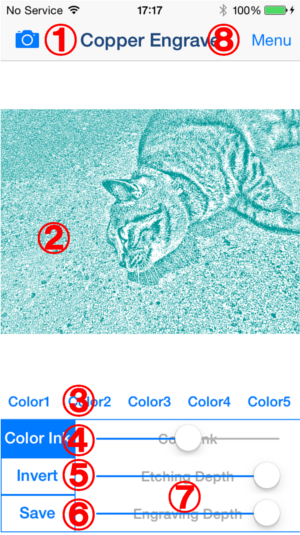
-
"Camera" Button
Select image you want to edit from Camera or Photo Album.
-
Image
Image during editing. You can zoom in the Image by "pinch-out", and zoom out by "pinch-in".
-
"Color Button"
Color the image
*You can't adjust the image while "Color" Button is selected.
*If you want to save Color Image, you need to purchase Add-on. -
"Color Ink Button"
Use Color Ink. you can change the color by right side slider.
*If you want to save Color Ink Image, you need to purchase Add-on. -
"Invert" Button
Invert the black and white
*If you want to save Invert Image, you need to purchase Add-on. -
"Save" Button
Save currently displayed image.
-
Image Adjustment Slider
Adjust image by moving side to side.
-
"Menu" Button
Display following contents.
- Manual
- Edit Image Size
- In-App Purchase
- Copyright Info